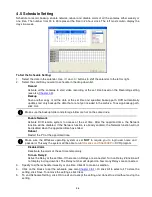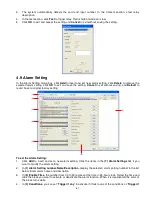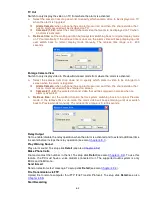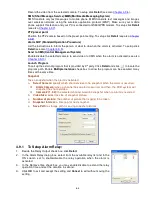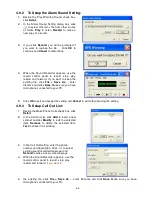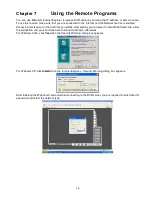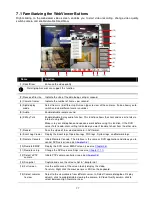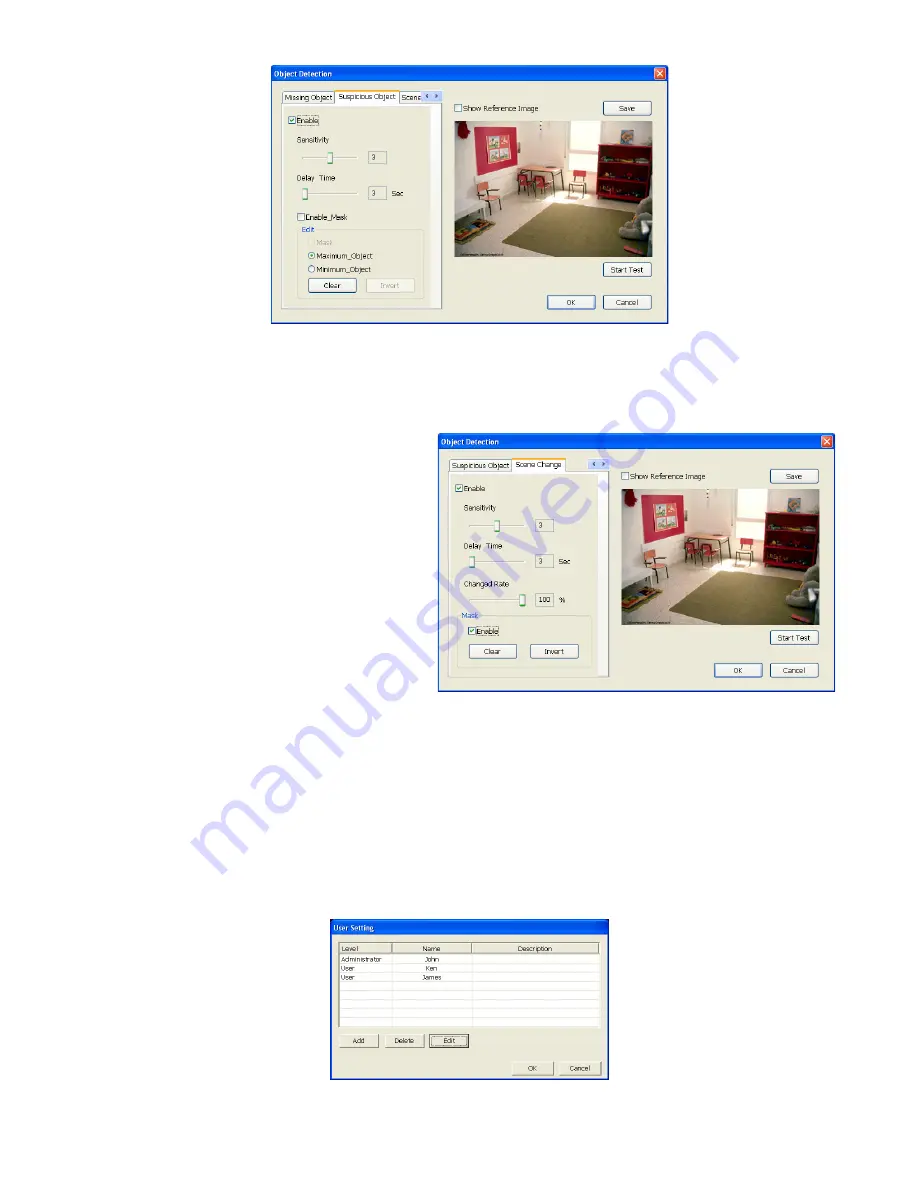
70
-
Scene Change
When the camera has been moved, the system will alarm.
1.
Select the camera number (0-16) and press right button on the mouse to call up the setup windows.
And then, click the
Scene Change
Tab.
2.
Click
Save
to capture the image for comparing reference. To view the captured image, enable the
Show Reference Image
check box.
The captured image will display on
screen. The reference image is
sharing with the Missing Object and
Suspicious Object function.
3.
Mark the
Enable
check box to setup
the condition.
4.
Sensitive:
Set the system detects
sensitivity.
5.
Delay Time:
Set the lasting time for
system to detect the movement.
6.
Change Rate:
Set the camera
movement range which compare with
the original position.
7.
Enable Mask
Mark an area on the screen to disregards the motion in the marked area and to only monitor
outside the marked area. Mark the
Enable Mask
check box, click and drag the mask frame on the
screen.
8.
To reset all object frames, click
Clean
. To clean an object frame, click right button of mouse and
drag the object frame that user want to clean.
4.10 User Setting
Only administrator can access User Setting. In the User Setting dialog box, click
Add
to insert a new user,
Delete
to remove the selected user,
Edit
to modify the user control right,
OK
to exit and accept the setting,
and
Cancel
to exit without saving the setting.
After clicking
Add
or
Edit
, you may customize the user control setting.
OK
to exit and accept the setting, and
Cancel
to exit without saving the setting
Содержание NV 5000
Страница 8: ......
Страница 30: ...22 Name Function 17 Start recording video 18 To enable auto pan function ...
Страница 123: ...115 4 Mark the UPnP Framework check box and click OK ...