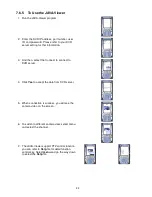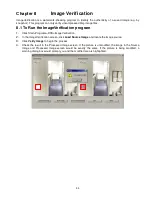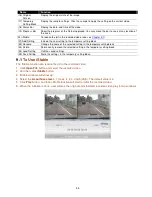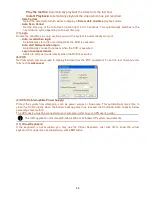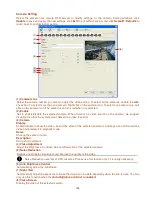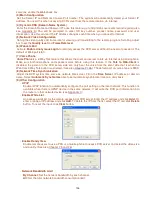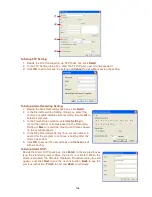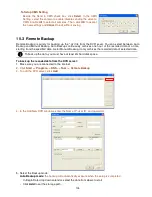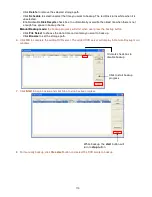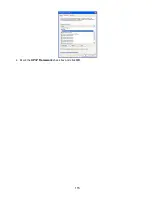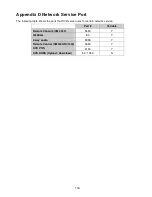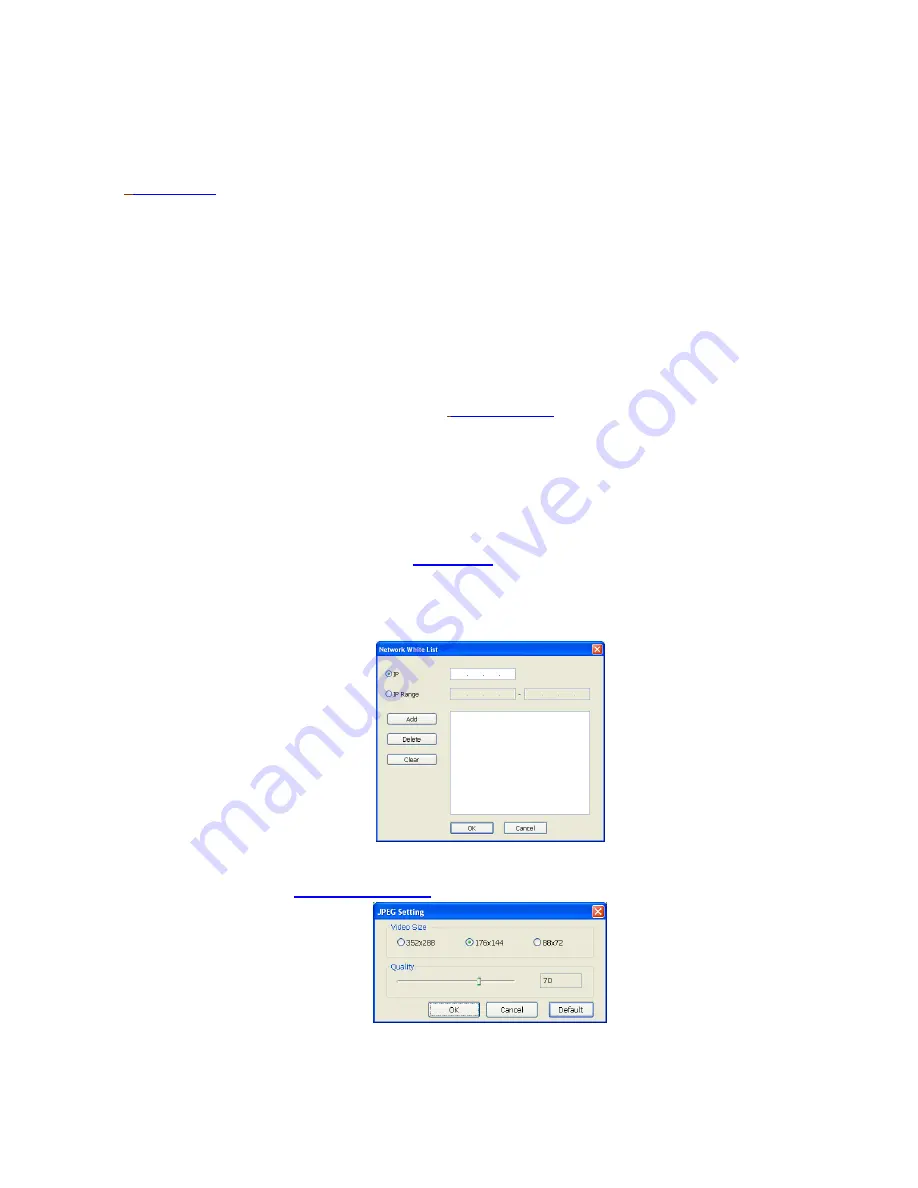
103
cameras, enable the
ALL
check box.
(3) Main Configuration
Set the Server IP and Remote Console Port number. The system will automatically detect your Server IP
address. You need this when accessing DVR server from the remote location via internet.
(4) Dynamic DNS (Domain Name System)
Enter the Domain Name and Password. To use this feature, go to http://ddns.avers.com.tw and register.(also
see
Appendix A) You will be prompted to enter CD key number, product name, password, and user
information. Use this service if the IP address changes each time when you connect to internet.
(5) Network Video Configuration
Set up the video quality and frame rate for viewing and transmitting to the remote program. Scrolling adjust
bar to set the
Quality level
and
FrameRate
level
.
(6) Webcam Port
Activate
Enable Anonymous Login
to remotely access the DVR server without the need of password. The
default of Web port is 80.
(7)
Voice Phone
Voice Phone
is a 2-Way Talk feature that allows the client and server to talk via internet using microphone.
Make sure both microphone and speakers work before using this feature. If the
Talk to Web-Client
is
disabled, the person in the DVR server side can only hear the voice from the client side that is when the
WebCam 2-Way Talk button is activated. (See also Chapter 7.1 #6). The default port of voice phone is 9999.
(8) Network Time Synchronization
Adjust the DVR system time same as network time server. Fill in the
Time Server
IP address or domain
name. Select
Automatic Synchronize
time to set automatic synchronize time on a daily basis.
(9) Other Configuration
-
UPnP
Enable UPnP function to automatically configure the port setting on the local network. This function is
available when there is UPNP device in the same network. It will write the DVR port information into
the router or other network device (see Appendix C)
-
Enable White List
An access permit list for the remote accessing of DVR server. Enter the IP address and click
Add
. Or,
enter a range of IP address and click
Add
. To delete the IP from the list, select the IP and click
Delete
button. To reset the input, click
Clear
button.
-
Enable Handy View
Enable remote users to use a PDA or a mobile phone to access DVR server and select the video size
and quality. (See also Chapter 7.5 and 7.6)
-
Network Bandwidth Limit
By Channel:
Set the network bandwidth by each channel.
All:
Set the total network bandwidth consumption limit.
Содержание NV 5000
Страница 8: ......
Страница 30: ...22 Name Function 17 Start recording video 18 To enable auto pan function ...
Страница 123: ...115 4 Mark the UPnP Framework check box and click OK ...