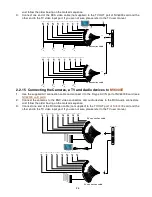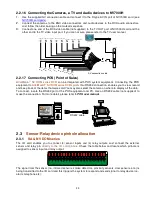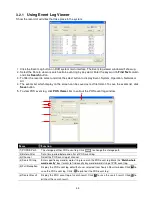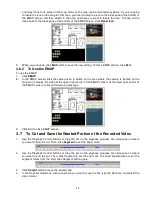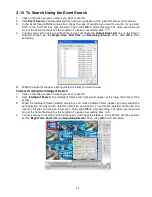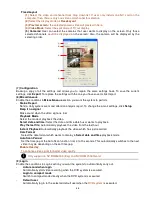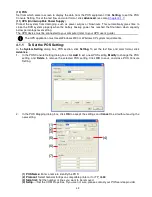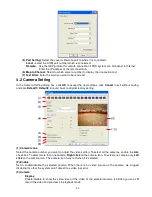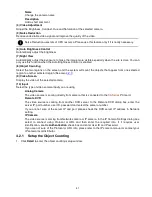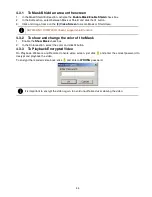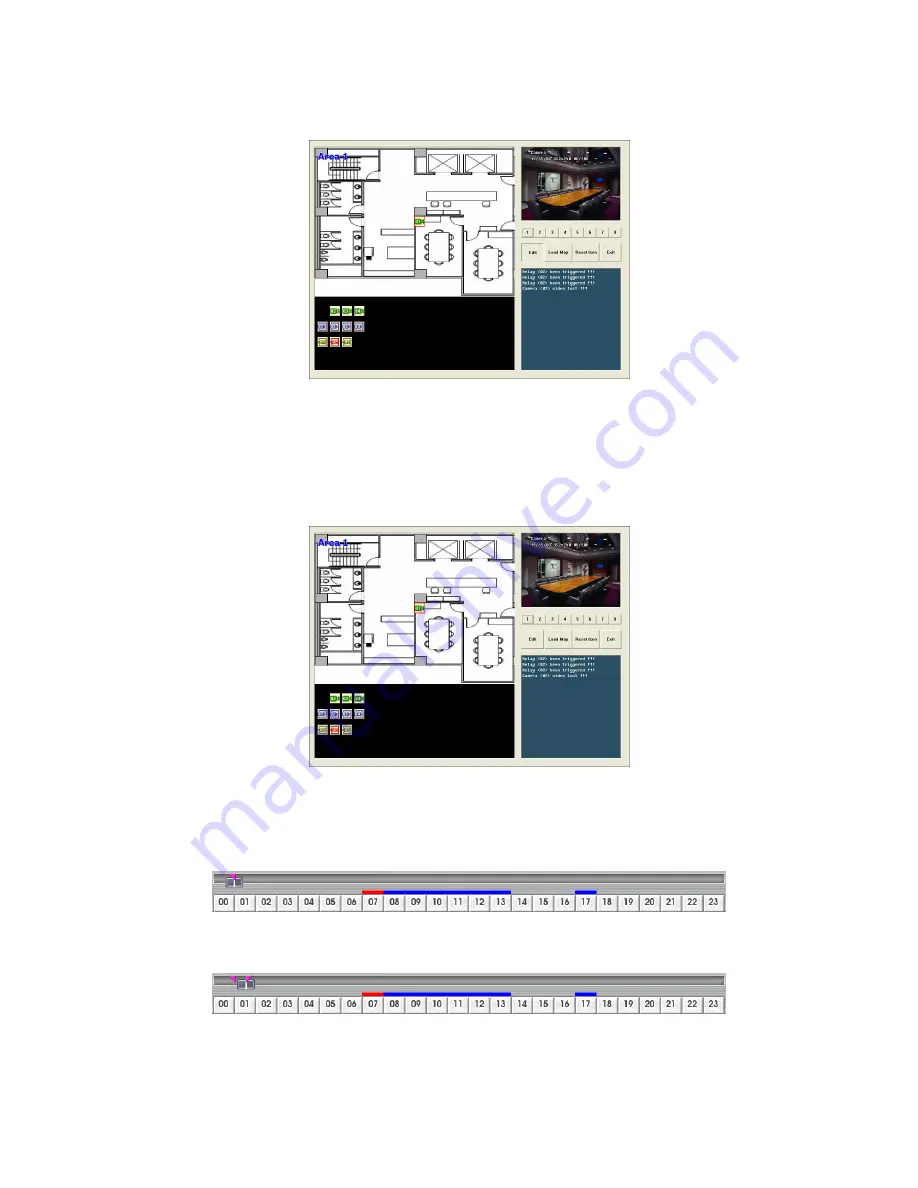
40
and relay icons to its place on the map. Icons on the map can be relocated anywhere. If you are going
to locate the icon on the map to other area, you need to drag the icon to the black pane at the bottom of
the EMAP screen and then switch to the area on where you want to locate the icon. To bring all the
icons back to the black pane at the bottom of the EMAP screen, click
Reset Icon
.
5.
When you are done, click
Edit
button to save the new setting. To close EMAP screen, click
Exit
.
3.6.2 To Use the EMAP
To use the EMAP:
1.
Click
EMAP
.
2.
In the EMAP screen, click the camera icon to switch on the area where the camera is located on the
map and to display the video at the upper right corner of the EMAP screen. At the lower right corner of
the EMAP screen, it lists all the warning message.
3.
Click Exit to close EMAP screen.
3.7
To Cut and Save the Wanted Portion of the Recorded Video
1.
Use the Playback Control buttons or drag the bar on the playback progress bar and pause on where
you want to start the cut. Then, click
Segment
to set the begin mark.
2.
Use the Playback Control buttons or drag the bar on the playback progress bar and pause on where
you want to end the cut. Then, click Segment to set the end mark. To cancel segmentation or set the
segment marks from the start, click Segment button again.
3.
Click
Output
button to save the wanted clip.
4.
In the Save As dialog box, locate on where you want to save the file, type the filename, and select the
video format.
Содержание NV 5000
Страница 8: ......
Страница 30: ...22 Name Function 17 Start recording video 18 To enable auto pan function ...
Страница 123: ...115 4 Mark the UPnP Framework check box and click OK ...