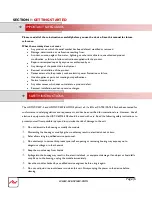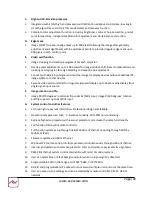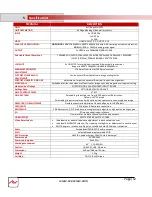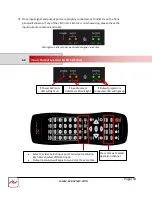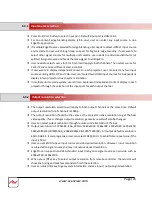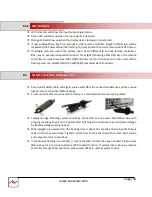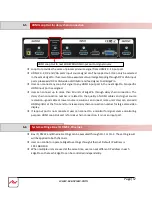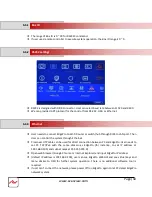Page|4
www.avenview.com
7.5.3.
Installation the projector
7.6.
Projector settings before edge blending
30
7.7.
EdgePro settings before edge blending
31
8.
. Geometry Alignment
31
8.1.
8.1. Select the right Grid Pattern for geometry alignment
31
8.2.
8.2. Grid pattern pixel size selection
32
8.3.
8.3. Geometry alignment
33
8.3.1.
Geometry alignment through remote controller
8.3.2.
Activate grid pattern
8.3.3.
[2x2] 4 corner geometry alignment
8.3.4.
[3x3], [5x3], [9x5] warp alignment
8.3.5.
Linearity grid line adjustment
8.3.6.
Corner [Wall] geometry adjustment
8.3.7.
[Gwarp]
9.
[Video Wall] settings
42
9.1.
[Zoom]: split the signal source
43
9.2.
[Pan]: assign image location
43
9.3.
[Overlap]: crop the right image for each projector
44
9.4.
[Position]: shift image position without changing image size
45
10.
10. [Edge Blend] settings
45
10.1.
[Edge] selection location and set edge blending value
46
10.2.
[Shift]: shift Edge Blend position and execute Edge Mask
47
10.3.
[Gamma]: color correction in edge blending area
47
10.4.
Black level uplift: [Offset] & [Corner] adjustment
49
10.4.1.
[Offset]
10.4.2.
[Corner]
10.5.
[Color]: Individual projector white balance and color correction
52
10.6.
Edge [Mask}
53
10.7.
[Grid] (Please see more details in Section 8.2)
54
10.8.
Final image quality fine-tuning
55
11.
Example for 3 projector edge blending procedures
56
11.1.
Get detailed edge blending information through AVENVIEW Excel Spread Sheet 56
11.1.1.
Assumption
11.1.2.
Excel calculation
11.2.
Mark image location and install the projectors
57
11.3.
System connection
58
11.4.
Projector settings
59
11.5.
EdgePro settings
59
11.6.
Geometry alignment
59
11.7.
Video wall settings
62
11.8.
Edge blending setting
63