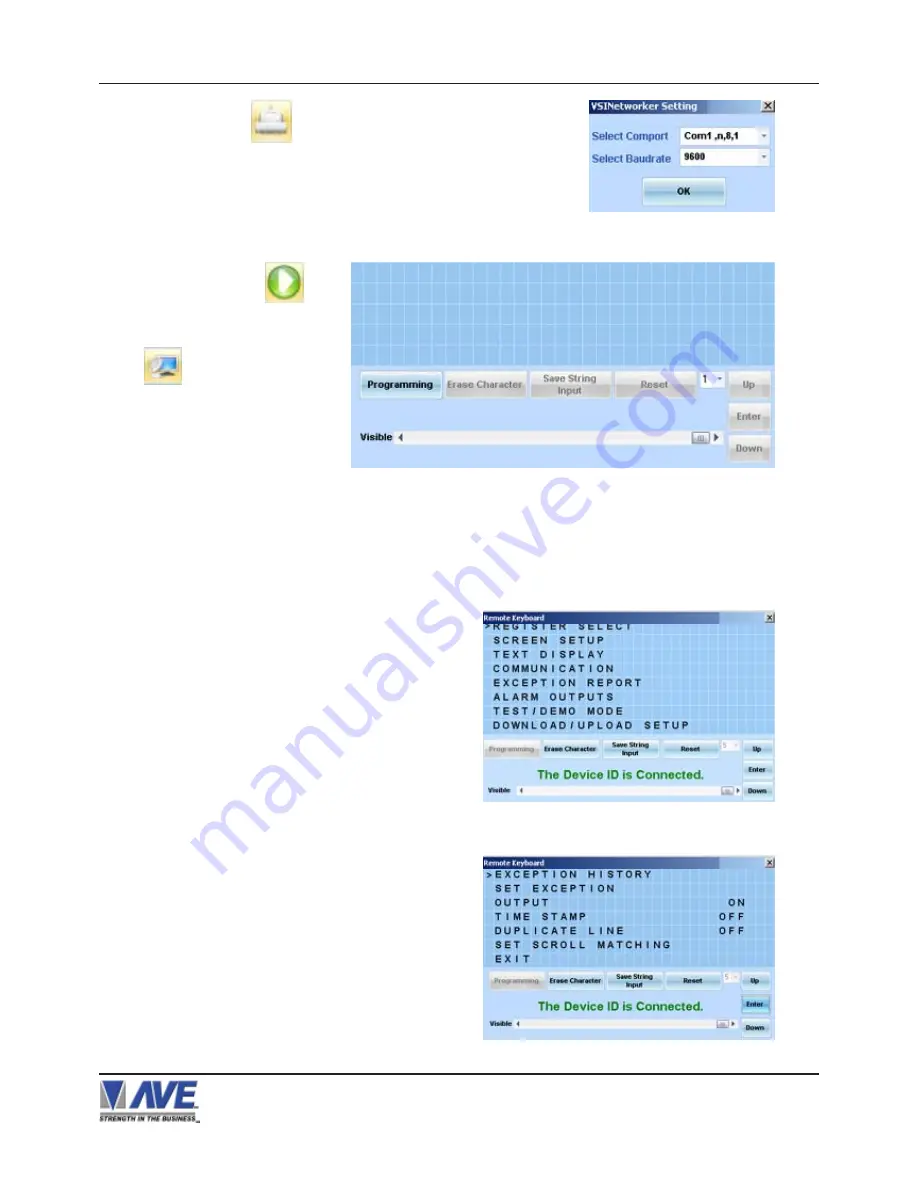
62
From the RegCom-Pro main menu, click the “Up” or “Down”
button to move the cursor to “EXCEPTION REPORT” and click
“Enter”. The following menu will appear:
4. PROGRAMMING
RegCom-Pro POS / Cash Register Interface
Figure xxx : RegCom-Pro Main Menu
Figure 117: EXCEPTION REPORT Sub Menu
Figure xxx : Comport and Baudrate Selection
Figure xxx : Remote Keyboard Page
Click on Setting Button and you will see the following page.From this
pulldown menu you can select the ComPort and baudrate.The default baudrate
is 9.6kbps for the RegCom-Pro Master.The ComPort is dependent on your
computer.
Click on Connect Button for
connect between RegCom-Pro Master
and Computer then click on VSI Remote
button you will see the following
page.
Selection of the remote keyboard page allows you to access
any of the RegCon-Pro slave on the network which control
the RegCom-Pro slave into the programming mode.During
programming time all data from the RegCom-Pro slave will be
lost for disconnected from the RegCom-Pro master until
released from programming.
From remote keyboard page you can select RegCom-Pro
address from RegCom-Pro address pulldown menu and then
click on Programming Button you will see the following page
Special buttons like Erase Character and Save String Input allow for the combination buttons used in the xxxxxx
xxxxxxxxxxxxxxxxxxxxxxxxxxxxxxxxxxxxxxxxxxxxxxxxxxxxxxxxxxxxxxxx
Each RegCom-Pro unit on the RegCom-Pro network must set with a unique network address.






























