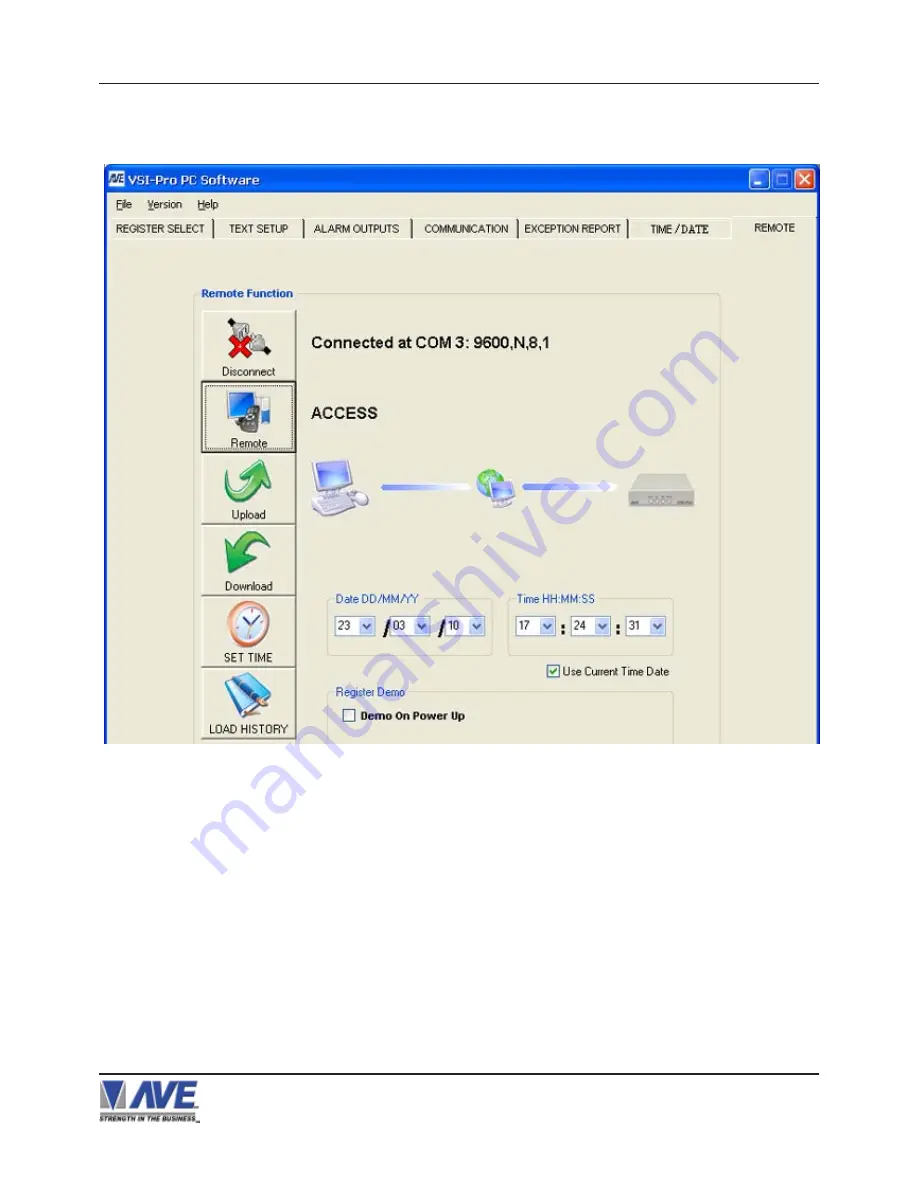
56
Once connected then click “Remote” and will display “Accessed” or will go back to “No Access” if the baud rate or cable
connection is not proper and will also go back to “Not Connected” so you can reset the communication settings.
RegCom-Pro POS / Cash Register Interface
Note:
If the cable is disconnected, RegCom-Pro powered down, PC program closed, the PC and/or the RegCom-Pro
has a 30 second timeout and will reset itself for normal operation.
4. PROGRAMMING
Figure 110: PC and RegCom-Pro Can Establish a Communication
Once you have “Access” then you can do any function on this menu screen. “Upload” data which reads the current
settings of the RegCom-Pro into the PC. “Download” which sends the PC settings to the RegCom-Pro. “Set Time” can
set a new time or PC sync time to the RegCom-Pro. “Load History” reads the History File of Exceptions from the
RegCom-Pro and saves as a text file on the PC.






























