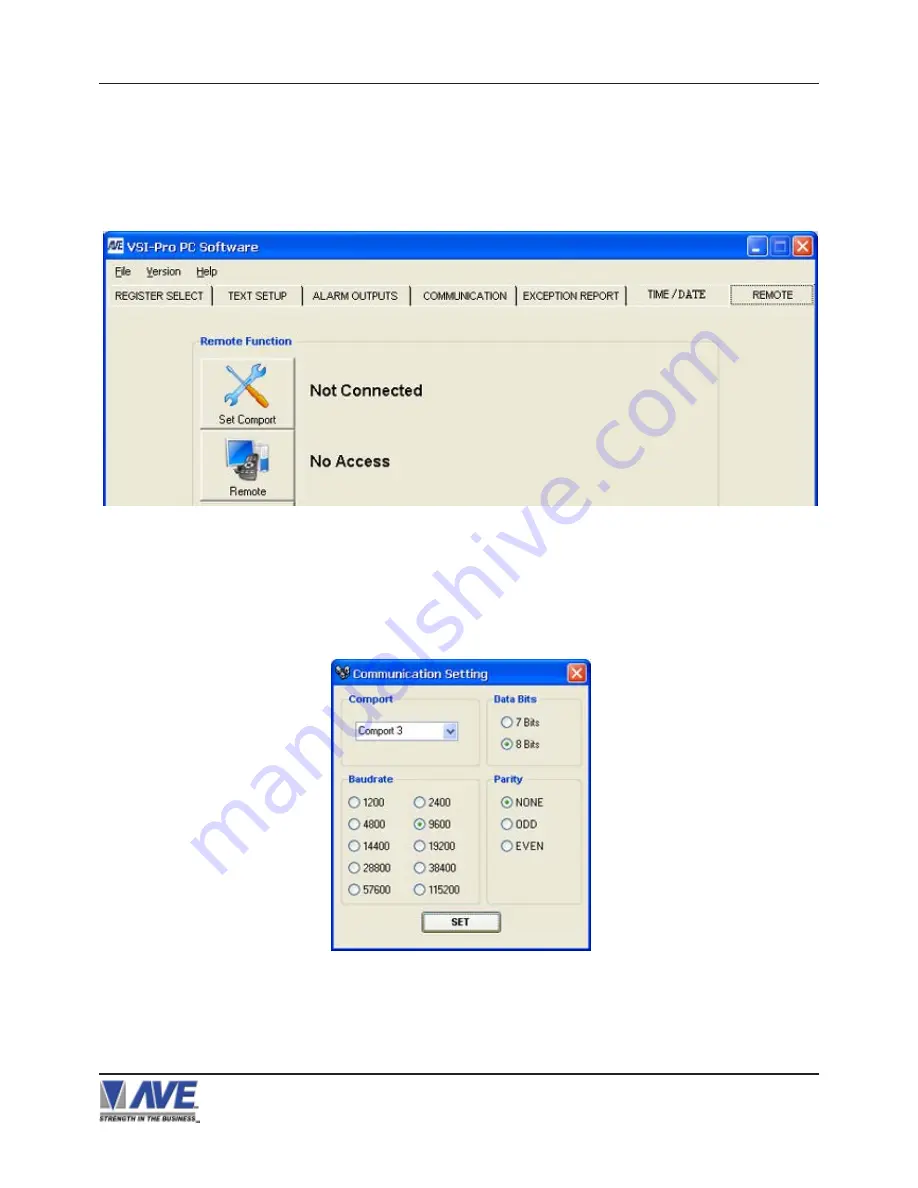
39
RegCom-Pro POS / Cash Register Interface
DOWNLOAD EXCEPTION HISTORY
This displays the buffered exceptions on co mputer , starting with the oldest exception in the buffer. Remember, you must
turn the HISTORY BUFFER “ON” for exceptions to be saved in history.
Click the “REMOTE” Tab then you will see the following Page.
4. PROGRAMMING
Click on “Set Comport”. If the RegCom-Pro is in the “Baudrate Detection” Mode then you can set any baud rate and the
RegCom-Pro will self configure. However if the RegCom-Pro is already set to a baud rate you must select the exact baud
rate and communication configuration in the RegCom-Pro for connection to occur. If the unit does not display “Con-
nected” then you have either entered the wrong baud rate or communication settings or a cable problem or the RegCom-
Pro not powered.
Once connected then click “Remote” and will display “Accessed” or will go back to “No Access” if the baud rate or cable
connection is not proper and will also go back to “Not Connected” so you can reset the communication settings.
Figure 88: Remote Page
Figure 89: Communication Setting Page






























