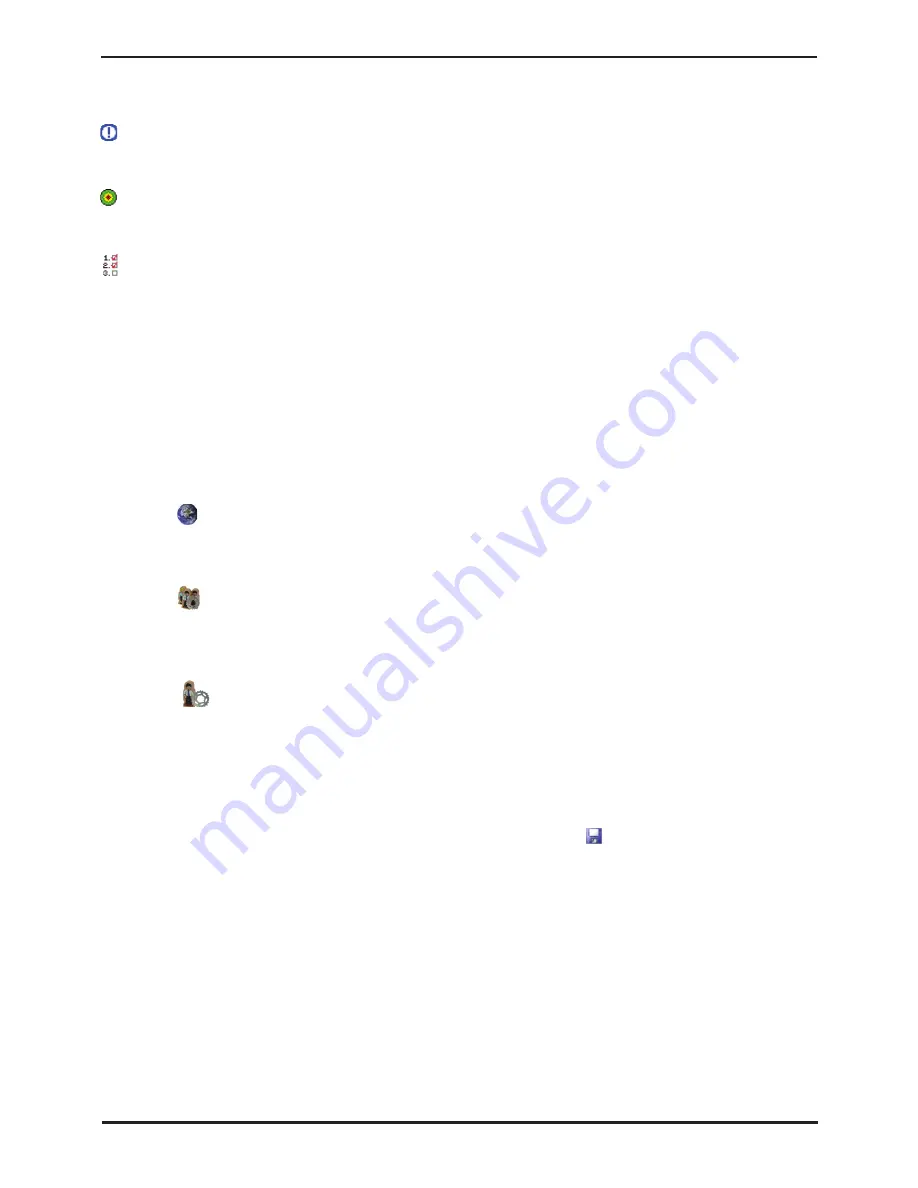
IP Office Installation
Page 136
15-601042 Issue 20b (16 July 2009)
IP Office
6.15 Configuring Security Settings
Currently the system is defaulted, including the security passwords controlling access to the system's security and
configuration settings.
You should read and understand the Security Settings section of the IP Office Manager documentation. That section
details the settings and operation of the IP Office security settings and is part of the Manager applications help file.
Objective
- Make the control unit configuration settings secure from unauthorized changes by changing the default
passwords.
Procedure
1. Select
Start | Programs | IP Office | Manager
.
2. Select
File | Advanced | Security Settings
.
3. The Select IP Office window appears. After a few seconds it should list the control unit that is being setup. The
default name used is the control unit's MAC address.
•
If the system required was not found, the address used for the search can be changed. Enter or select the
required address in the Unit/Broadcast Address field and then click Refresh to perform a new search.
4. Click the check the box next to the system and then click OK.
5. The name and password request is displayed. As the system has been upgrade to IP Office 3.2 software, the name
and password now requested are a Service User name and password stored within the IP Office. The default name
and password for security settings access are security and securitypwd.
6. The Manager should load and display the IP Office control unit's security settings.
7. Select
General
. On the tab displayed, the Security Administrator section contains the default name and
password used to access the IP Office's security settings. Click Change and set a new password. The default
password is securitypwd. Click OK.
8. Click
OK
to save the changes to that tab.
9. Select
Rights Groups
and then the
Administrator Group
.
10.Select the
System Status
tab and check that
System Status Access
is selected. This is required for the
System Status Application.
11.Click
OK
to save the changes to that tab.
12.Select
Service Users
. This tab shows the settings for one of the Service Users who have names and
passwords used for access to the configuration settings on the IP Office control unit.
Click Change and set a new password. The default password matches the name. Click OK.
13.Click
OK
to save the changes made on that tab.
14.Click
>
button to display the settings for the next Service User and repeat the process in the previous two steps
to change their password.
15.Click
OK
.
16.The new security settings can now be sent to the IP Office control unit. Click
.
17.The original name and password used to load the settings will be requested. Enter the details and click
OK
.
Содержание IP Office Phone Manager
Страница 2: ...15 601042 Issue 20b 16 July 2009 IP Office Installation IP Office ...
Страница 7: ......
Страница 9: ......
Страница 12: ...IP Office Installation Page 11 15 601042 Issue 20b 16 July 2009 IP Office System Overview Chapter 2 ...
Страница 63: ......
Страница 64: ...IP Office Installation Page 63 15 601042 Issue 20b 16 July 2009 IP Office Planning Chapter 3 ...
Страница 69: ...IP Office Installation Page 68 15 601042 Issue 20b 16 July 2009 IP Office ...
Страница 70: ...IP Office Installation Page 69 15 601042 Issue 20b 16 July 2009 IP Office Pre Configuration Chapter 4 ...
Страница 75: ......
Страница 76: ...IP Office Installation Page 75 15 601042 Issue 20b 16 July 2009 IP Office IP500 Basic Installation Chapter 5 ...
Страница 100: ...IP Office Installation Page 99 15 601042 Issue 20b 16 July 2009 IP Office IP500 Basic Installation Rack Mounting ...
Страница 109: ......
Страница 110: ...IP Office Installation Page 109 15 601042 Issue 20b 16 July 2009 IP Office IP400 Basic Installation Chapter 6 ...
Страница 141: ......
Страница 142: ...IP Office Installation Page 141 15 601042 Issue 20b 16 July 2009 IP Office Phone Installation Chapter 7 ...
Страница 157: ...IP Office Installation Page 156 15 601042 Issue 20b 16 July 2009 IP Office ...
Страница 158: ...IP Office Installation Page 157 15 601042 Issue 20b 16 July 2009 IP Office External Trunk Configuration Chapter 8 ...
Страница 165: ...IP Office Installation Page 164 15 601042 Issue 20b 16 July 2009 IP Office ...
Страница 166: ...IP Office Installation Page 165 15 601042 Issue 20b 16 July 2009 IP Office Additional Processes Chapter 9 ...
Страница 197: ...IP Office Installation Page 196 15 601042 Issue 20b 16 July 2009 IP Office ...
Страница 198: ...IP Office Installation Page 197 15 601042 Issue 20b 16 July 2009 IP Office System Components Chapter 10 ...
Страница 342: ...IP Office Installation Page 341 15 601042 Issue 20b 16 July 2009 IP Office System Components Licence Keys ...
Страница 391: ......
Страница 392: ...IP Office Installation Page 391 15 601042 Issue 20b 16 July 2009 IP Office Safety Statements Chapter 11 ...
Страница 409: ......
Страница 410: ...IP Office Installation Page 409 15 601042 Issue 20b 16 July 2009 IP Office ...






























