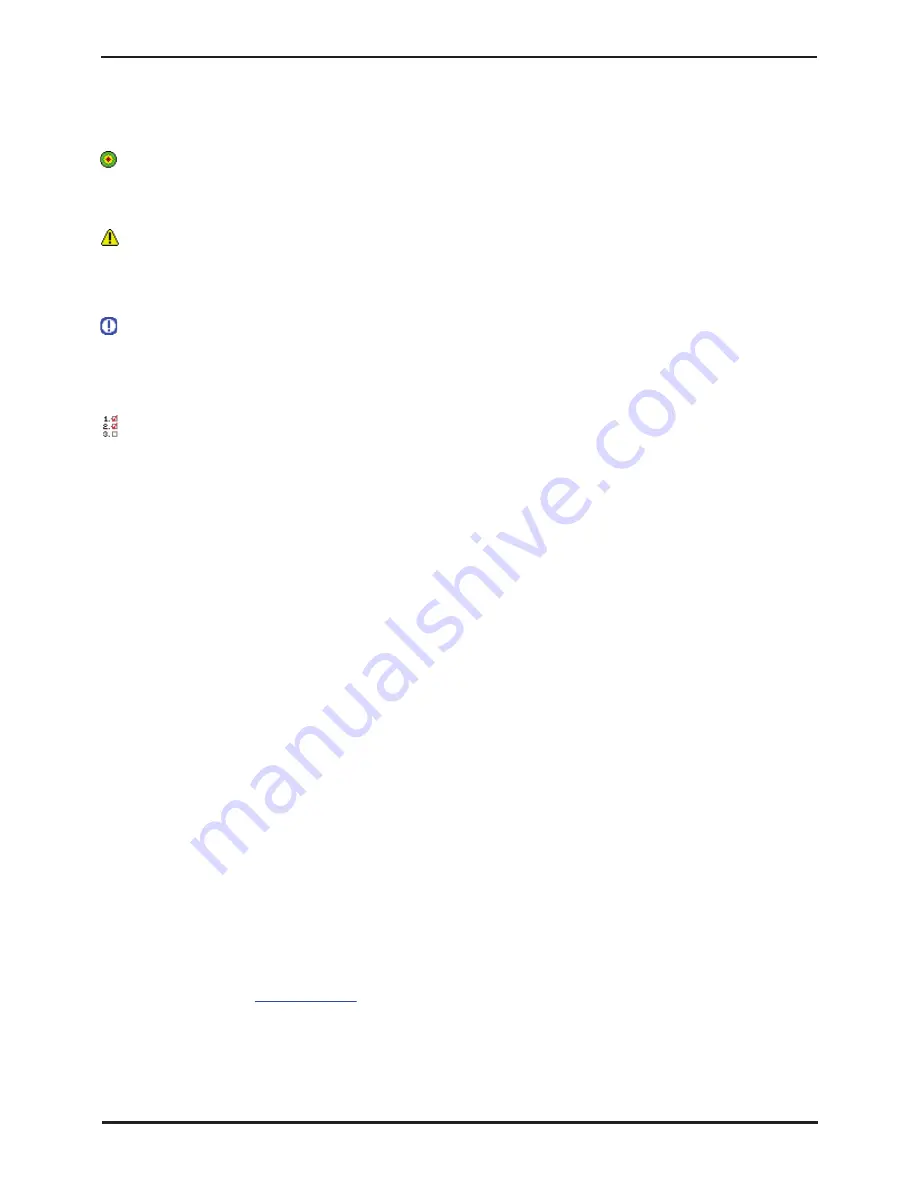
IP Office Installation
Page 117
15-601042 Issue 20b (16 July 2009)
IP Office
IP400 Basic Installation: Receiving a Configuration (Pre 3.2)
6.6 Using Monitor
Monitor is a tool intended primarily for Avaya technicians and engineers. However it is also able to report the presence of
hardware devices that are not reported by the IP Office Manager application and is therefore an important tool during the
installation process. This process shows how System Monitor can be used to obtain information about the components
installed with the IP Office control unit.
Objective
To introduce System Monitor so that it can be used during later stages of installation to confirm the correct installation of
some components into the control unit.
Warnings
•
Running Monitor can create a high network load on the IP Office system. Therefore it should only be used when
necessary and should be closed when not needed.
Information Required
•
o
System IP Address -
For a new or defaulted system this will still be 192.168.42.1.
•
o
System Password -
For a new or defaulted system this is password.
Procedure: Running Monitor
1. Select
Start | Programs | IP Office | Monitor
.
2. If Monitor has been run before it will attempt to connect will the system which is monitored previously. If you want
to monitor a different system use the steps below.
3. Select
File
and then
Select Unit
.
4. Enter the IP Address and Password (see below) of the IP Office control unit you want to monitor.
•
For a new or defaulted control unit the IP address is 192.168.42.1 and the password is password.
•
Following installation, the IP Office control unit can be configured with a specific Monitor Password for Monitor
access to an IP Office system. If the IP Office does not have a Monitor Password set, Monitor uses the IP
Office's System Password.
5. For an IP Office system, ensure that IP Office is selected.
6. Click
OK
.
7. The first few lines give information about various aspects of the IP Office system. For example:
0ms PRN: Monitor Started IP=192.168.42.203 IP406 DS 3.2(8) IPOffice_1
1ms PRN: LAW=U PRI=0, BRI=0, ALOG=0, ADSL=0, VCOMP=16, MDM=0, WAN=0 MODU=0 LANM-0, CkSRC=0 VMAIL=1(VER=2 TYP=1) CALLS=0(TOT=2)
•
LAW = A or MU law system.
•
PRI = PRI channels
•
BRI = BRI channels.
•
ALOG = Analog Trunks
•
VCOMP = VCM channels.
•
MDM = Modem channels.
•
WAN = WAN Ports configured.
•
MODU = Number of external expansion modules.
•
LANM = Number of WAN3 Modules attached.
•
CkSRC = Current Clock Source (ISDN port number - 0 = Internal
Clock Source)
•
VMAIL = 1 if connected, 0 if not connected.
•
VER = Version of the voicemail server if obtainable.
•
TYP = Type of Voicemail Server:
0= None, 1 = PC (Voicemail Lite or Pro), 2 = Line, 3 =
Embedded, 4 = Group, 5 = Audix.
•
CALLS = Number of current calls
•
TOT = Total number of calls made to date since last IP Office
reboot.
8. Close Monitor until it is need again. When restarted, Monitor will attempt to reconnect using the last settings
entered. Proceed to
Fitting VCM Cards
.
Содержание IP Office Phone Manager
Страница 2: ...15 601042 Issue 20b 16 July 2009 IP Office Installation IP Office ...
Страница 7: ......
Страница 9: ......
Страница 12: ...IP Office Installation Page 11 15 601042 Issue 20b 16 July 2009 IP Office System Overview Chapter 2 ...
Страница 63: ......
Страница 64: ...IP Office Installation Page 63 15 601042 Issue 20b 16 July 2009 IP Office Planning Chapter 3 ...
Страница 69: ...IP Office Installation Page 68 15 601042 Issue 20b 16 July 2009 IP Office ...
Страница 70: ...IP Office Installation Page 69 15 601042 Issue 20b 16 July 2009 IP Office Pre Configuration Chapter 4 ...
Страница 75: ......
Страница 76: ...IP Office Installation Page 75 15 601042 Issue 20b 16 July 2009 IP Office IP500 Basic Installation Chapter 5 ...
Страница 100: ...IP Office Installation Page 99 15 601042 Issue 20b 16 July 2009 IP Office IP500 Basic Installation Rack Mounting ...
Страница 109: ......
Страница 110: ...IP Office Installation Page 109 15 601042 Issue 20b 16 July 2009 IP Office IP400 Basic Installation Chapter 6 ...
Страница 141: ......
Страница 142: ...IP Office Installation Page 141 15 601042 Issue 20b 16 July 2009 IP Office Phone Installation Chapter 7 ...
Страница 157: ...IP Office Installation Page 156 15 601042 Issue 20b 16 July 2009 IP Office ...
Страница 158: ...IP Office Installation Page 157 15 601042 Issue 20b 16 July 2009 IP Office External Trunk Configuration Chapter 8 ...
Страница 165: ...IP Office Installation Page 164 15 601042 Issue 20b 16 July 2009 IP Office ...
Страница 166: ...IP Office Installation Page 165 15 601042 Issue 20b 16 July 2009 IP Office Additional Processes Chapter 9 ...
Страница 197: ...IP Office Installation Page 196 15 601042 Issue 20b 16 July 2009 IP Office ...
Страница 198: ...IP Office Installation Page 197 15 601042 Issue 20b 16 July 2009 IP Office System Components Chapter 10 ...
Страница 342: ...IP Office Installation Page 341 15 601042 Issue 20b 16 July 2009 IP Office System Components Licence Keys ...
Страница 391: ......
Страница 392: ...IP Office Installation Page 391 15 601042 Issue 20b 16 July 2009 IP Office Safety Statements Chapter 11 ...
Страница 409: ......
Страница 410: ...IP Office Installation Page 409 15 601042 Issue 20b 16 July 2009 IP Office ...






























