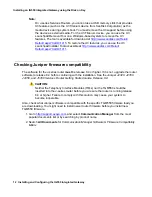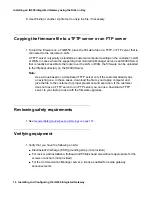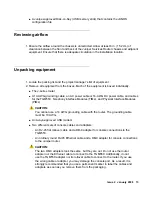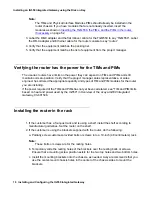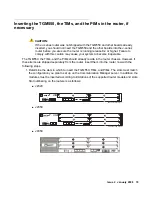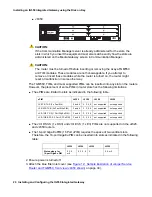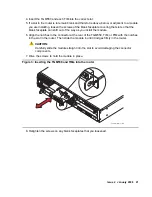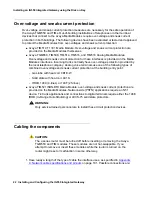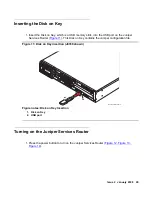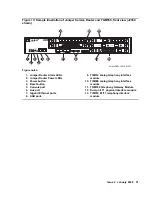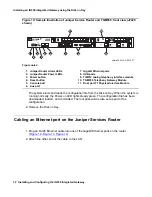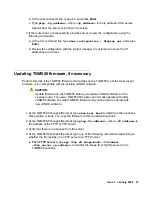Installing an IG550 Integrated Gateway using the Disk on Key
26 Installing and Configuring the IG550 Integrated Gateway
2. For a J6350 only, repeat step 1 for the second power supply if one exists.
3. Insert the plug of each cord into an AC power source receptacle.
4. Verify that the power cord does not block access to router components or hang where
people might trip on the cord.
Connecting DC power
1. Use a voltmeter to measure the voltage across the DC power source cable leads. Ensure
that the voltage is 0 V and that the cable leads cannot become active during installation.
2. Verify that a licensed electrician has attached the appropriate power cable lugs to the ends
of the negative and the positive DC source power cables. These cable lugs are the lugs that
you attach to the chassis DC terminals.
Figure 8: DC power connections to the 4350 chassis
h
LAO 100306
3magnd1
Содержание IG550
Страница 1: ...Installing and Configuring the Avaya IG550 Integrated Gateway 03 601554 Issue 2 January 2008 ...
Страница 10: ...What procedure you should use 10 Installing and Configuring the IG550 Integrated Gateway ...
Страница 27: ...Issue 2 January 2008 27 Figure 9 DC power connections to the 6350 chassis h LAO 100306 3magnd2 ...
Страница 67: ...Issue 2 January 2008 67 4 From the Summary list click Interfaces The Interfaces screen appears ...
Страница 116: ...Installing an IG550 Integrated Gateway with the CLI 116 Installing and Configuring the IG550 Integrated Gateway ...
Страница 176: ...Recovering passwords 176 Installing and Configuring the IG550 Integrated Gateway ...
Страница 196: ...196 Installing and Configuring the IG550 Integrated Gateway Index ...