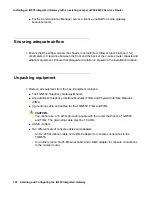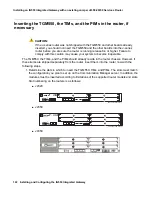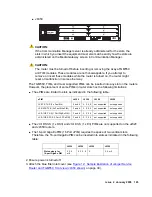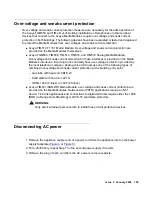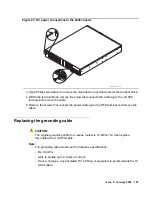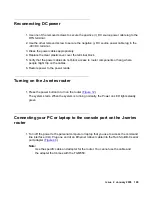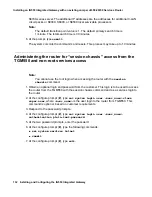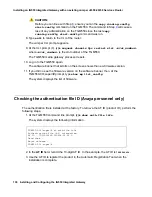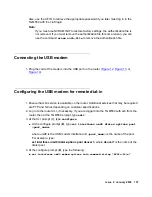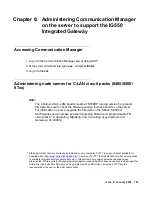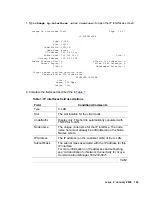Issue 2 January 2008
129
Reconnecting DC power
1. Use one of the removed screws to secure the positive (+) DC source power cable lug to the
RTN terminal.
2. Use the other removed screw to secure the negative (-) DC source power cable lug to the
-48 VDC terminal.
3. Dress the power cables appropriately.
4. Replace the clear plastic cover over the terminal block.
5. Verify that the power cables do not block access to router components or hang where
people might trip on the cables.
6. Restore power to the power leads.
Turning on the J-series router
1. Press the power button to turn on the router (
).
The system starts. When the system is running normally, the Power on LED lights steady
green.
Connecting your PC or laptop to the console port on the J-series
router
1. Turn off the power to the personal computer or laptop that you use to access the command
line interface (CLI). Plug one end of an Ethernet rollover cable into the RJ-45-to-DB-9 serial
port adapter (
).
Note:
Note:
Use the specific cable and adapter for the router. You cannot use the cable and
the adapter that comes with the TGM550.
Содержание IG550
Страница 1: ...Installing and Configuring the Avaya IG550 Integrated Gateway 03 601554 Issue 2 January 2008 ...
Страница 10: ...What procedure you should use 10 Installing and Configuring the IG550 Integrated Gateway ...
Страница 27: ...Issue 2 January 2008 27 Figure 9 DC power connections to the 6350 chassis h LAO 100306 3magnd2 ...
Страница 67: ...Issue 2 January 2008 67 4 From the Summary list click Interfaces The Interfaces screen appears ...
Страница 116: ...Installing an IG550 Integrated Gateway with the CLI 116 Installing and Configuring the IG550 Integrated Gateway ...
Страница 176: ...Recovering passwords 176 Installing and Configuring the IG550 Integrated Gateway ...
Страница 196: ...196 Installing and Configuring the IG550 Integrated Gateway Index ...