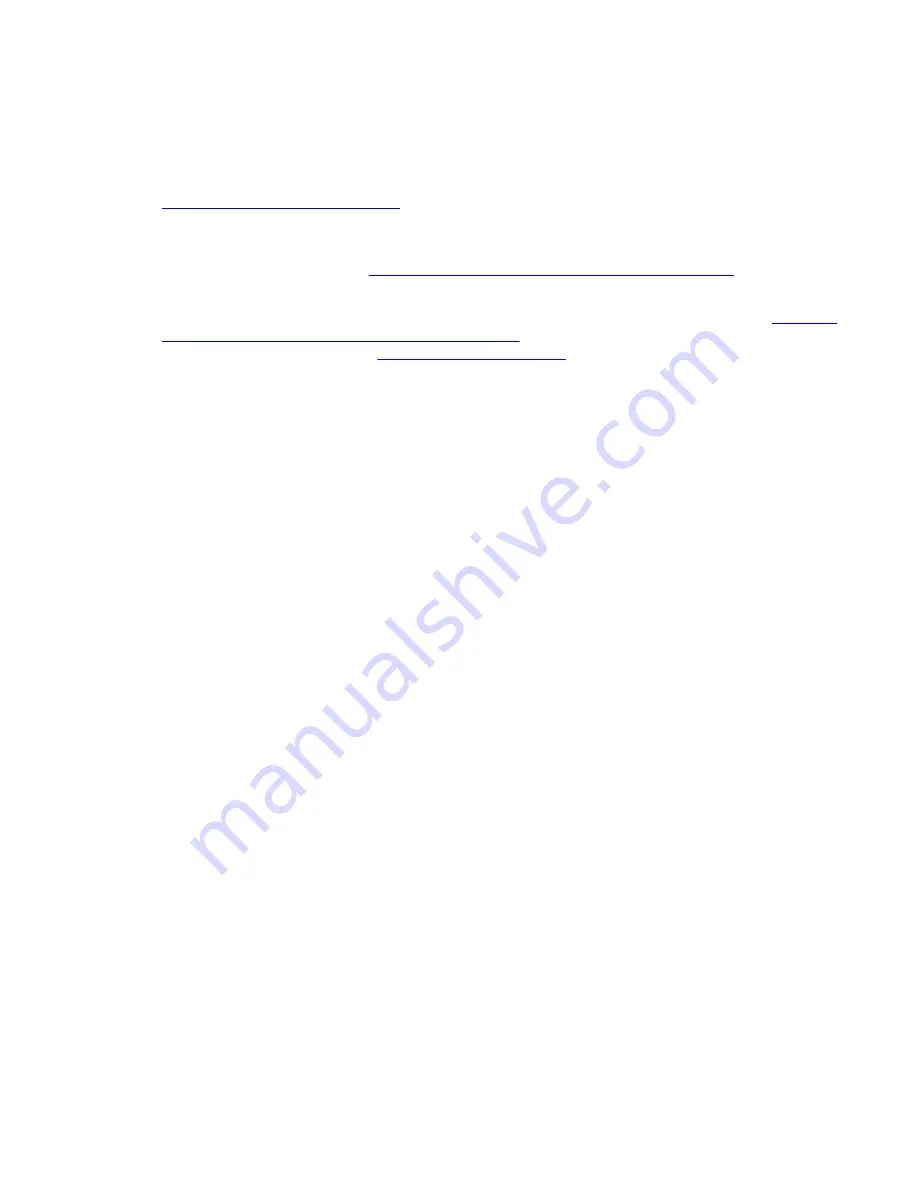
information about Microsoft Windows 2003 DHCP and TFTP server installation and
configuration, see DHCP and TFTP servers.
The DAP controller software includes DHCP and TFTP servers that you can configure from
the IP DECT Configurator. For more information about built-in DHCP and TFTP servers, see
Built-in DHCP and TFTP servers
on page 86.
You can create a DAP configuration without DHCP or TFTP; however DHCP and TFTP must
be available to program or reprogram DAPs. For more information about DAP configuration
without DHCP or TFTP, see
DAP configuration without DHCP or TFTP servers
page 90.
If you prefer to use Microsoft Windows DHCP and TFTP servers, perform the steps in
and configuring Microsoft Windows DHCP server
on page 77 to install and configure DHCP
on page 84 to install and configure
TFTP servers.
If your DHCP server supports Vendor Class Identification option 60, use a specific IP address
range for the DAPs. The Vendor Class Identification of the DAPs is D(ECT)AP 49.
Installing and configuring Microsoft Windows DHCP server
Ensure that your DHCP server provides the following data to the DAP.
• IP Address
• Subnet Mask
• Default Gateway IP address
• Next Boot Server IP address that is the IP address of the TFTP server (DHCP
option 066)
• Configuration file name (dapcfg.txt) available through the TFTP server (DHCP
option 067)
You can install the DHCP server on the same server or on another PC that runs the
TFTP server.
The Microsoft DHCP server installation files are located on the Microsoft Windows
2003 Server CD-ROM package. Licensing or registration charges or both may apply.
You can install the DHCP server on the same server on the same server or on another PC that
runs the TFTP server. The Microsoft DHCP server (Windows 2003) is in the Microsoft Windows
2003 Server CD-ROM package.
The following procedures give examples of setting up the DHCP server under Windows 2003
Server.
Configuring DHCP server under Windows 2003 server
1. From the Start menu, open the
Control Panel
in Windows.
2. Open
Add/Remove Programs
.
3. Click
Add/Remove Windows Components
.
4. Select
Networking Services
and click
Details
.
DAP controller software
SIP DECT Fundamentals
October 2012 77
Содержание CS 1000
Страница 1: ...SIP DECT Fundamentals Avaya Communication Server 1000 7 5 NN43120 123 Standard 04 06 October 2012 ...
Страница 6: ...6 SIP DECT Fundamentals October 2012 ...
Страница 74: ...Site planning and hardware deployment 74 SIP DECT Fundamentals October 2012 Comments infodev avaya com ...
Страница 146: ...System administration 146 SIP DECT Fundamentals October 2012 Comments infodev avaya com ...
Страница 160: ... Show Seen DAPs System maintenance 160 SIP DECT Fundamentals October 2012 Comments infodev avaya com ...
Страница 174: ...System maintenance 174 SIP DECT Fundamentals October 2012 Comments infodev avaya com ...
Страница 182: ...G 729 daughterboard and DAP wall mounting 182 SIP DECT Fundamentals October 2012 Comments infodev avaya com ...
Страница 204: ...Site survey example 204 SIP DECT Fundamentals October 2012 Comments infodev avaya com ...
Страница 266: ...DAP multicast group membership 266 SIP DECT Fundamentals October 2012 Comments infodev avaya com ...






























