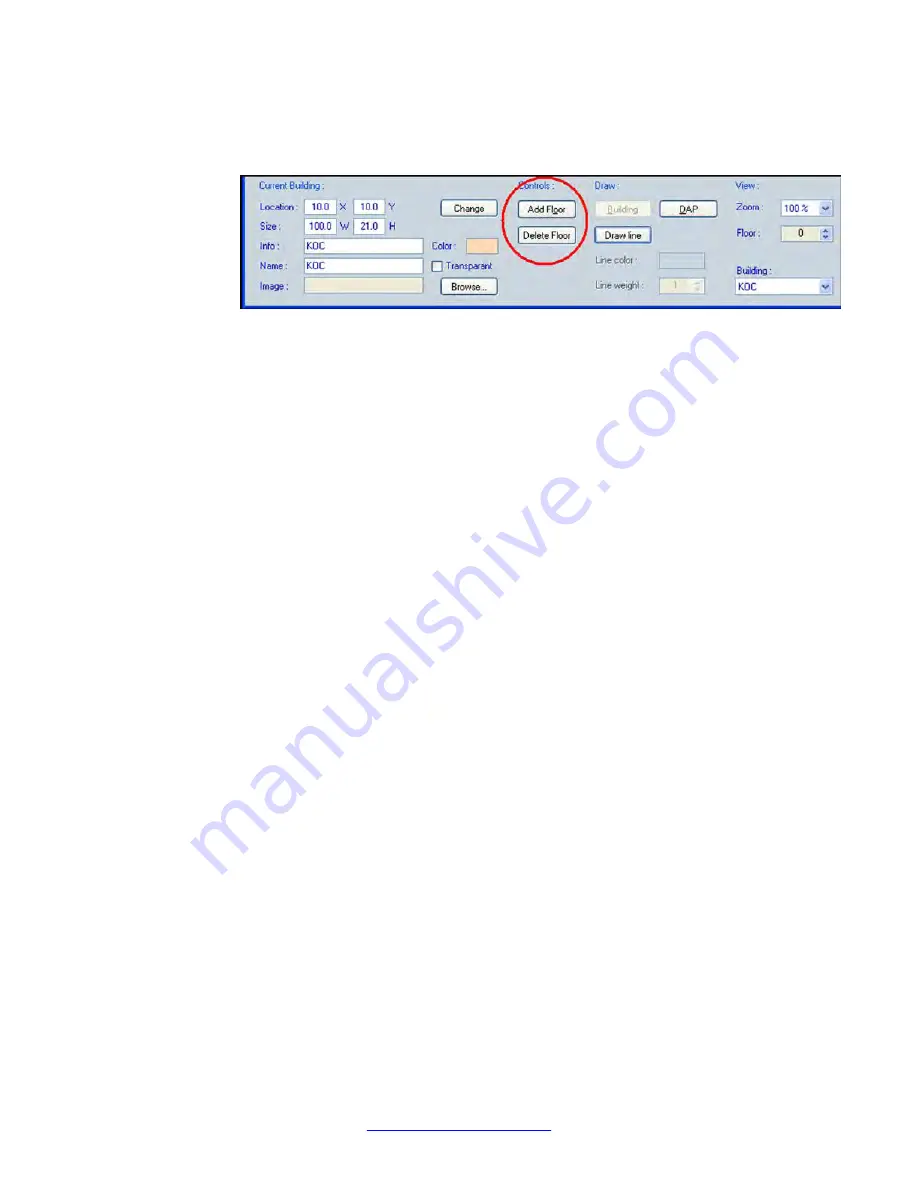
A view of the building appears in the map panel. The Control pane in the bottom
part of the Location Builder shows the Floor controls, as shown in the following
figure.
9. Click
Add Floor
. The
Add Floor
dialog box appears.
10. Enter the relevant data in the
Add Floor
dialog box, and click
OK
.
You can add multiple floors at one time and copy the lines of the current floor to the
newly created floors. As well, you can add lines to the new floors or edit existing
lines.
At this point the location is filled with buildings, the buildings have floors and the
floors have lines. This is all the information you require to provide a reference
framework for the position of the DAPs.
11. Choose one of the following:
• If you have not added information to a RPNadm.txt file, go to step 17, and
manually add DAPs.
If you have added information to a PRNadm.txt file, go to step 12. and import the
PRNadm.txt file
12. In the menu, choose
File > Import
. The
Import
dialog box appears.
13. Browse to the
RPNadm.txt
file, and select it. Click
Open
.
A dialog box appears and prompts you to indicate your preferences for the importing
the RPNadm.txt file.
14. Ensure that
Update DAPs already located
is not checked, and click
OK
.
A list of DAPs appears on the left side of the program window.
Change the view mode by using the view mode selection box above the DAP list.
15. To move a DAP to the map, drag it onto the map. If you accidentally release a DAP
on the wrong position, you can reposition it.
You can remove a DAP from the map, and return it to the DAP list. Right-click the
DAP, and choose the menu command
Move To
.
After you place a DAP on the map, an autonumber function for the Info field is
activated. This function works only if the following two items are true.
• The previous DAP added must have an Info field in the form {current floor
number}{string}{number}, for example, 0R05. These notations are used in the
Site Survey; therefore, consult the Site Survey manual for more information
about the notations.
Location builder tool
196 SIP DECT Fundamentals
October 2012
Содержание CS 1000
Страница 1: ...SIP DECT Fundamentals Avaya Communication Server 1000 7 5 NN43120 123 Standard 04 06 October 2012 ...
Страница 6: ...6 SIP DECT Fundamentals October 2012 ...
Страница 74: ...Site planning and hardware deployment 74 SIP DECT Fundamentals October 2012 Comments infodev avaya com ...
Страница 146: ...System administration 146 SIP DECT Fundamentals October 2012 Comments infodev avaya com ...
Страница 160: ... Show Seen DAPs System maintenance 160 SIP DECT Fundamentals October 2012 Comments infodev avaya com ...
Страница 174: ...System maintenance 174 SIP DECT Fundamentals October 2012 Comments infodev avaya com ...
Страница 182: ...G 729 daughterboard and DAP wall mounting 182 SIP DECT Fundamentals October 2012 Comments infodev avaya com ...
Страница 204: ...Site survey example 204 SIP DECT Fundamentals October 2012 Comments infodev avaya com ...
Страница 266: ...DAP multicast group membership 266 SIP DECT Fundamentals October 2012 Comments infodev avaya com ...
















































