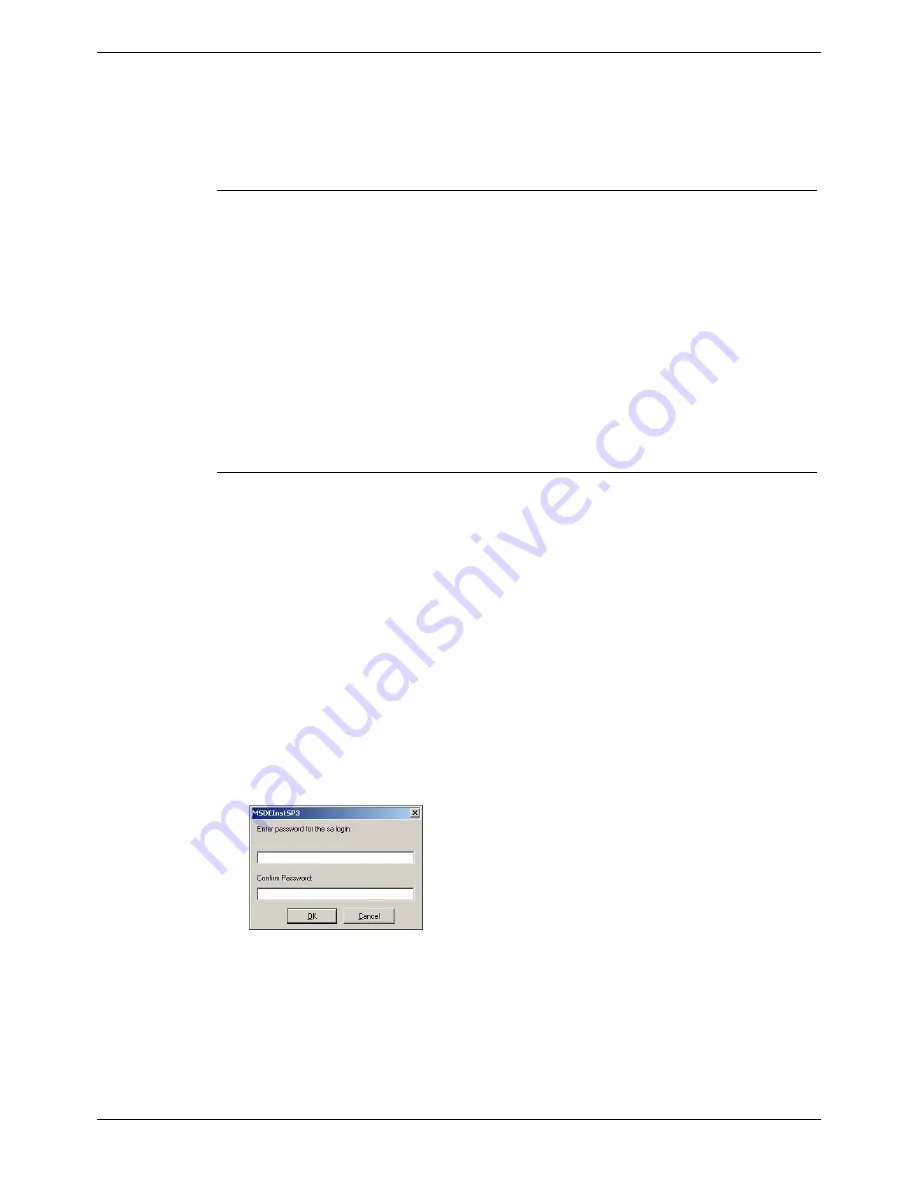
Page 32 - Installation of CCC Components
Installing CCC Components
Upgrade Procedure - CCCv3 to CCCv4
For the MultiMedia Module, uninstall (control Panel) MMM and reinstall from CCC V4
disc. The original database and records are preserved for use by the software upgrade.
As you proceed through the install procedure, you will be asked for account names,
server details, etc. Obtain these from the configuration sheet that were compiled on the
original installation (refer to separate MMM Installation Manual).
Overview
The upgrade from a CCCv3 Server PC to a CCCv4 Server PC is done in five stages.
These stages are as follows:
1. MSDE must have the latest service pack installed (SP3) to protect your system
from recent viruses that have targeted SQL based servers.
2. The Database containing the historic data needs to be backed up.
3. CCV user profiles, wallboard files, custom reports and any report schedule
information need to be backed up.
4. The database structure needs upgrading to make it compatible with CCCv4.
5. The new applications need to be installed.
The total time taken to upgrade will be dependant on the current size of the database
and the amount of client PC’s that need upgrading. As a rough guide 2-3 hours should
be sufficient time to complete all upgrade activities.
MSDE Upgrade
Recent viruses have led to Microsoft releasing a new service pack for MSDE, service
pack 3. If you have not already applied this service pack to your system now is the
ideal time to do this. Even if you have applied the service pack you are advised to
follow these steps to re-apply the service pack as the install from the CCCv4
application CD will also enable you to set a password for the database login to offer
you further security for your data.
1. Close down all of the CCC applications that are running on your Server.
2. Insert the CCCv4 Installation CD into your CD-ROM drive.
3. From the Windows taskbar click
Start
, select
Run
and then click on the
Browse
button.
4. View the CD drive and double click the
MSDE
folder. Select
MSDEInstSP3.exe
and click on the
Open
button. Click the
OK
button to continue.
5. Select the required language for the installation and then click on the
OK
button.
The following screen will appear to enable you to setup a password for the
database:
It is recommended that you set this password to
NMYSBH.
6. When you have entered the password click on the
OK
button. The installation of
the service pack will continue.
7. Once the setup is complete, reboot the PC when requested.
8. Once Windows has restarted log back on and if any of the CCC applications
restart make sure that you close them down again before continuing with the next
section.
Page 32 - Installation of CCC Components
Compact Contact Center Installation Manual
Installing CCC Components
40DHB0002USBG Issue 4a (05/29/2003)






























