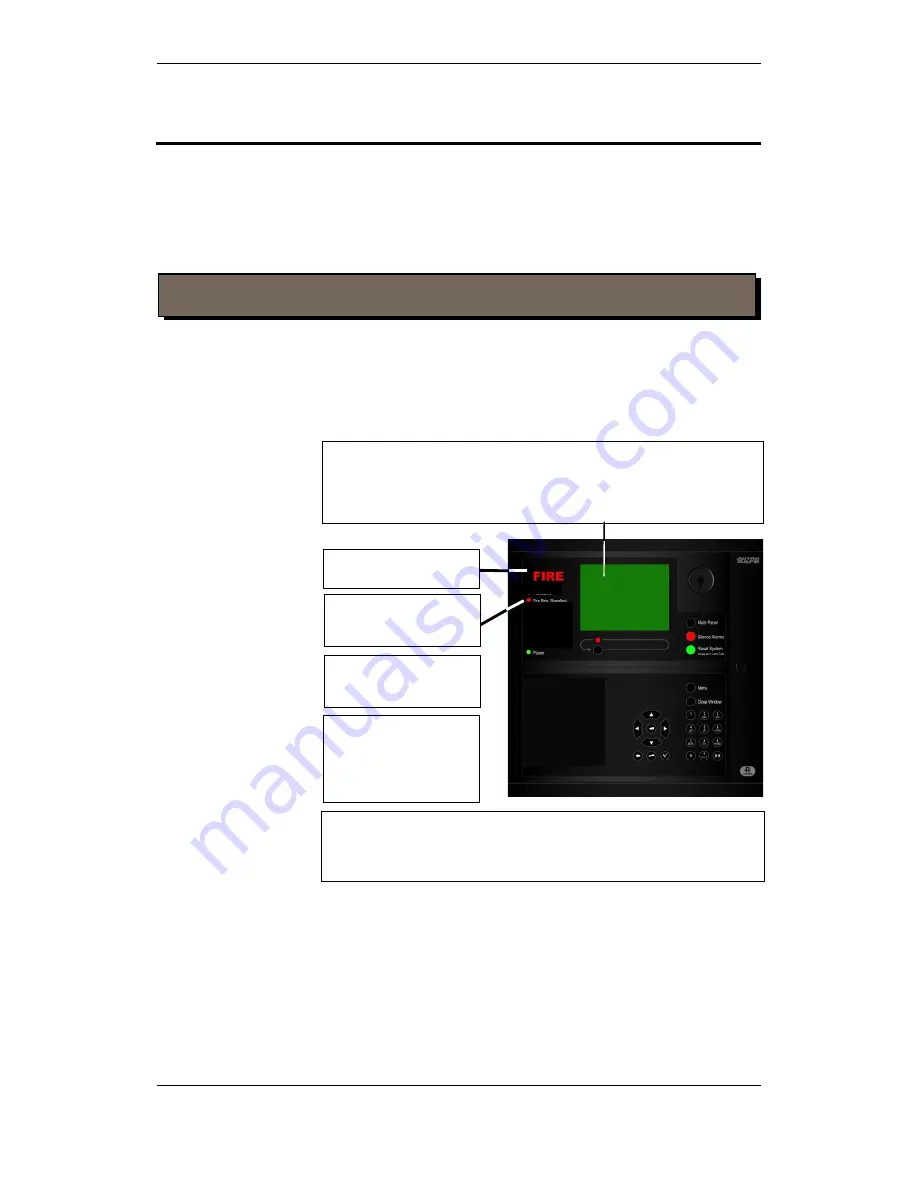
In the Event of a Fire Alarm
Operator's Handbook, AutroSafe Interactive Fire Detection System, Release 4, 116-P-ASAFE-OPERATE/FGB Rev.G, 2016-02-19,
Autronica Fire and Security AS
Page 46
5. In the Event of a Fire Alarm
5.1 Indications in the Event of a Fire Alarm
The following shows the indications on the Operator Panel in the
event of «Fire Alarm» within the
operation zone
of the panel.
The internal buzzer is
activated.
Default pattern on the
sound:
1 sec. ON, 1 sec. OFF
One or several fire detectors or manual call points in one or several detection zones are
signalling a Fire Alarm.
The text display indicates the detection zones in alarm state and their
location. In addition, the following information is shown by operating the
menu:
- detailed zonal information
- information on the specific points in alarm
Activated functions:
A message is sent to the Fire Brigade.
The fire alarm condition activates Fire Alarm Devices (sounders and
visual indicators).
The red Fire indicator is
blinking.
The Fire Brig. Signalled
indicator has a steady red
light.
Note that the optional alarm presentation with zonal indication is used throughout the handbook.
The More Events indicator
is blinking in the event of
several alarms.






























