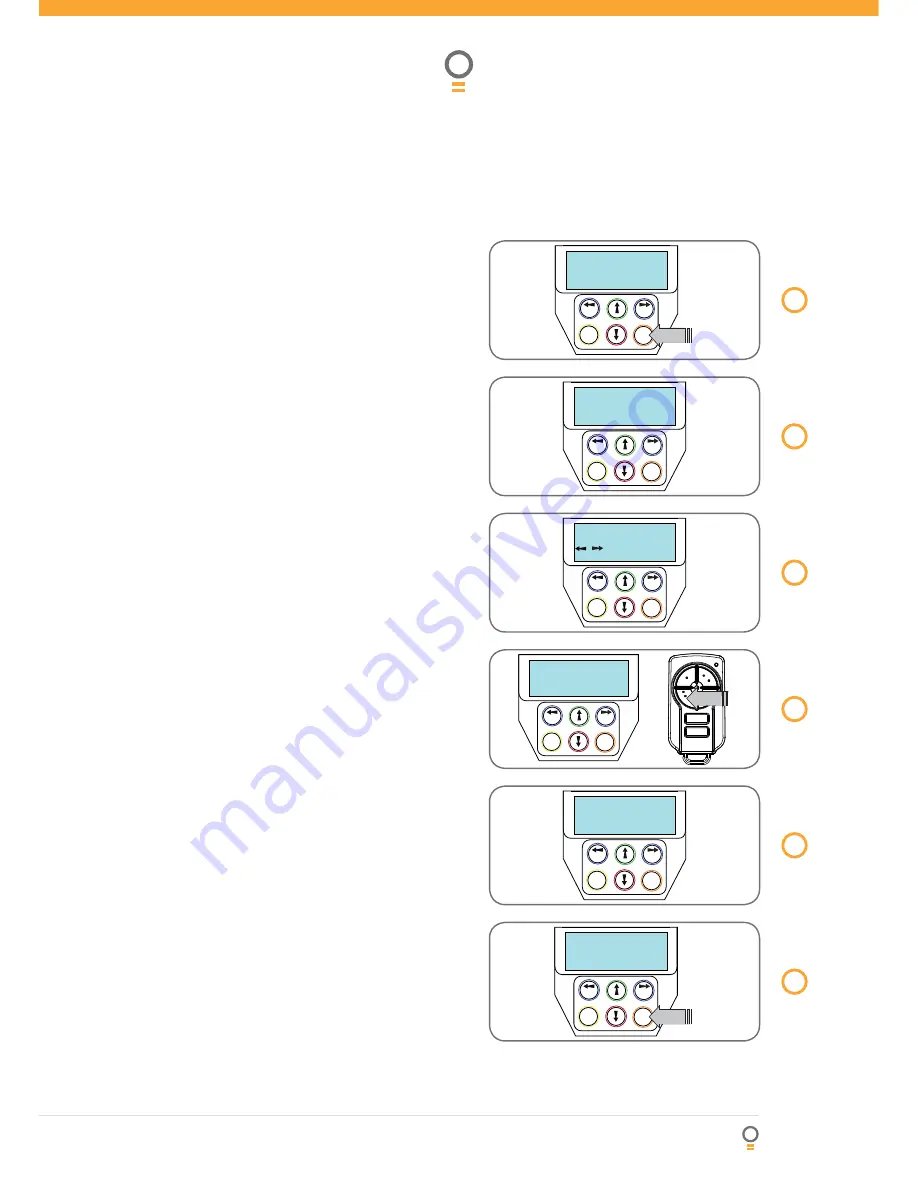
Owner Installation Instructions
Dual Gate Controller DCB-05
31
Diagnostic tools
The controller provides several diagnostic tools from
within the diagnostics menu (Menu 8) this section
details the function of each tool and its use.
Navigating to diagnostics menu
1. Press PREV to navigate to Menu 8
(Fig. 58)
.
2. Press SET to display menu of available functions.
3. Press PREV or NEXT to cycle through diagnostic
tool.
4. Press SET to select.
Menu 8.1 Test inputs
This tool is used to view the state of the control
inputs. When selected, a screen is displayed
(Fig. 59)
which indicates the state of each input. If the name
of the input is in uppercase then the input is active,
conversely if the input is in lower case then the input
is inactive. For normal operation all inputs should be
inactive. When fi nished press EXIT. The example shows
the status as OSC input is active.
Menu 8.2 Test tx’ers
This tool is used to test receiver/transmitter
functionality. When selected, a screen is displayed
which prompts for a transmitter button to be pressed
(Fig. 60)
and whether ID or serial numbers are to be
displayed.
The Dual Gate Controller will then beep each time a
transmission is received. If the transmitter button is
stored in the controller memory and has a function
assigned to it, a second screen will be displayed that
shows the transmitter details along with the button
pressed
(Fig. 61)
. The example shows the case when transmitter
number 12 is activated by button 4. Note ID is selected
for display.
Menu 8.3 Display history
Dual Gate Controller keeps a record of the last 64
events that have taken place. The events include the
type of drive cycles executed, obstruction detection,
various faults, power failures etc. When this tool
is selected, the screen displays the last event that
occurred
(Fig. 62)
. Press NEXT or PREV to view each
event. The “EVENT#” fi eld shows the sequence of the
events, with (1) being the fi rst and (64) being the last.
The example shows that the last event was a close cycle
which succeeded in closing the gate. When fi nished
viewing the events, press EXIT.
Menu 8.4 Memory usage
This tool displays the number of transmitter store
location used and the number free
(Fig. 63)
.
PREV
NEXT
EXIT
SET
Diagnostics
MENU 8
PRESS
60
fi g
PREV
NEXT
EXIT
SET
cls osc swp ped
I/P pe opn stp
61
fi g
62
fi g
63
fi g
PREV
NEXT
EXIT
SET
Memory Tools
MENU 9
PRESS
PREV
NEXT
EXIT
SET
EVENT# 64
Close Complete
PREV
NEXT
EXIT
SET
OSC PED LGT>VAC
124 ID B B SMITH
PRESS
59
fi g
PREV
NEXT
EXIT
SET
/ Shows ID/SN
PRESS TX’ER
58
fi g
























