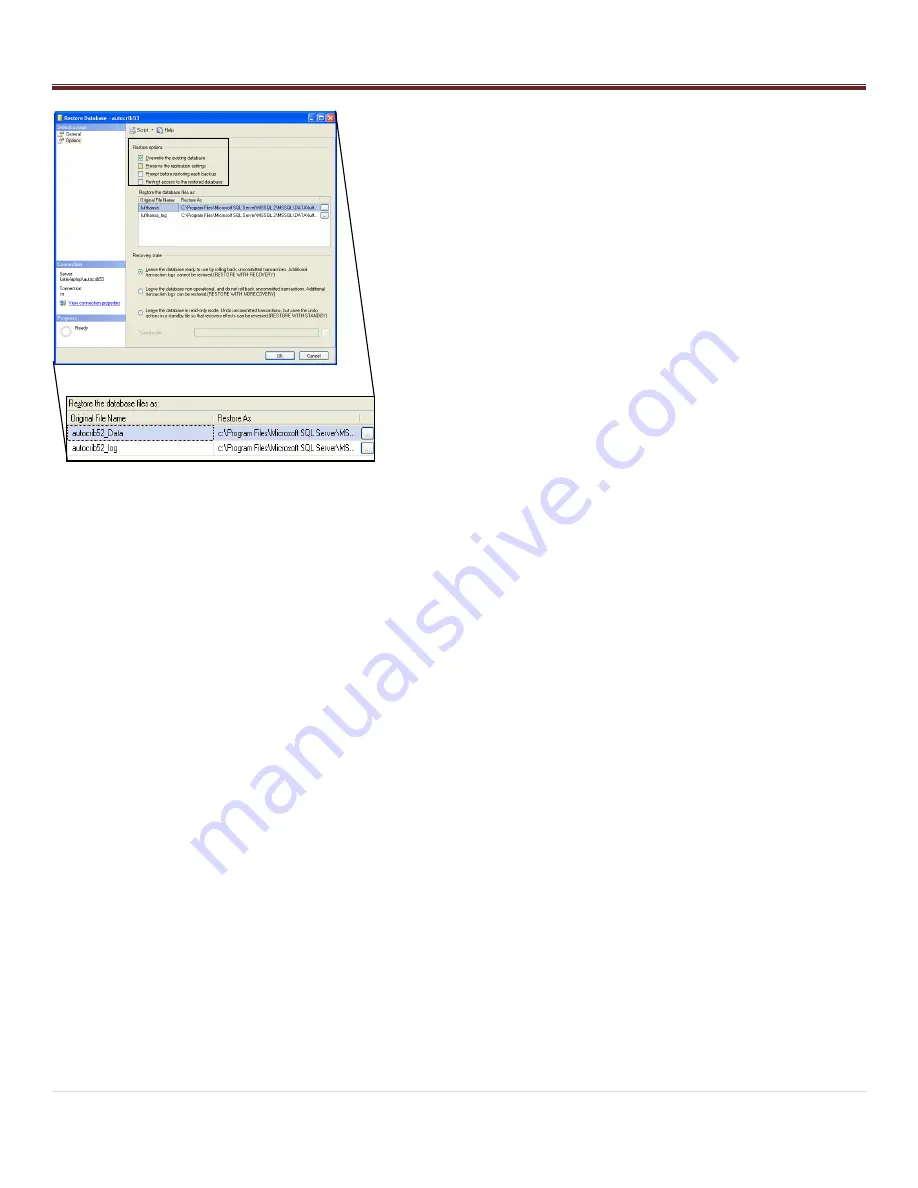
Installation
15 |
P a g e
-
Within the „Restore Options‟ menu, check “Overwrite the
existing database”.
-
Within the „Restore the database files as:‟ menu, select the
first browse button.
o
Locate the autocrib53_Data.mdf or autocrib53.mdf file
located in:
C:\Program Files\Microsoft SQL Server\MSSQL.1\MSSQL\Data
Then, select “OK”.
o
Select the second browse button, and locate the
autocrib53_log.ldf file located in:
C:\Program Files\Microsoft SQL Server\MSSQL.1\MSSQL\Data
The, select “OK”.
-
Under the „Recovery state‟ menu, verify “Leave the database
ready to use by rolling back uncommitted transactions.
Additional transaction logs cannot be restored. (RESTORE
WITH RECOVERY)” is selected.
-
Select “OK”.
-
Once the message “The restore of database „autocrib53‟
completed successfully” appears, select “OK”.
CONGRATULATIONS!!! The database has now been restored and
you are ready to begin using the AutoCrib software.
-
Start the AutoCrib software.
NOTE: If the AutoCrib software prompts for the server,
database name, username, and password, insert the following.
Server: (LOCAL)\AUTOCRIB53
Database Name: autocrib53
Username: sa
Password: AutoCrib2005
Содержание RoboCrib 2000 E
Страница 51: ...Appendix 51 P a g e ...
Страница 52: ...Appendix 52 P a g e ...






























