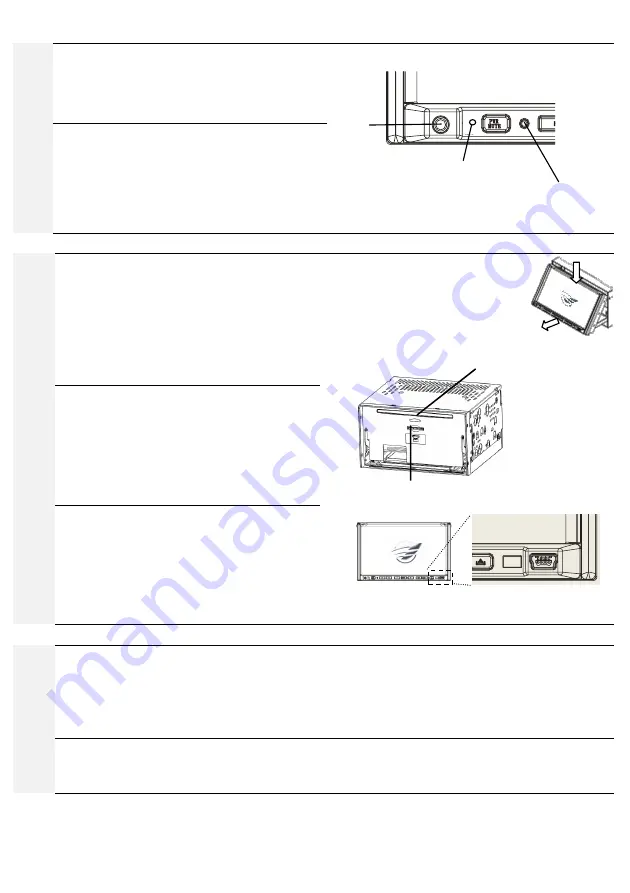
Rev. 4.0 13ELE2000 Page 4 /14
Fr
o
n
t
pa
n
e
l
AUX-1 AV input
An AUX AV input port is available on the front panel. This
accepts 4-pole 2.5mm plugs. External analogue signal can
be played through this connection. A suitable cable is
needed for connecting to this port.
Reset
RESET: Reset button is recessed to avoid accidental
activation. For example, the end of a paper clip can be used
to reset the unit.
After reset, parameters such as radio station presets will be
lost. The reset function is useful when the user desires to
restore all settings to factory default.
Me
dia
pla
yba
c
k
Audio disc: CD &MP3
Using the “release button” the motorised LCD display
panel can slide into a horizontal resting position (as
illustrated in the previous section). This will give access to
the concealed disc slots. Use the eject button to retrieve
disc from inside the unit. The internal disc bay of this unit
can only hold one disc at a time. After depressing the
eject button, do not expect your disc to emerge instantly
from the slot, allow 10 seconds.
SD card & USB device
In the fully extended position, the LCD display is also
giving access to the SD card slot. SD card is inserted and
retrieved the same way as in other places, for example,
digital cameras. Take extra care that space near the SD
card slot is small. USB devices carrying playable song files
can be connected to the LCD front panel without having
to extend it. A USB cable is provided for this purpose.
Video disc: VCD & DVD
Many options such as sub-title selection will be accessible
if the DVD contains them. To access options, use SETUP
when the unit is in DVD mode. Allow 30 seconds for the
unit to process the leading part of the disc. Users may find
it more satisfactory to use the IR remote control unit to
operate DVD functions. DVD disc having an incompatible
code will not play.
Blu
e
to
o
th
Pairing
To use Bluetooth handsfree function, a mobile phone would need to be wirelessly connected by “pairing”. The mobile phone
must also have Bluetooth capability. To “pair” the mobile phone with the radio, ensure that the radio is turned on. On the
mobile phone, search for available Bluetooth device. Pair to “13ELE2000” using passcode “1234”. The phone should notify to
the user pairing has been successful. Once paired, many mobile phones are capable of automatically reconnecting the
Bluetooth link so subsequent pairing is not necessary on these phones.
A2DP and AVRCP
Bluetooth devices that have A2DP functionality can stream music into the radio. In addition, if the device has AVRCP, functions
like ‘Play’, ‘Pause’, ‘next track’ and ‘previous track’ can be controlled from the radio wirelessly via the Bluetooth link.
Motorized mechanism:
Keep clear before and when it is in motion.
Beware of object catching in gaps.
Without engaging the internal motor, large
external force will be required to move the
mechanism.
USB port can play songs stored in ‘USB-sticks’
SD card slot, insert label side facing up
Disc slot, insert label side facing up
AUX
RESET
Built-in microphone for Bluetooth
handsfree. When using this
function, the user need not
approach the mic when speaking.
































