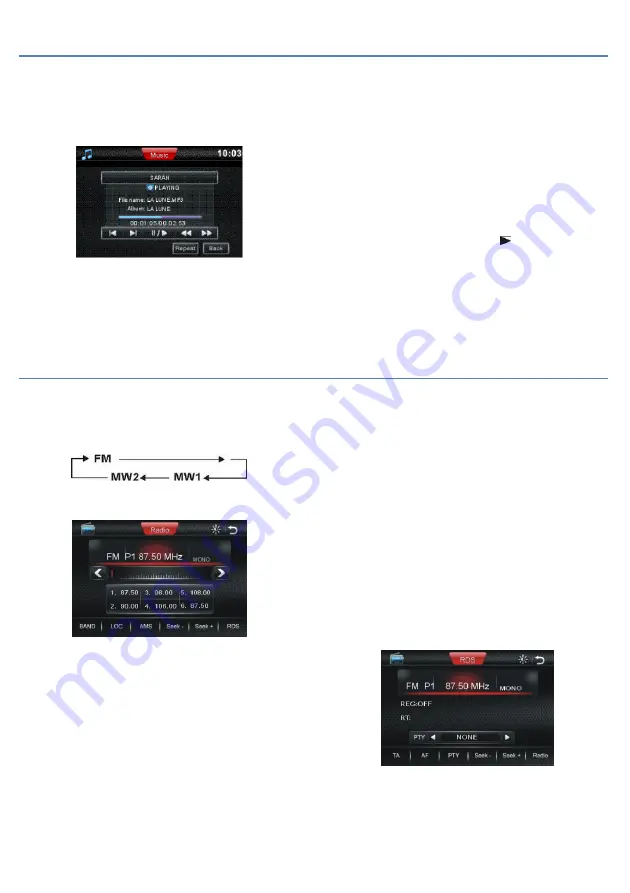
Rev. 4.0 13ELE2000 Page 10 /14
Playing audio media: CD / MP3
This section concerns playing a disc, an SD/MMC card or a USB
device containing MP3 files. The unit will power up
automatically when these media types are inserted. An example
display is as follow:
For track selection, use the >>I and I<< button on the remote
control or on the panel for track selection. Alternatively, tap
PREV and NEXT on the screen.
The RPT button select amongst REPEAT ALL, REPEAT ONE and
OFF.
Tracks can be selected directly by using numeric keys 0 - 9. For
example, to play the 23
rd
track, press 2 followed by 3 and allow
for one second for the number to be recognised. Observe that
the desired track will begin playing. The CLEAR button will cancel
the last number. This function can be operated both using the
remote control and using the on-screen keypad (called up by
tapping the top-right corner of screen).
>> and << on the remote control fast rewind or fast forward:
2X → 4X → 8X → 20X → normal
Alternatively, the front panel >>I and I<< buttons can be
pressed
and held
down to achieve the same results.
Use the cursor buttons and ENTER to navigate folders.
Radio
There are a number of ways to select this mode. (1) SRC button
on the remote control (2) SRC button on the front panel (3) tap
the top-left corner of the screen then tap “RADIO”. Once in
radio mode, use BAND button to rotate selection of bands:
BAND button is available on the front panel and on the GUI
screen shown below.
There are three ways to automatically tune in to the next radio
station frequency in the downward direction: (1) << button on IR
remote control (2) I<< button on the front panel (3) tap < on the
screen.
To tune manually, use the above method but instead of pressing
/ tapping, use
press and hold
/
tapping and holding on IR or front
panel
. Tapping the “Seek-” or “Seek+” button on the srceen.
Radio station presets are available in all AM and FM bands.
Press
and hold
an item stores the current radio station,
short press
(tap)
recalls a radio station from memory.
>>I and I<< on the remote control can be used to recall the next
/ previous preset station.
Tapping a preset on the display also recalls the preset station
from memory.
The remote control also features station preset buttons to store
and recall radio stations from memory.
Auto-store is a convenient feature to store six radio stations
automatically -
Press and hold
down AMS, wait a few moments.
The process is normally signified by audio being on
DX/LOC: instruct the radio tuner to adapt to strong or weak
radio signals. When LOC: ON is displayed, only strong signal
stations will be tuned. When LOC: OFF is displayed, the tuner is
adapted to both strong and weak signals from the antenna input.
The factory default is DX.
MO/ST: Select mono improves signal-to-noise ratio by giving up
stereo audio. User may find it useful when listening to a weak
FM signal.














