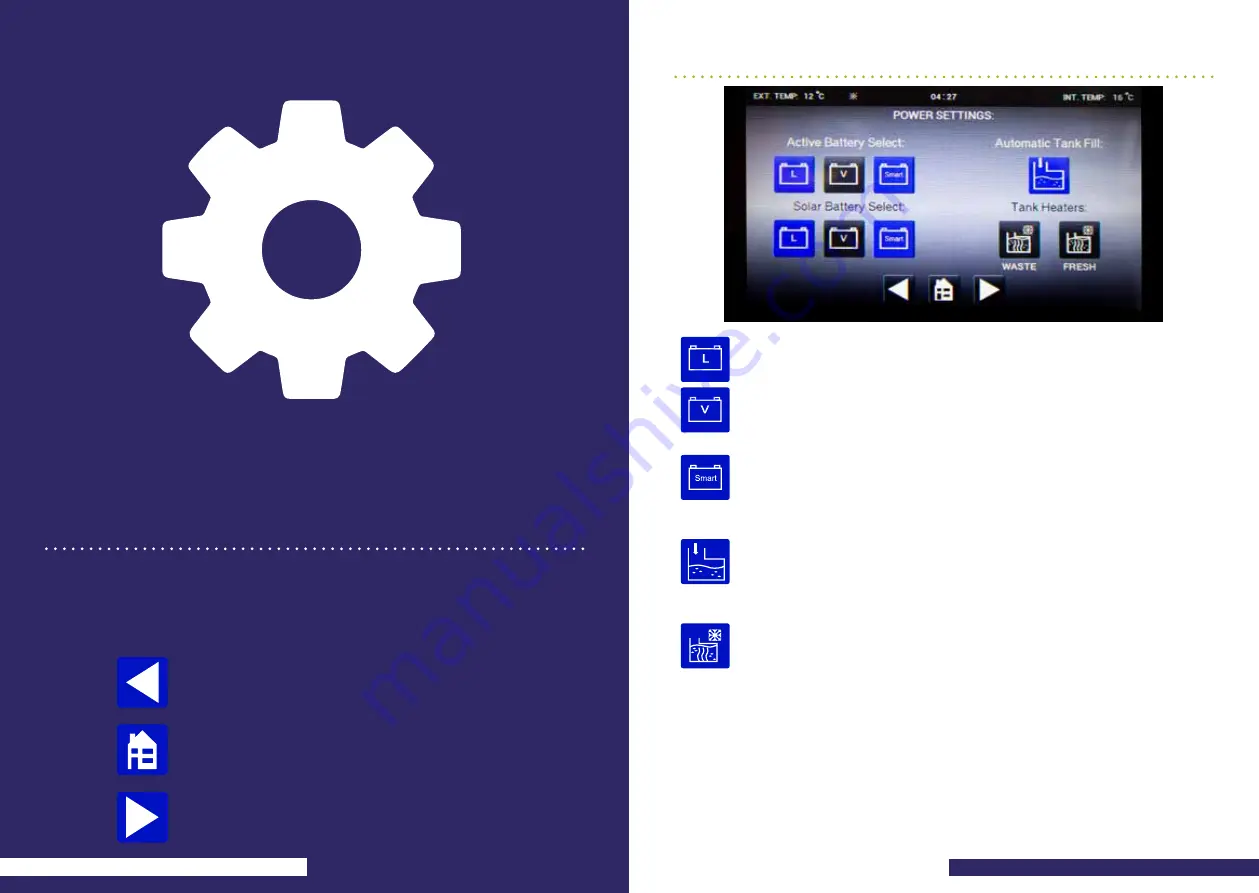
Active battery select
– The battery highlighted in blue is the active battery, this is the
battery being charged by mains (when plugged in) and the battery that is being used by
the system. Pressing the while on.
Solar battery select
– the battery highlighted in blue is the battery that the solar charging
is being directed too. Pressing the smart battery charging button switches the solar smart
charging on and off, the button is lit blue while on.
Leisure battery
– when selected the button is back lit blue, when not
selected the buttons back lit grey.
Vehicle battery
– when selected the button is back lit blue, when not
selected the button is back lit grey.
Smart battery charging
– smart charging monitors the leisure and vehicle
battery voltages and automatically changes the battery being charged to
ensure both batteries are optimally charged. When selected the button is
back lit blue, when not selected the button is back lit grey.
Tank Fill
– This setting will be active by default. Pressing this will start or
stop the automatic filling of the fresh water tank. The filling process will
automatically stop when the tank sensors detect it is full or after 7 minutes
of filling whichever occurs sooner. The button will be back lit blue while
filling.
Tank Heaters
– This button will be back lit blue when active. This doesn’t
mean that the tank heaters will be switched on. The tank heaters will only
be on while the external temperature is below 2
o
C and if there is over 25%
of water in the tank.
Control Panel
Settings
Power Settings Screen
12
Harmony - Control Panel Settings
Harmony - Control Panel Settings
13
www.auto-sleepers.co.uk/harmony
Pressing the setting button takes you to the first settings screen (power settings), from
there the other settings screens can be accessed (power settings, lighting settings,
screen settings, time & date) The lower navigation arrows can be used to easily switch
between settings screens. Pressing the home button will return you back to the main
control panel.
Setting Control Panel Options
Home
Returns you to the home screen.
Left Arrow
Switches between the settings screens.
Right Arrow
Switches between the settings screens..








































