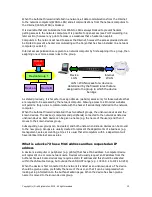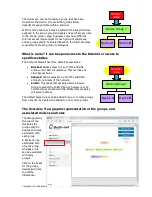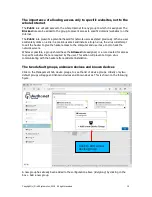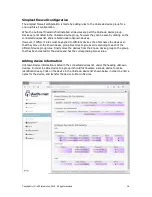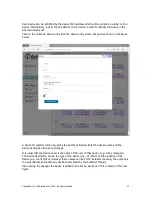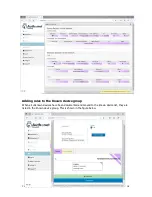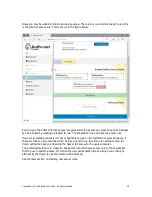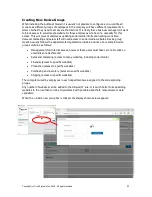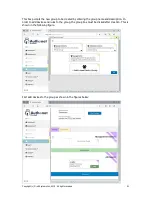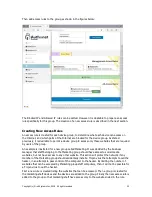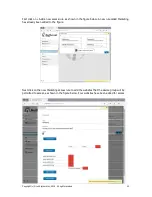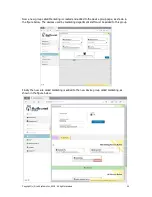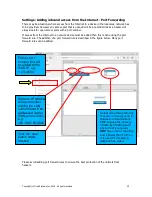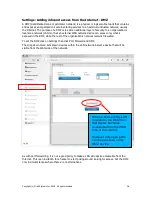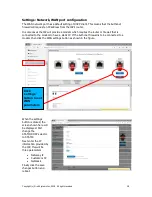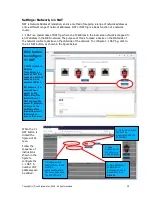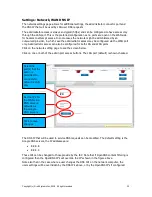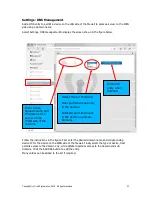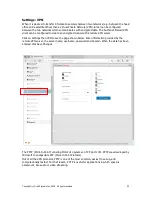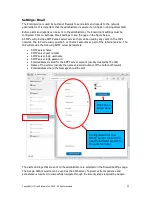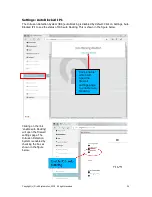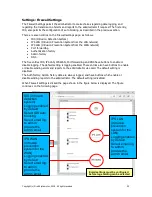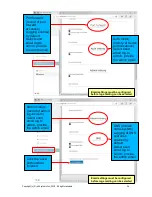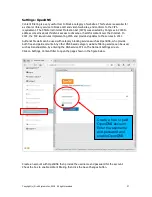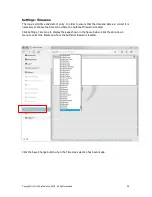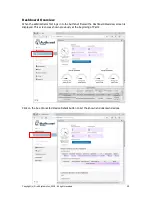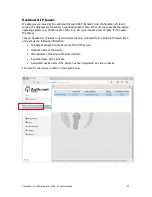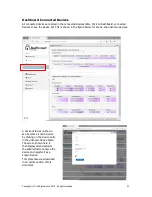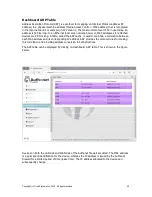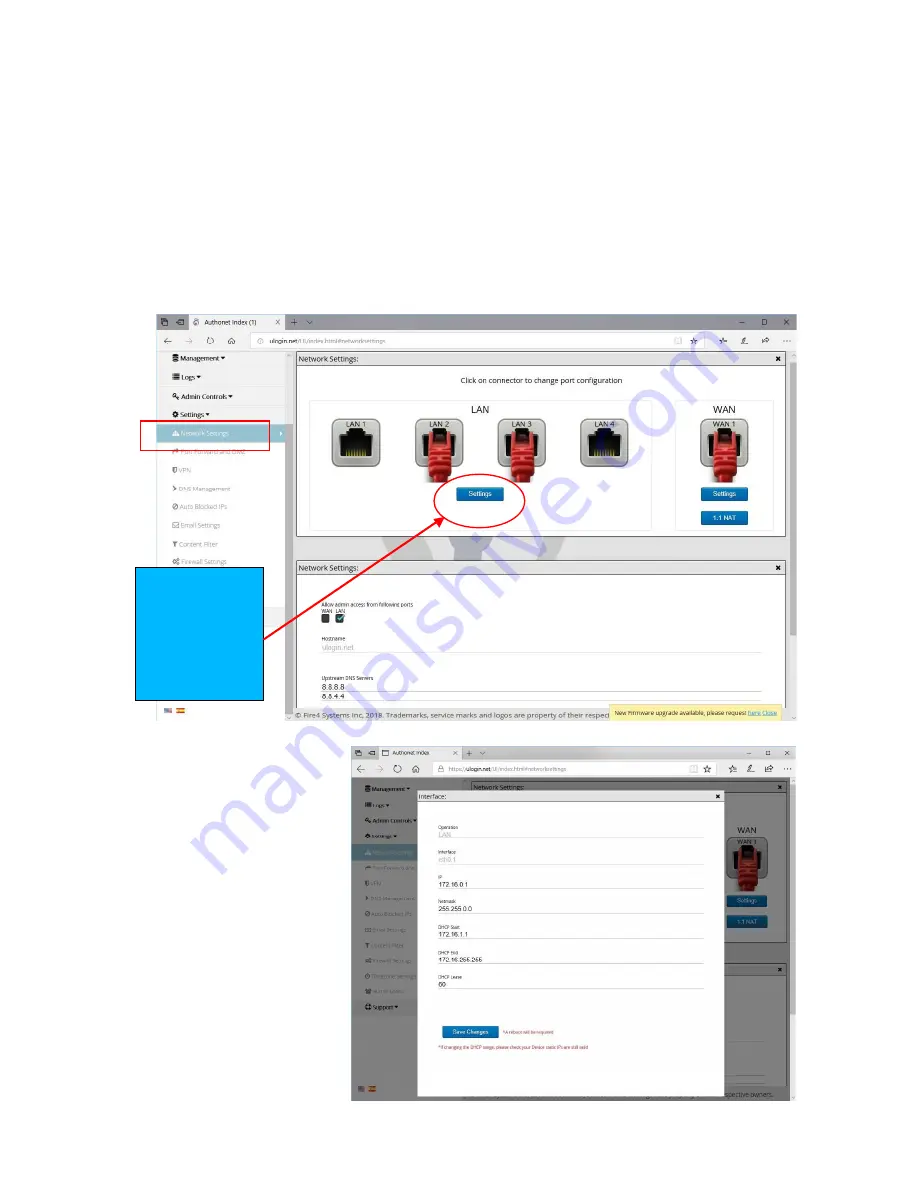
Copyright (c) Fire4 Systems Inc, 2019. All rights reserved
27
Settings: Network, LAN port configuration
The LAN network ports have default settings for the gateway and DHCP range, these are:
Gateway IP: 172.16.0.1
DHCP start IP: 172.16.1.1
DHCP end IP: 172.16.255.254
Netmask: 255.255.0.0
To change any IP parameter click on settings, then network settings. The figure shown below will
be displayed. Click on the settings button to change settings.
When the settings button
is clicked, the screen
shown here will be
displayed. Change the
desired parameters then
click save changes button
and reboot.
WARNING: an installer
who is not familiar with IP
calculations should not
change these settings,
otherwise the Authonet
firewall may become
inaccessible and will have
to be reset to defaults
using the reset button
(see the later section).
Click
‘settings’
button to set
LAN
parameters