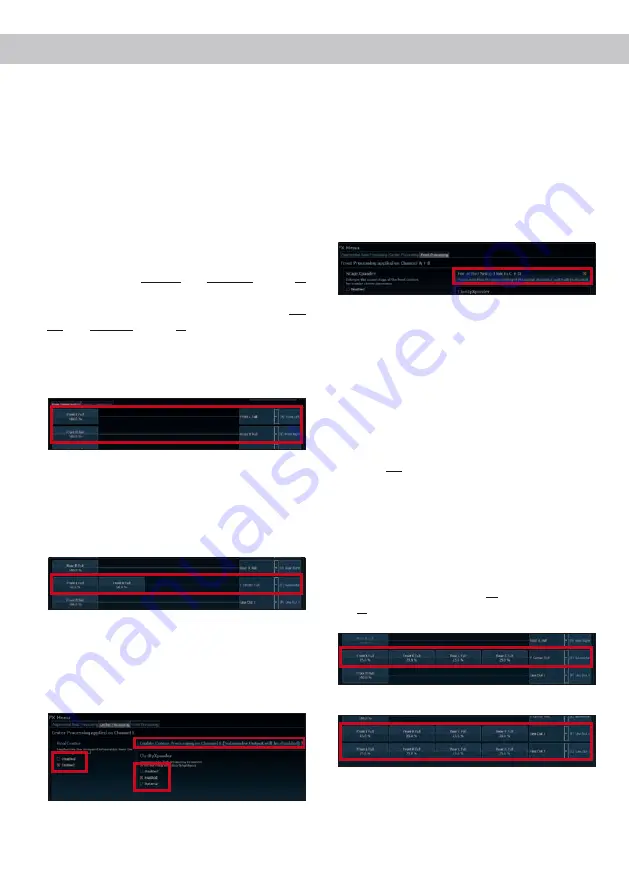
29
Configuration notes for the DSP sound effects
The MATCH M 5DSP MK2 offers unique DSP
sound effects like “Augmented Bass Processing”,
“ StageXpander”, “RealCenter” and many more. In
order to enjoy the DSP sound effects, specific set
-
tings have to be made in the IO and FX menu of the
DSP PC-Tool software.
Configuration of the Center Processing with its
functions RealCenter and ClarityXpander
If you want to use the RealCenter and ClarityXpander
function for a center speaker follow the subsequent
steps:
1.
You need at least one left and one right analog or
digital input signal.
2.
Open the IO menu of the DSP PC-Tool. Route the
left and the right analog or digital input signal (no
sum signal) to the output channels A and B (see
example in the following image). It does not mat-
ter, if the output channels are defined as front,
rear or center channel.
Note:
You will achieve the best performance if
the input signal is a fullrange signal.
3.
Generate a summation signal from the same two
input signals and route this to the output chan-
nel E.
This channel should be defined as “Center Full”.
4.
Repeat steps two and three for all routing matri-
ces that are used.
5.
Now switch to the “Center Processing” tab of the
FX menu and place a tick at “Enable Center Pro-
cessing on Channel E”. Afterwards activate the
desired sound effect by placing a tick.
Note:
The Center Processing affects only output
channel E.
Configuration of the Front Processing with its
functions StageXpander and ClarityXpander
Normally, the settings of the StageXpander and
Front ClarityXpander only affect the output channels
A and B. If you want to drive an active 2-way front
system, it is necessary that these sound features
affect all four output channels A to D. Therefore, you
have to activate the routing in the FX menu under
“Front processing” by activating the “Link to C+D”
function.
Configuration of the Augmented Bass Process
-
ing with its functions Dynamic Bass Enhance-
ment and SubXpander
There are as well some adjustments necessary if
the Augmented Bass Processing and its sound ef-
fects shall be used.
Depending on the speaker setup it can be applied to
output channel E or output channels F and G.
Note:
It is not possible to assign the Augmented
Bass Processing and Center Processing to output
channel E at the same time. When using Center
Processing, the Augmented Bass Processing can
only be applied to the output channels F and G.
1.
You need either a mono or stereo input signal
(analog or digital).
2.
Open the IO menu in the DSP PC-Tool. Depend-
ing on the application route all left and right ana-
log or digital input signals to output channel E or
output channels F and G.
Signal routing F & G:
3.
Repeat the routing for all routing matrices used.
4.
Now switch to the FX menu and activate the de
-
sired sound effect by placing a tick.


















