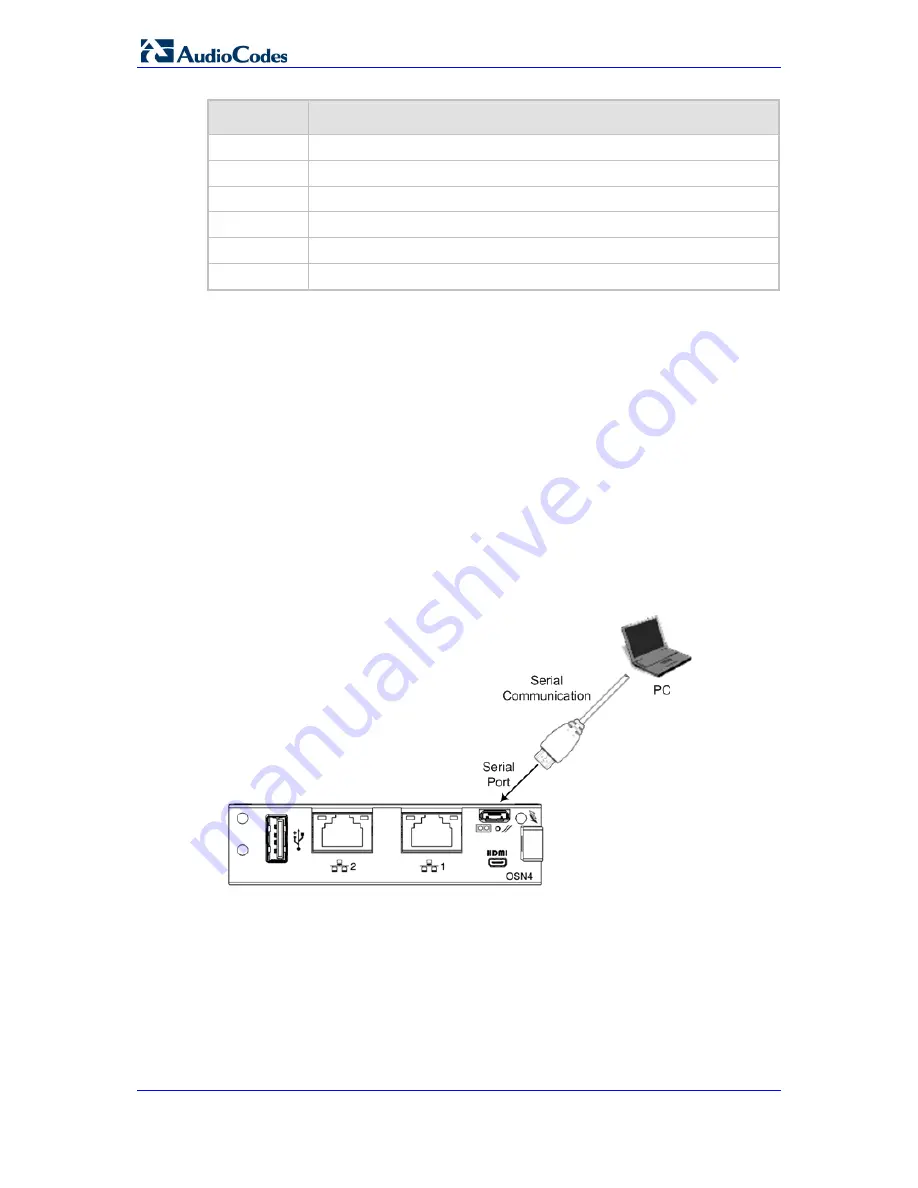
Hardware Installation Manual
44
Document #: LTRT-41749
Mediant 4000B SBC
Pin
Signal
2
Utility/HEAC+
17
SCL
18
SDA
16
DDC/CEC/HEAC Ground
19
+5 V Power
1
Hot Plug Detect/HEAC
5.3.2
Cabling for Initial Installation of Third-Party Applications
Once you have installed an operating system, you can connect to the OSN server in order
to install and configure your third-party application (e.g., IP PBX). For this you can connect
to the OSN server using the following local connectivity methods:
USB and HDMI ports connected to computer peripherals, as described in Section
0
on
page
42
.
Serial port for serial communication between a PC and the OSN server, as described
below.
To connect the serial interface:
1.
Connect a serial cable with a micro-USB connector on one end, to the serial port
(labeled
IOIOI
) on the OSN4 module.
2.
Connect the other end of the cable to the COM port on your computer.
Figure 5-8: Cabling OSN4 Module for Serial Communication
3.
Establish serial communication with the OSN server through a terminal emulation
program (such as HyperTerminal), using the following serial communication settings:
•
Baud Rate: 115200 (bits per second)
•
Data Bits: 8
•
Parity: None
•
Stop Bits: 1
•
Flow Control: None
Содержание Mediant 4000B SBC
Страница 2: ......
Страница 12: ...Hardware Installation Manual 12 Document LTRT 41749 Mediant 4000B SBC This page is intentionally left blank...
Страница 14: ...Hardware Installation Manual 14 Document LTRT 41749 Mediant 4000B SBC This page is intentionally left blank...
Страница 48: ...Hardware Installation Manual 48 Document LTRT 41749 Mediant 4000B SBC This page is intentionally left blank...
















































