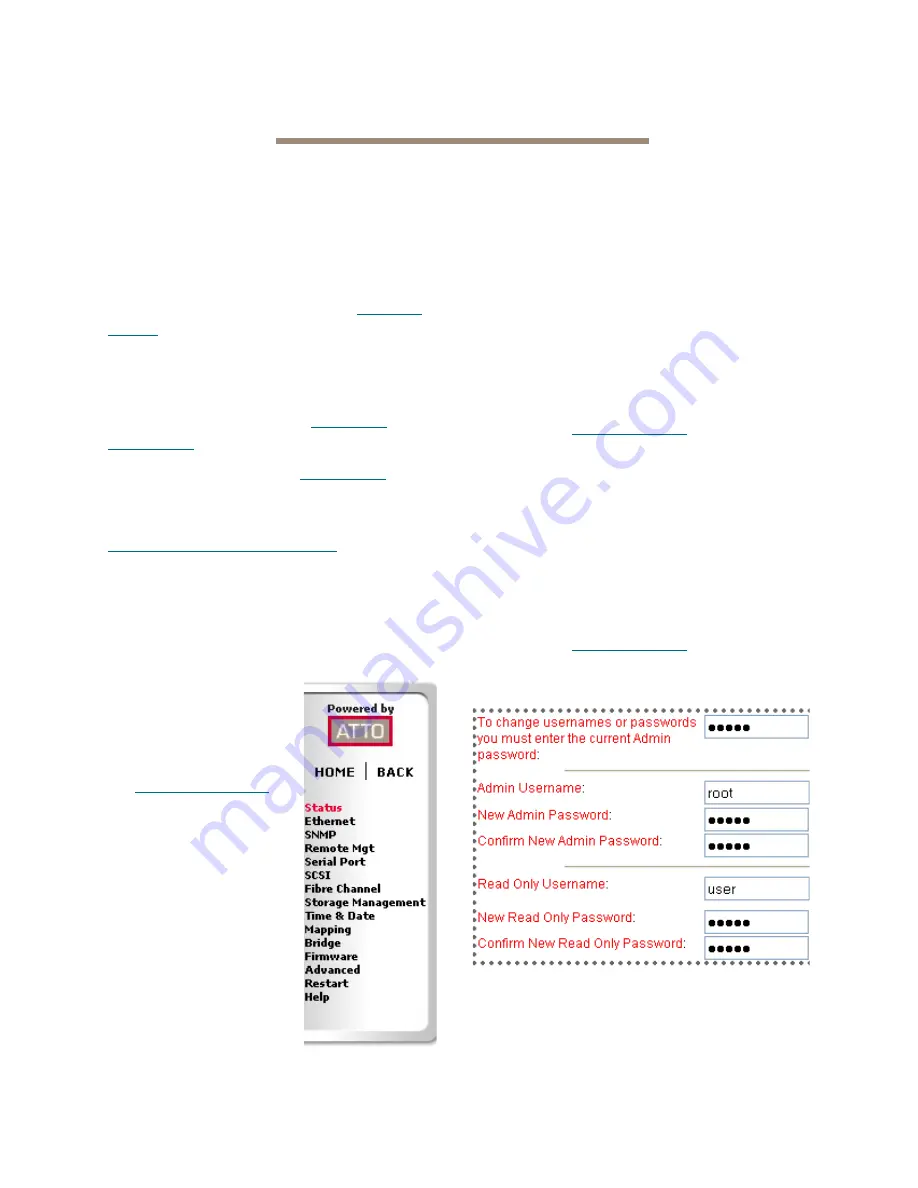
15
ATTO Technology Inc. FibreBridge Installation and Operation Manual
3.0 Configure the FibreBridge
To configure the ATTO FibreBridge, use ATTO ExpressNAV. Default values are appropriate for most
configurations, but may be modified.The ExpressWizard provides one-button setup for many
applications.
The best way to access the FibreBridge to view
and change settings is to use ATTO ExpressNAV,
a browser-based graphical interface. Other
methods are also available. Refer to
Interface
options
on page 25.
Help is available from within ExpressNAV for
any page headings displayed in red. For more
information on any of these parameters, refer to
the specific CLI command in
Command
explanations
on page vi of the Appendix.
To change mapping, refer to
Map devices
on page
17.
To use Email notification or SNMP, refer to
Remote monitoring, management
on page 19.
You may make changes to several pages before
going to the
Restart
page and restarting the
FibreBridge to save the changes.
Preliminary steps
1
If you are not already in
the ExpressNAV
interface, type the IP
address of your Fibre
Bridge in a standard
browser as found in
Using ExpressNAV
on
page 25, click
Enter
Here,
type in your user
name and password,
and click
OK
.
2
The
Status
page
appears. Choose one of
the following options:
• View all settings to
ensure they are
appropriate for your
configuration.
• Keep the automatic settings created when
you powered up your Fibre Bridge and do
nothing, accepting all the default settings for
all ports.
• Use the individual pages listed on the side
menu to make changes or use other features
such as Email notification or SNMP as
needed.
Port configurations
1
Follow the
Preliminary steps
.
2
Click on the port you wish to configure on the
left hand menu:
Ethernet, Serial Port, SCSI
or
Fibre Channel
.
3
Select the parameters you wish to change.
4
Click
Submit.
5
If you have completed all changes for this
session, go to the
Restart
page and restart the
Fibre Bridge.
Modify passwords
1
Follow the
Preliminary steps
2
From the side menu select
Bridge
.
The
Bridge Configuration
page is displayed.
The Administrator user name that you are
currently logged in with and the current read
only user name, if present, are displayed in
their text boxes.
Содержание FibreBridge 2390C
Страница 5: ...Appendix D Warranty information xix Manufacturer limited warranty...
Страница 51: ...xx...






























