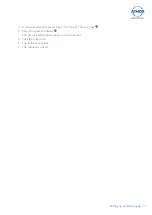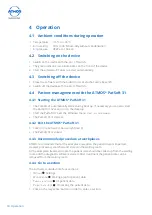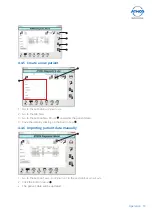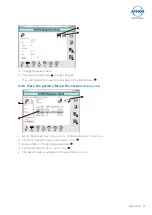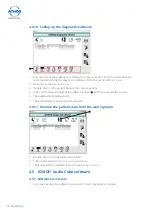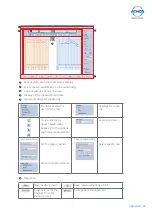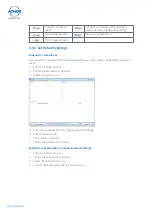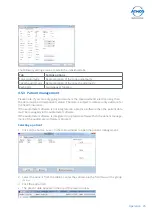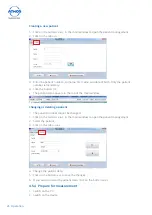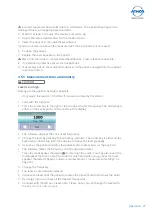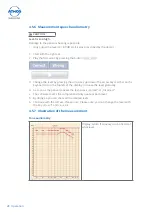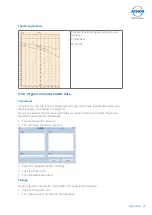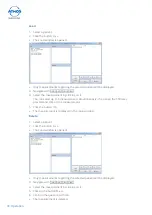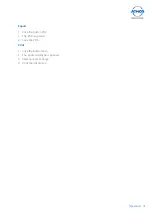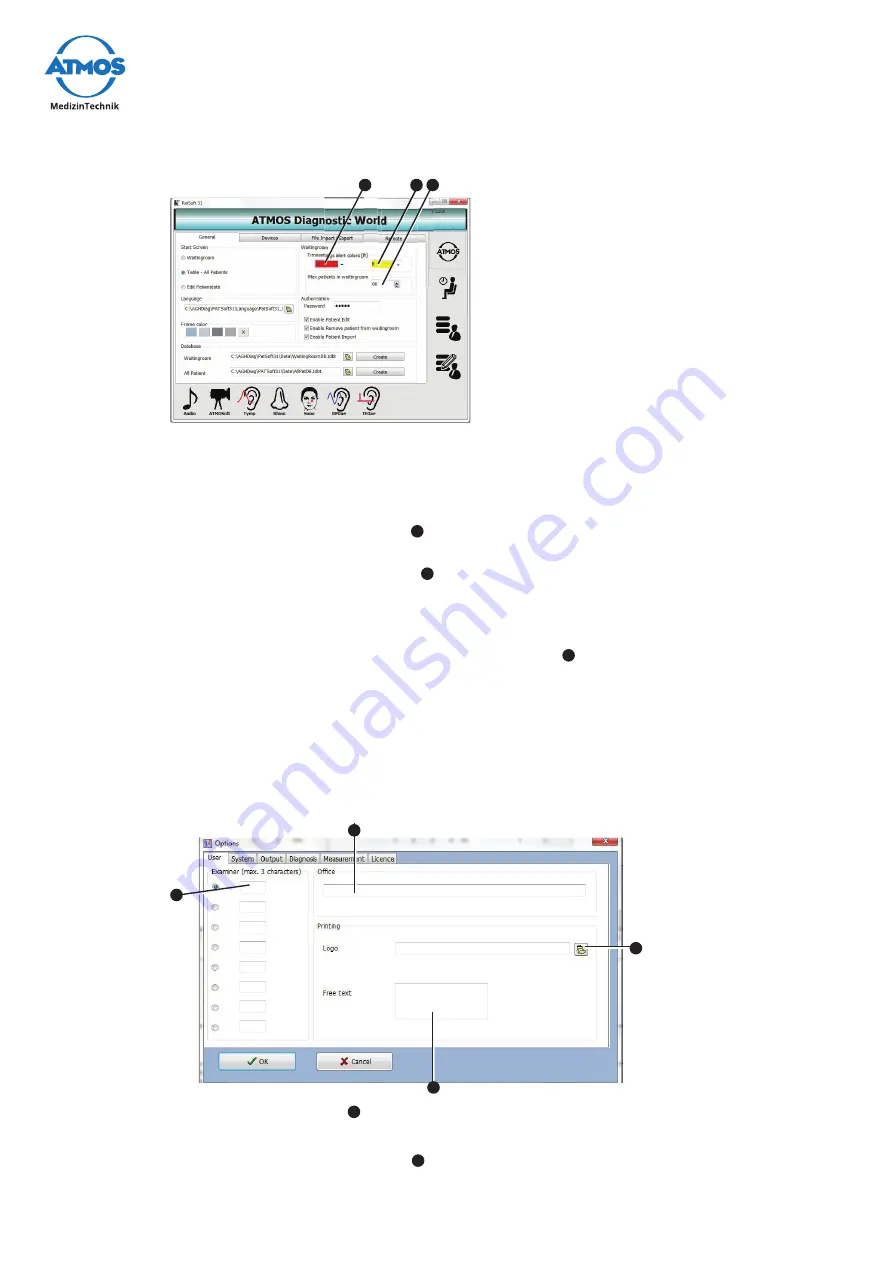
16
Setting up and starting up
3.8.3 Setting the section
W
AITING
ROOM
1.
Go to the section
O
ptiOns
.
2. Click on the tab
g
eneral
.
Patient data can be highlighted in colour
1. Select from the left choice box
in the section
table
COlOurs
, after how many hours
the patient data in the section waiting room should be highlighted in red.
2. Select from the right choice box
in the section
table
COlOurs
, after how many
hours the patient data in the section waiting room should be highlighted in yellow.
Maximum amount of patient data
1. Select in the text fi eld
maximum
patients
in
Waiting
rOOm
the maximum amount of
patient data which should be in the section waiting room.
3.9 Installation of the ATMOS
®
Audio Cube 31 software
User and practice data
1. Click the button
O
ptiOns
.
»
The window Options is opened.
2
1
3
4
2.
Enter the user initials
1
. This is represented in the main window for selection.
&
By default, the selected user is displayed in the main window as examiner.
3. Enter the name of the practice
2
.