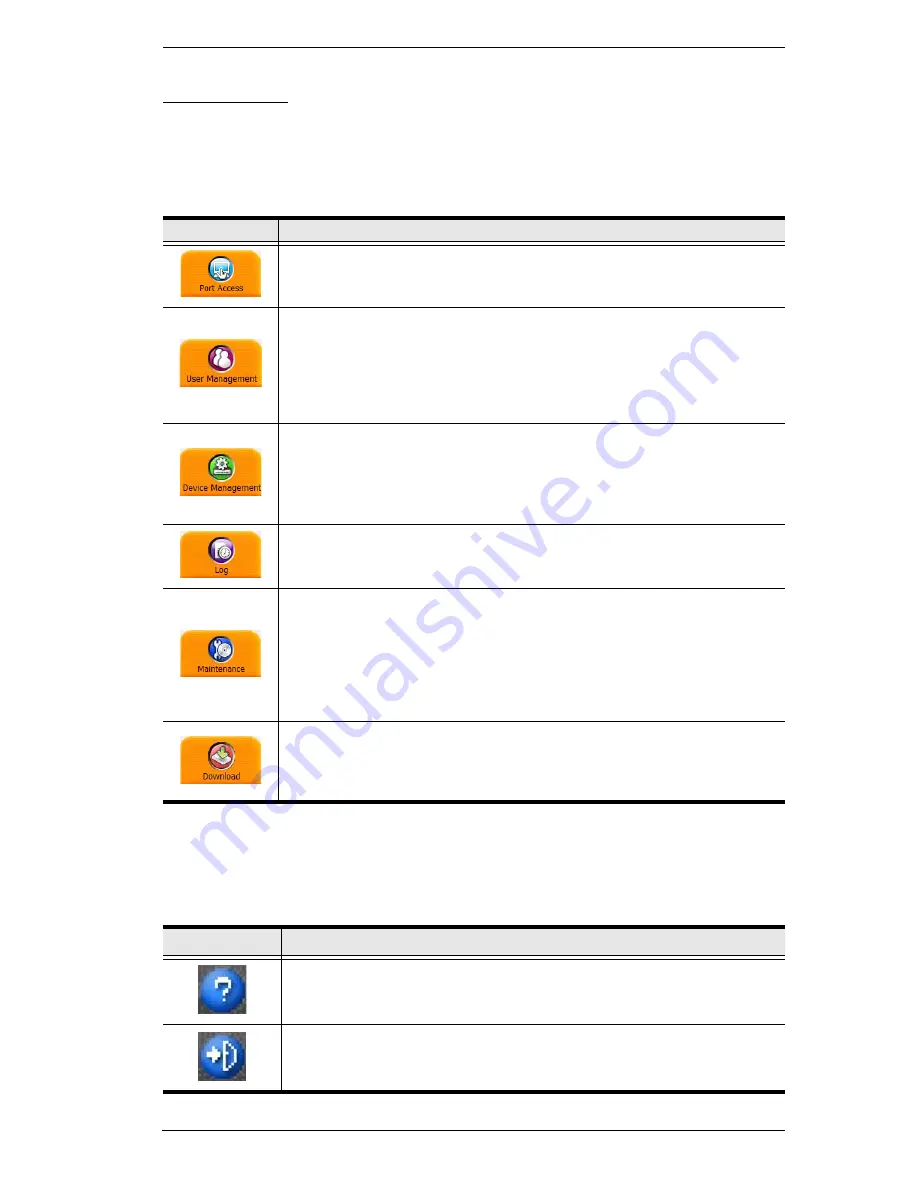
Chapter 5. The User Interface
55
The Tab Bar
The number and type of icons that appear on the Tab Bar at the top of the page
are determined by the user’s type (Super Administrator, Administrator, User)
and the permissions assigned when the user’s account was created. The
functions associated with each of the icons are explained in the table below:
There are two small icons at the extreme right of the page. Their functions are
described in the table, below:
Icon
Function
Port Access:
The Port Access page is used to access and control the
devices on the KVM over IP switch installation. This page is available
to all users.
User Management:
The User Management page is used to create
and manage Users and Groups. It can also be used to assign devices
to them. User Management is discussed on page 135. This tab is
available to the Super Administrator, as well as administrators and
users who have been given User Management permission. The tab
doesn’t appear for other administrators and users.
Device Management:
The Device Management page is used to
configure and control the overall operation of the KVM over IP switch.
This page is available to the Super Administrator, as well as
administrators and users who have been given Device Management
permission. The tab doesn’t appear for other administrators and users.
Log:
The Log page displays the contents of the log file. The Log page
is discussed on page 191.
Maintenance:
The Maintenance page is used to install new firmware;
backup and restore configuration and account information; ping
network devices; and restore default values. The Maintenance page is
discussed on page 195. This page is available to the Super
Administrator (and Administrators and Users with
Maintenance
permission). The icon doesn’t display on the page of ordinary
administrators and users.
Download:
Users can click this icon to download AP versions of the
Windows Client; the Java Client; and the Log Server. This page is
available to all users. The programs that can be downloaded depend
on the user’s permissions.
Icon
Function
Click this icon to brings up a panel with information about the KVM
over IP switch firmware version.
Click this icon to log out and end your KVM over IP switch session.
Содержание Altusen KN2116VA
Страница 1: ...KVM over IP Switch KN4164V KN8132V KN8164V User Manual www aten com...
Страница 18: ...KVM over IP Switch User Manual xviii This Page Intentionally Left Blank...
Страница 31: ...Chapter 1 Introduction 13 KN8132V Rear View KN8164V KN4164V Rear View 3 4 1 7 8 9 5 2 6 10 7 8 9 5 6 10 3 4 1 2...
Страница 47: ...Chapter 2 Hardware Setup 29 Adapter Cable Connection Diagram cont KA7166 KA7168 KA7169...
Страница 56: ...KVM over IP Switch User Manual 38 After you successfully log in the Local Console Main Page appears...
Страница 70: ...KVM over IP Switch User Manual 52 This Page Intentionally Left Blank...
Страница 226: ...KVM over IP Switch User Manual 208 This Page Intentionally Left Blank...
Страница 238: ...KVM over IP Switch User Manual 220 This Page Intentionally Left Blank...
















































