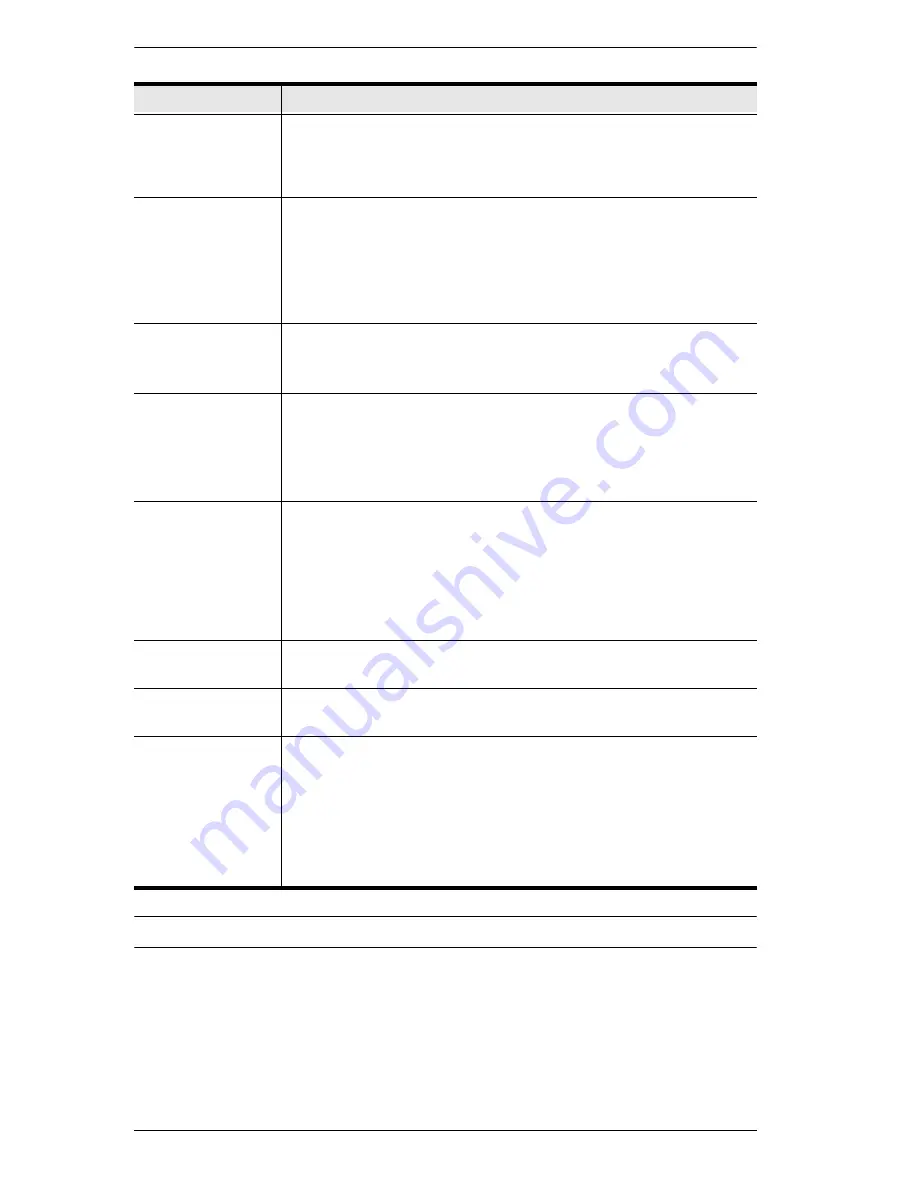
KVM over IP Switch User Manual
118
*
This item is only available with the Browser version.
Scan Duration
Determines how long the focus dwells on each port as it cycles
through the selected ports in Auto Scan Mode (see
Auto
Scanning
, page 213). Key in a value from 1—255 seconds. The
default is 5 seconds; a setting of 0 disables the Scan function.
Screen Blanker
If there is no input from the console for the amount of time set with
this function, the screen is blanked. Key in a value from 1—30
minutes. A setting of 0 disables this function. The default is 0
(disabled).
Note:
Although this function can be set from either the local
console or a remote login, it only affects the local console monitor.
Logout Timeout
If there is no user input for the amount of time set with this
function, the user is automatically logged out. A login is necessary
before the KVM over IP switch can be accessed again.
Toolbar
Selects whether or not the Port Toolbar is enabled when a port is
accessed (see
The Port Toolbar
, page 211 for details).
Since the Toolbar functions are also available from the GUI
Control Panel (see
The Control Panel
, page 59), you may prefer
to disable it here.
Viewer*
You can choose which viewer is used when accessing a server:
Auto Detect
will select the appropriate viewer based on the
web browser used; WinClient for Windows Internet Explorer,
Java Client for other web browsers (ex. Firefox).
Java Client
will open the Java based viewer regardless of the
web browser being used.
Welcome
Message*
You can choose to hide or show the welcome message displayed
in the submenu bar. The default is disabled.
Save
Click
Save
to save any changes made to the User Preferences
settings.
Changing a
Password
In the Browser GUI, to change a user’s password, key in the old
password and new password into their input boxes; key the
new password into the
Confirm
input box, then click
Change
Password
to apply the change.
In the AP GUI version, click
Change Password
; key in the old
password and new password into their input boxes; key the
new password into the
Confirm
input box, then click
Save
.
Setting
Function
Содержание Altusen KN2116VA
Страница 1: ...KVM over IP Switch KN4164V KN8132V KN8164V User Manual www aten com...
Страница 18: ...KVM over IP Switch User Manual xviii This Page Intentionally Left Blank...
Страница 31: ...Chapter 1 Introduction 13 KN8132V Rear View KN8164V KN4164V Rear View 3 4 1 7 8 9 5 2 6 10 7 8 9 5 6 10 3 4 1 2...
Страница 47: ...Chapter 2 Hardware Setup 29 Adapter Cable Connection Diagram cont KA7166 KA7168 KA7169...
Страница 56: ...KVM over IP Switch User Manual 38 After you successfully log in the Local Console Main Page appears...
Страница 70: ...KVM over IP Switch User Manual 52 This Page Intentionally Left Blank...
Страница 226: ...KVM over IP Switch User Manual 208 This Page Intentionally Left Blank...
Страница 238: ...KVM over IP Switch User Manual 220 This Page Intentionally Left Blank...






























