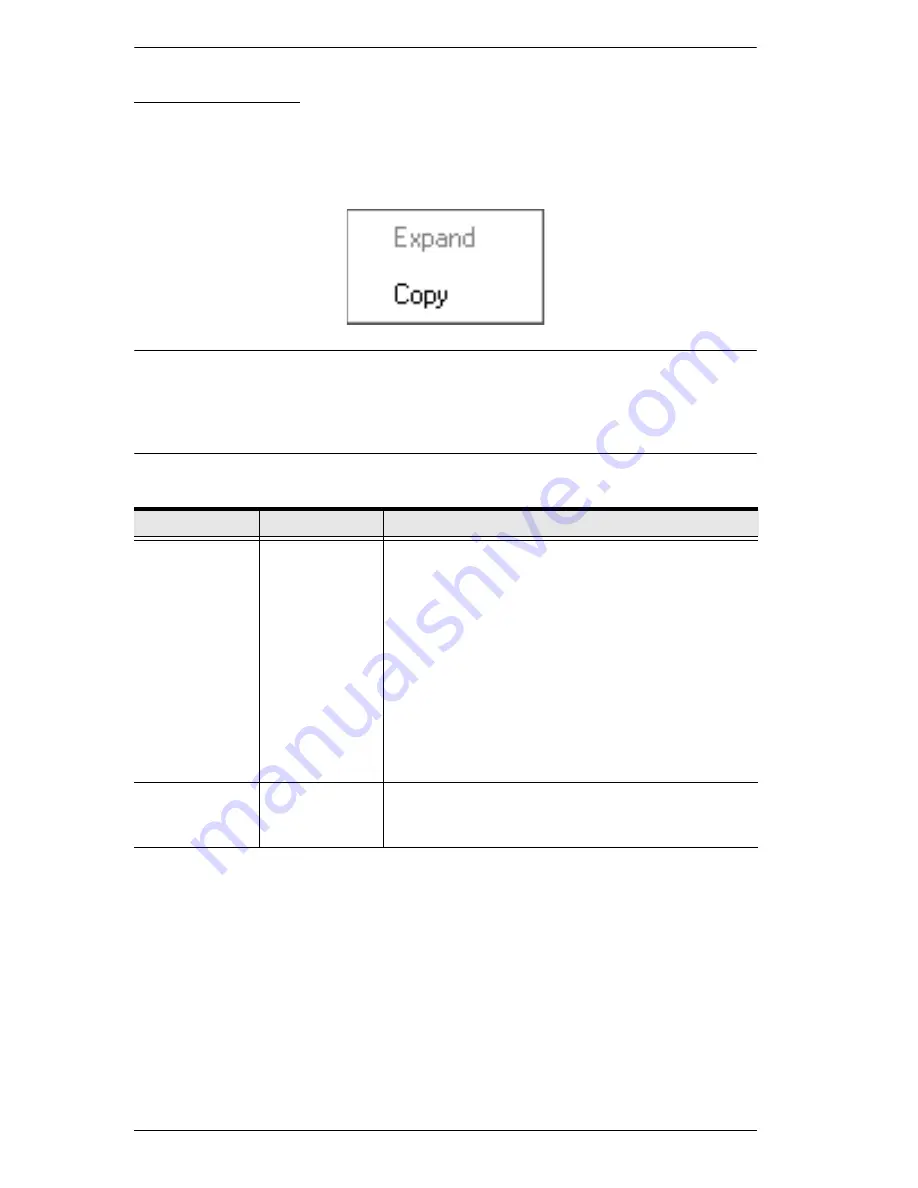
KVM over IP Switch User Manual
98
Sidebar Utilities
The AP GUI version Port Access
Connections
page provides a convenient
method to work with the Sidebar tree. When you right click an item, a list with
various options pops up:
Note:
The screenshot shows an example of just one of the pop-ups that can
appear. The items that appear in the pop-up depend on whether you are
logged in remotely or from a Local Console; what your user type is; and
whether you selected a switch or a port.
The following table lists and explains all of the possible items that may appear:
Item
User Type
Explanation
Expand/
Collapse
Administrators
Users
If the device’s ports are nested (not displayed),
the dialog box entry is
Expand
. Click
Expand
to
display the nested ports.
If the device’s ports are displayed, the dialog box
entry is
Collapse
. Click
Collapse
to nest the
ports.
Note:
1. This item only appears for switches, or for
ports that have child devices connected to
them.
2. This has the same effect as clicking the
+
or
-
in the tree structure.
Copy
Administrators
Users
This item is only available for ports. After selecting
Copy, you can Paste the port into the Favorites
page. See
Adding a Favorite
, page 114 for details
Содержание Altusen KN2116VA
Страница 1: ...KVM over IP Switch KN4164V KN8132V KN8164V User Manual www aten com...
Страница 18: ...KVM over IP Switch User Manual xviii This Page Intentionally Left Blank...
Страница 31: ...Chapter 1 Introduction 13 KN8132V Rear View KN8164V KN4164V Rear View 3 4 1 7 8 9 5 2 6 10 7 8 9 5 6 10 3 4 1 2...
Страница 47: ...Chapter 2 Hardware Setup 29 Adapter Cable Connection Diagram cont KA7166 KA7168 KA7169...
Страница 56: ...KVM over IP Switch User Manual 38 After you successfully log in the Local Console Main Page appears...
Страница 70: ...KVM over IP Switch User Manual 52 This Page Intentionally Left Blank...
Страница 226: ...KVM over IP Switch User Manual 208 This Page Intentionally Left Blank...
Страница 238: ...KVM over IP Switch User Manual 220 This Page Intentionally Left Blank...






























