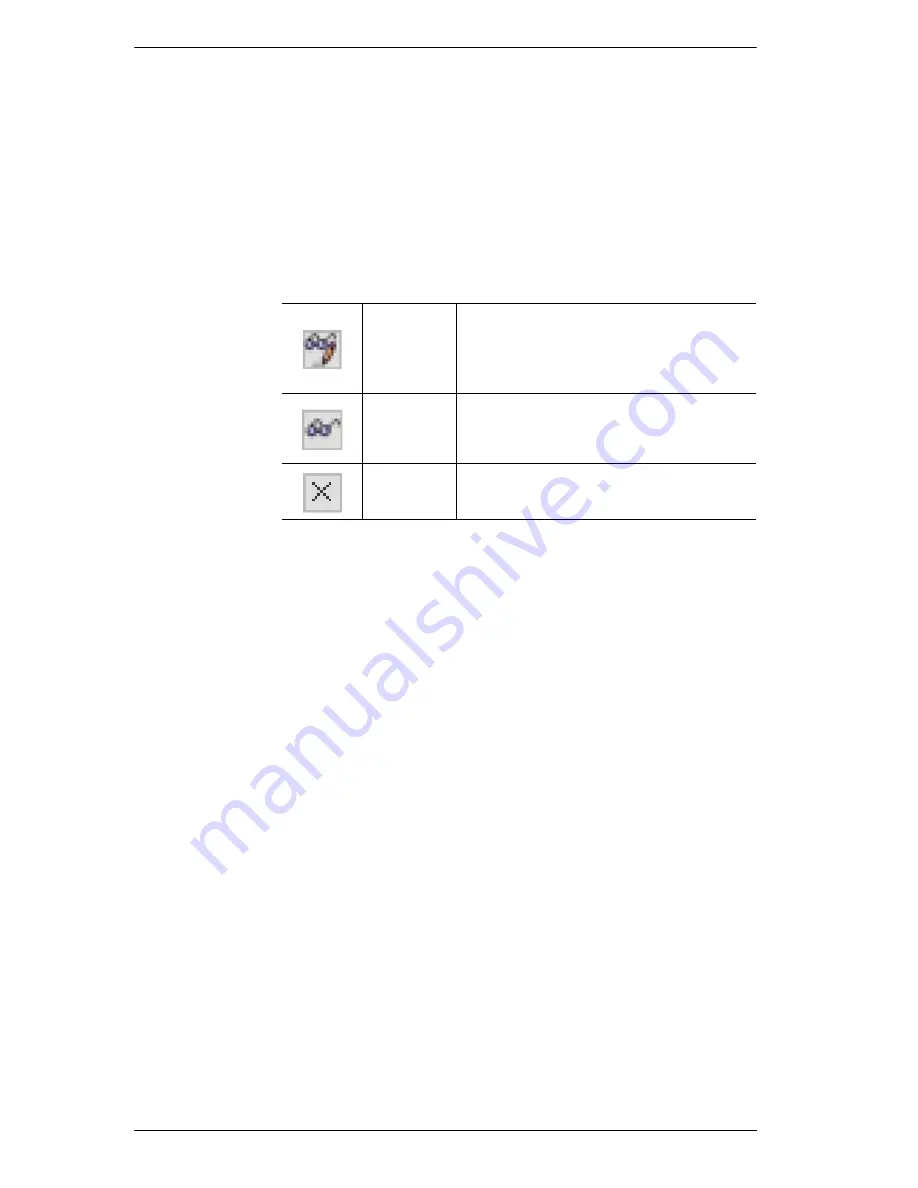
KVM over IP Switch User Manual
150
4. Make your permission settings for each port according to the information
provided below:
Name: Each port accessible to the user is listed under the
Names
column.
Access: The
Access
column is where device access rights are set.
Click the icon in the row that corresponds to the port you
want to configure to cycle through the choices. The
meanings of the icons are described in the table, below:
Full Access
The user can view the remote screen
and can perform operations on the
remote server from his keyboard and
monitor.
View Only
The user can only view the remote
screen; he cannot perform any
operations on it.
No Access
No access rights - the Port will not show
up on the User's list on the Main Screen.
USB: The
USB
column is where USB Virtual Media device
access rights are listed. This entry does not appear for
switches that do not support the USB Virtual Media
function. Click the icon in the row that corresponds to the
port you want to configure to cycle through the choices.
Full Access
means that the User can mount, read, and write
the virtual media;
View Only
means that the user can only
read already mounted virtual media data.
Config: The
Config
column is where a user’s permission to make
changes to a port’s configuration settings are permitted/
restricted. Click the icon in the row that corresponds to the
port you want to configure to cycle through the choices.
A check mark (
√
) indicates that the user has permission
to make changes to the port’s configuration settings; an X
means that the user is denied permission to make
configuration changes.
PON: The PON column permits/restricts the configuration and
power operation of ports that have Power Over the Net™
devices connected to them. A check mark (
√
) indicates
that the user has permission; an X means that the user does
not have permission.
Содержание Altusen KN2116VA
Страница 1: ...KVM over IP Switch KN4164V KN8132V KN8164V User Manual www aten com...
Страница 18: ...KVM over IP Switch User Manual xviii This Page Intentionally Left Blank...
Страница 31: ...Chapter 1 Introduction 13 KN8132V Rear View KN8164V KN4164V Rear View 3 4 1 7 8 9 5 2 6 10 7 8 9 5 6 10 3 4 1 2...
Страница 47: ...Chapter 2 Hardware Setup 29 Adapter Cable Connection Diagram cont KA7166 KA7168 KA7169...
Страница 56: ...KVM over IP Switch User Manual 38 After you successfully log in the Local Console Main Page appears...
Страница 70: ...KVM over IP Switch User Manual 52 This Page Intentionally Left Blank...
Страница 226: ...KVM over IP Switch User Manual 208 This Page Intentionally Left Blank...
Страница 238: ...KVM over IP Switch User Manual 220 This Page Intentionally Left Blank...






























