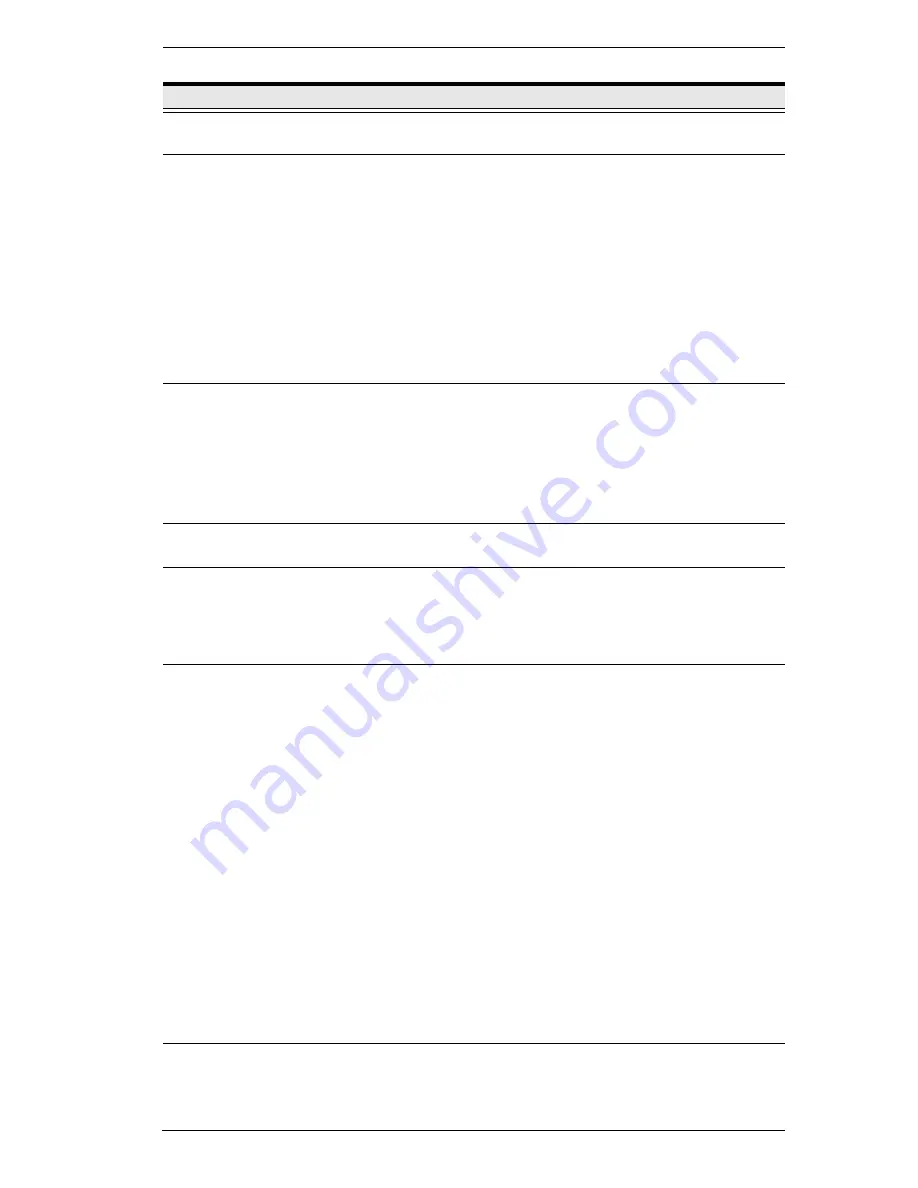
Chapter 1. Introduction
11
No.
Component
Description
1
Power LED
Lights BLUE when the unit is powered on and indicates which
of the two power sources are available.
2
Port LEDs
The Port LEDs provide status information about their
corresponding KVM Ports.
GREEN: The computer attached to the port is On Line.
RED: The computer attached to the port is Selected (has
KVM focus).
GREEN + RED (ORANGE): The computer attached to the
port is On Line and Selected.
The LEDs are steady under normal conditions. A LED will flash
at half second intervals, however, when its corresponding port
is accessed under Auto Scan Mode or Skip Mode (see
pages 213 and 214).
3
LAN LEDs
Primary and Secondary 10/100/1000 Mbps LAN LEDs.
RED: 10 Mbps
RED + GREEN (ORANGE): 100 Mbps
GREEN: 1000 Mbps
Flashes to indicate that the switch is being accessed over
the Net.
4
Laptop USB
Console Port
A dedicated USB port for directly connecting a laptop to the
switch for easy console operation.
5
USB Ports
A USB keyboard and mouse can plug in here. This can either
be in place of, or in addition to, plugging a keyboard and mouse
into the ports on the rear panel. This port can also be used to
connect USB storage peripherals (CD/DVD, HD, flash drives,
etc.) on V series switches.
6
Reset Switch
Note:
This switch is recessed and must be pushed with a small
object such as the end of a paper clip, or a ballpoint pen.
Pressing and releasing this switch when the unit is running
performs a system reset.
Pressing and holding this switch in for more than three
seconds when the unit is running resets its configuration to
the factory default settings.
Note:
This does not clear User Account information.
See
Clear Login Information
, page 274, for
information on clearing user account information.
Pressing and holding this switch while powering on the
switch returns the unit to its factory default firmware level,
rather than the firmware version that the switch has been
upgraded to. This allows you to recover from a failed
firmware upgrade and gives you the opportunity to try
upgrading the firmware again.
Note:
This operation should only be performed in the event
of a firmware upgrade failure that results in the device
becoming inoperable.
7
Audio Ports
Speakers and microphone plug in here.
Содержание Altusen KN2116VA
Страница 1: ...KVM over IP Switch KN4164V KN8132V KN8164V User Manual www aten com...
Страница 18: ...KVM over IP Switch User Manual xviii This Page Intentionally Left Blank...
Страница 31: ...Chapter 1 Introduction 13 KN8132V Rear View KN8164V KN4164V Rear View 3 4 1 7 8 9 5 2 6 10 7 8 9 5 6 10 3 4 1 2...
Страница 47: ...Chapter 2 Hardware Setup 29 Adapter Cable Connection Diagram cont KA7166 KA7168 KA7169...
Страница 56: ...KVM over IP Switch User Manual 38 After you successfully log in the Local Console Main Page appears...
Страница 70: ...KVM over IP Switch User Manual 52 This Page Intentionally Left Blank...
Страница 226: ...KVM over IP Switch User Manual 208 This Page Intentionally Left Blank...
Страница 238: ...KVM over IP Switch User Manual 220 This Page Intentionally Left Blank...
















































