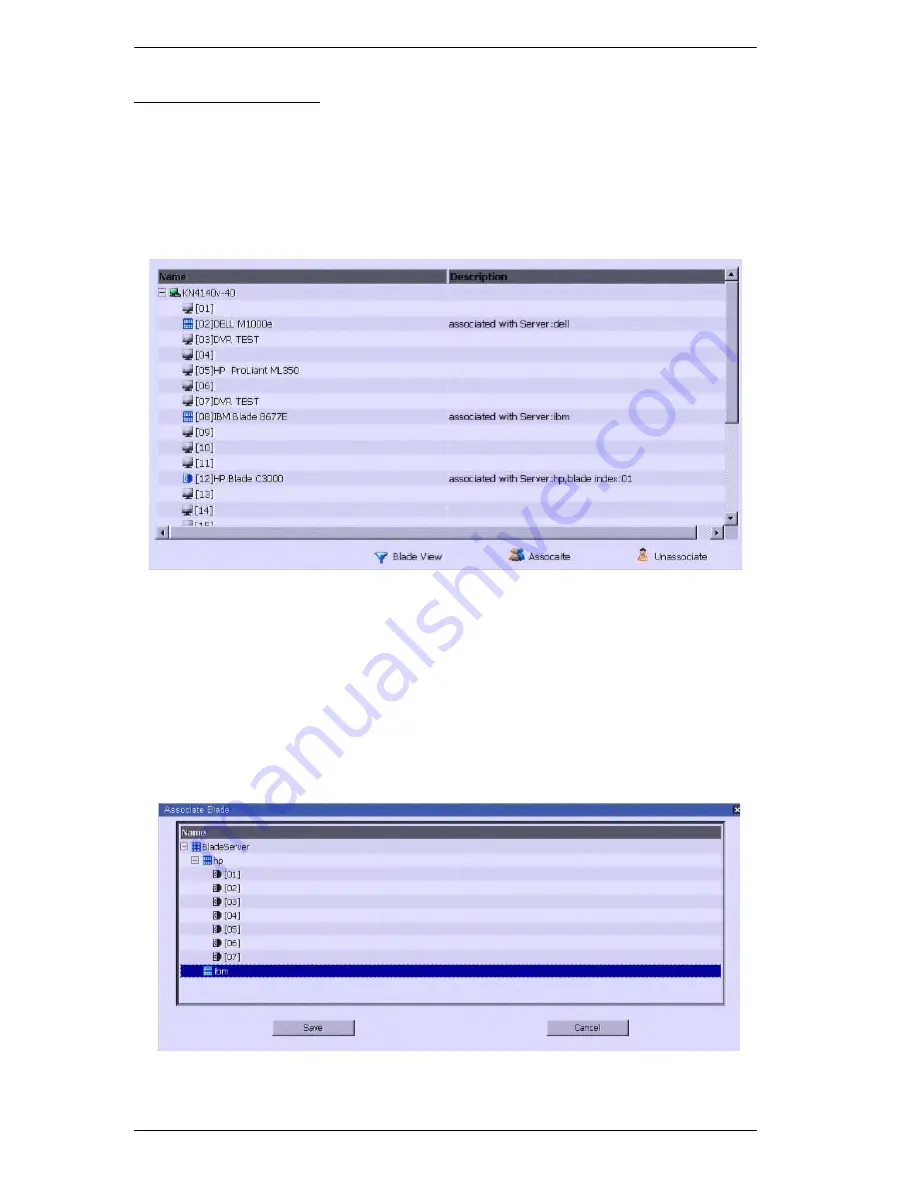
KVM over IP Switch User Manual
110
Associating Ports
Main Panel Device View
Port association begins by clicking the Blade Configuration menu item at the
far right of the menu bar. The page comes up in
Device View
, listing all of the
KVM switch’s ports, and the blade servers (IBM and Dell servers), or
individual blades (HP servers) that have been associated with them:
To make an association from the device view, you first select a KVM port, then
select a blade server or blade to associate it with as follows:
1. Select the port in the main panel
2. Click
Associate
3. In the screen that comes up, select the blade server or individual blade that
you want to associate with the selected port.
Содержание Altusen KN2116VA
Страница 1: ...KVM over IP Switch KN4164V KN8132V KN8164V User Manual www aten com...
Страница 18: ...KVM over IP Switch User Manual xviii This Page Intentionally Left Blank...
Страница 31: ...Chapter 1 Introduction 13 KN8132V Rear View KN8164V KN4164V Rear View 3 4 1 7 8 9 5 2 6 10 7 8 9 5 6 10 3 4 1 2...
Страница 47: ...Chapter 2 Hardware Setup 29 Adapter Cable Connection Diagram cont KA7166 KA7168 KA7169...
Страница 56: ...KVM over IP Switch User Manual 38 After you successfully log in the Local Console Main Page appears...
Страница 70: ...KVM over IP Switch User Manual 52 This Page Intentionally Left Blank...
Страница 226: ...KVM over IP Switch User Manual 208 This Page Intentionally Left Blank...
Страница 238: ...KVM over IP Switch User Manual 220 This Page Intentionally Left Blank...






























