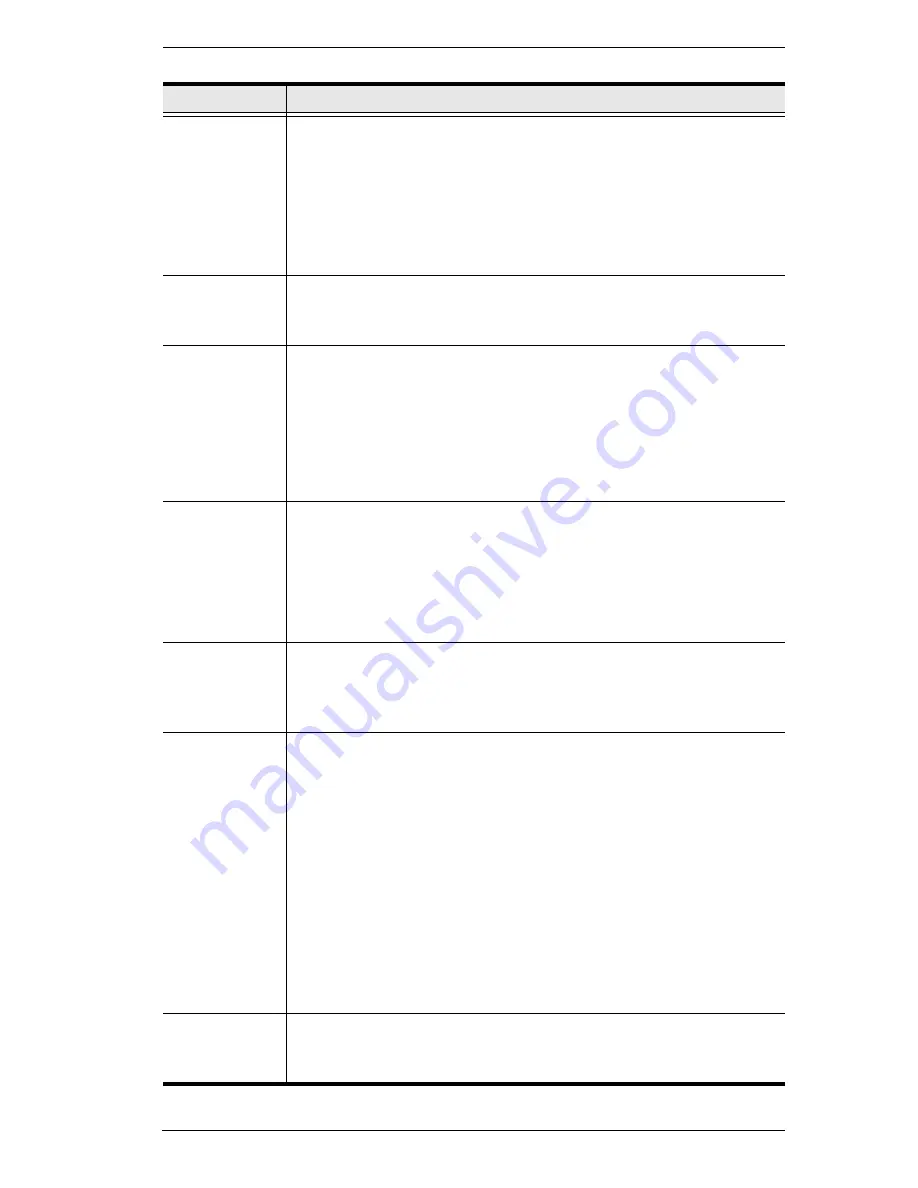
Chapter 5. The User Interface
75
RGB
Drag the slider bars to adjust the RGB (Red, Green, Blue) values.
When a RGB value is increased, the RGB component of the image is
correspondingly increased.
If you enable
Set to Grayscale
, the remote video display is changed
to grayscale.
Clicking the
Reset
button brings the RGB settings back their default
values.
Gamma
This section allows you to adjust the video display's gamma level.
This function is discussed in detail in the next section,
Gamma
Adjustment
.
Performance
Use the slide bar to select the type of Internet connection that the
local client computer uses. The switch will use that selection to
automatically adjust the
Video Quality
settings to optimize the quality
of the video display.
Since network conditions vary, if none of the pre-set choices seem to
work well, you can select
Advanced
and use the Video Quality slider
bar to adjust the settings to suit your conditions.
Enhanced Text
Mode
Check this to solve video display problems related to video screen
resolution that affect some interface systems (e.g., Sun Blade 1000
and other servers). This setting can improve the image color on some
displays.
Default YUV: 4:1:1
Enhanced Text Mode YUV: 4:4:4
Video Quality
Drag the slider bar to adjust the overall Video Quality. The larger the
value, the clearer the picture and the more video data goes through
the network. Depending on the network bandwidth, a high value may
adversely effect response time.
Enable Refresh The KVM over IP switch can redraw the screen every 1 to 99
seconds, eliminating unwanted artifacts from the screen. Select
Enable Refresh
and enter a number from 1 through 99. The KVM
over IP switch will redraw the screen at the interval you specify. This
feature is disabled by default. Click to put a check mark in the box
next to
Enable Refresh
to enable this feature.
Note:
1. The switch starts counting the time interval when mouse
movement stops.
2. Enabling this feature increases the volume of video data
transmitted over the network. The lower the number
specified, the more often the video data is transmitted.
Setting too low a value may adversely affect overall
operating responsiveness.
Transparency
Adjusts the transparency of the toolbar that comes up when the GUI
hotkey ([Scroll Lock][Scroll Lock], for example), is invoked. Slide the
bar until the display in the example window is to your liking.
Options
Usage
Содержание Altusen KN2116VA
Страница 1: ...KVM over IP Switch KN4164V KN8132V KN8164V User Manual www aten com...
Страница 18: ...KVM over IP Switch User Manual xviii This Page Intentionally Left Blank...
Страница 31: ...Chapter 1 Introduction 13 KN8132V Rear View KN8164V KN4164V Rear View 3 4 1 7 8 9 5 2 6 10 7 8 9 5 6 10 3 4 1 2...
Страница 47: ...Chapter 2 Hardware Setup 29 Adapter Cable Connection Diagram cont KA7166 KA7168 KA7169...
Страница 56: ...KVM over IP Switch User Manual 38 After you successfully log in the Local Console Main Page appears...
Страница 70: ...KVM over IP Switch User Manual 52 This Page Intentionally Left Blank...
Страница 226: ...KVM over IP Switch User Manual 208 This Page Intentionally Left Blank...
Страница 238: ...KVM over IP Switch User Manual 220 This Page Intentionally Left Blank...






























