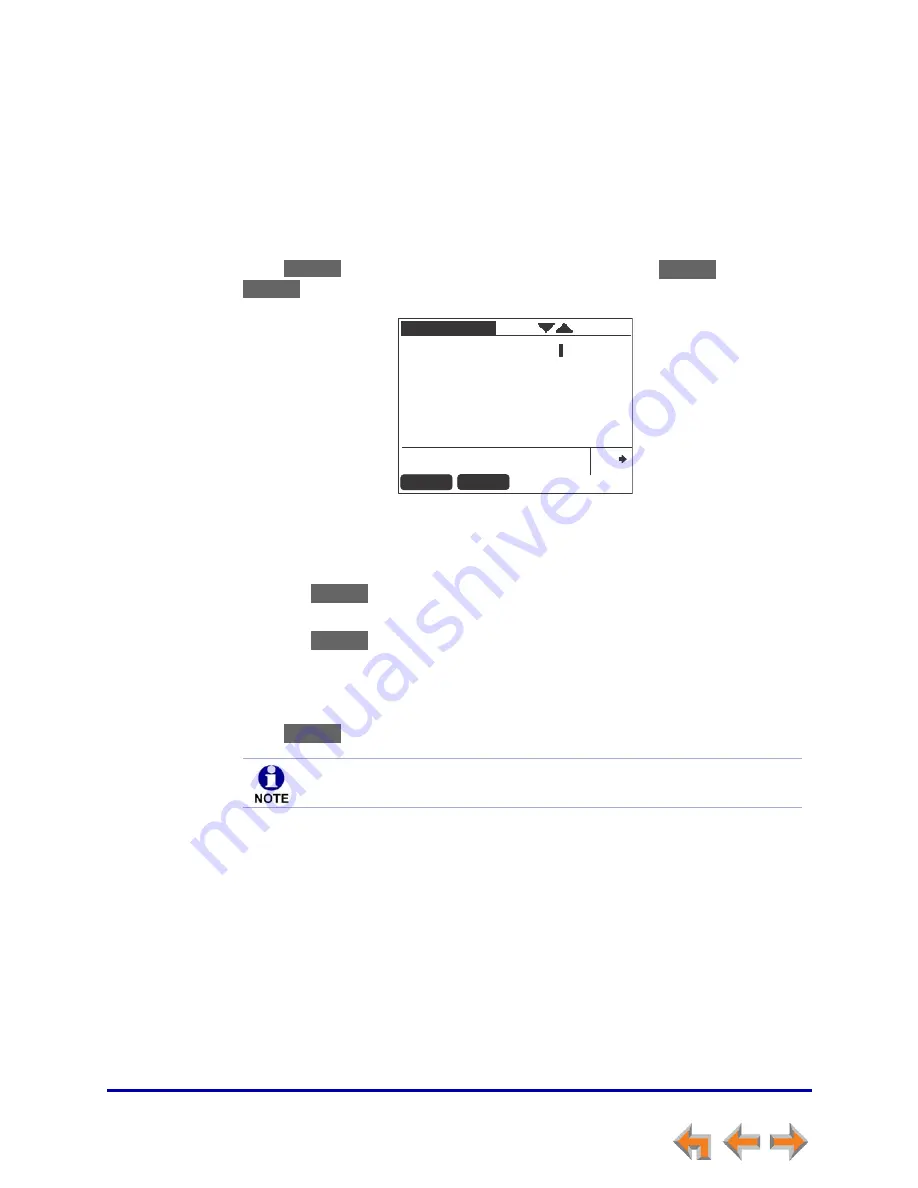
Directory
73
Synapse SB67035 Deskset User’s Guide
Back to Contents
Storing Directory Entries from the Call Log or Redial List
To store a Call Log or Redial entry into your Personal list:
1. Press
CALL LOG
or
REDIAL
to access either list.
2. Press
or
until you highlight the desired entry.
3. Press
to store the entry in your Personal list. (Press
to display
on the
Call Log
screen.) The
Personal Entry
screen appears.
The Deskset automatically fills in the name and number, if available.
If necessary, edit the name and number. Press
to move the cursor to the
Last
Name:
and
Phone #:
entries.
Press
to erase the highlighted character if there is one, or else the
character before the cursor.
Press
to insert a two-second pause into the phone number. The pause
appears as a
P
in the field and is counted as a digit.
For external phone numbers, enter a
9
, or whatever digit, if any, that must be
dialed first to indicate this is an external call.
4. Press
to save the entry.
Store
More 1/3
Store
Personal Entry
First Name:
Mary Williams
Last Name:
Phone #:
918887227702
Use dial pad to enter letters.
Quick
Dial
Backspc
Save
Backspc
Pause
Save
The system does not check for duplicate entries.






























