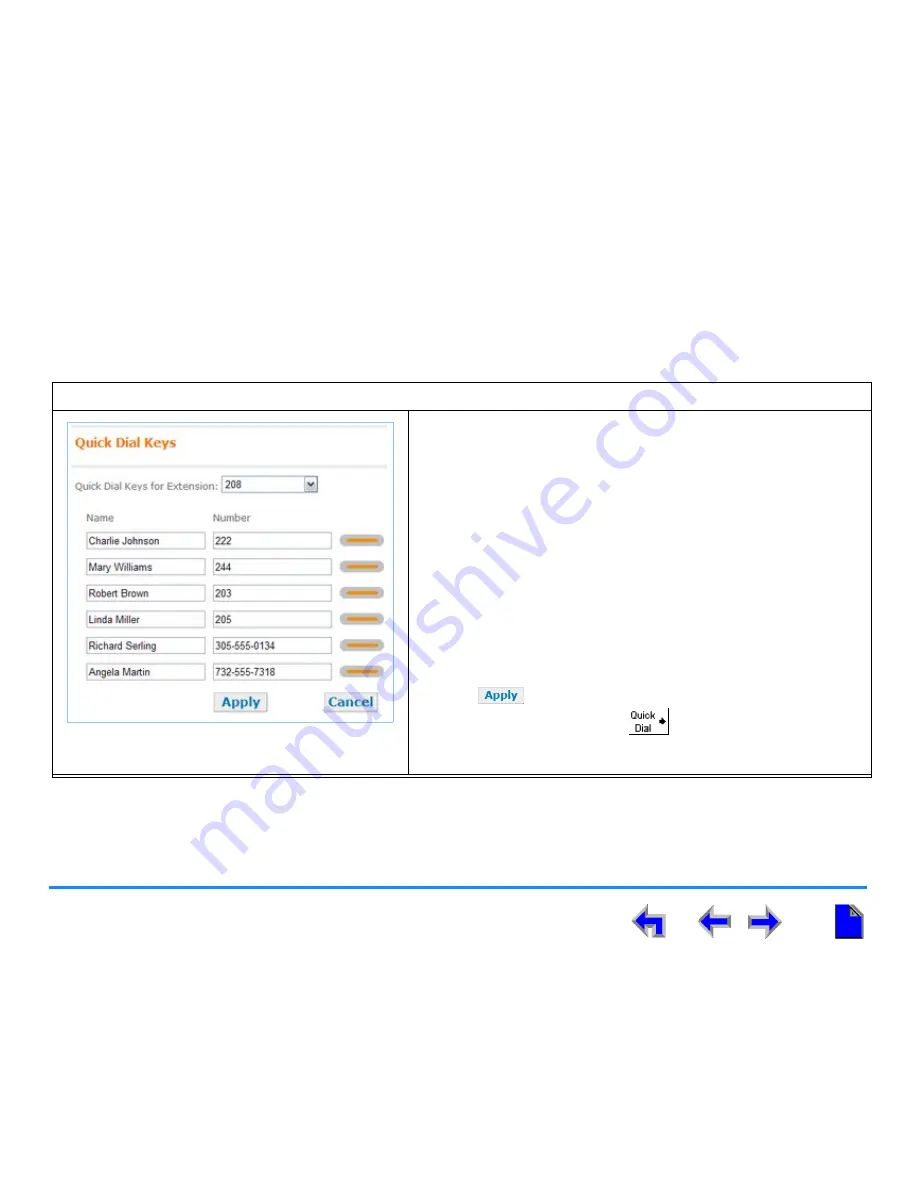
System Configuration
89
AT&T SB67010 Gateway, SB67030 Deskset System Administrator’s Guide
Quick Dial Keys
Quick Dial entries are only available at the extensions for which they were created. They can be created by the administrator or
by a Deskset user.
To create or edit Quick Dial entries:
Figure 93. Quick Dial Keys Menu
1. Log in as administrator. The System Information screen shown in
Figure 60 on page 61
displays.
You can also log in as a user, then proceed with step 3.
2. Click
Phone Settings
in the left navigation menu to display the
menu shown in
Figure 88 on page 85
.
3. Click
Quick Dial Keys
in the left navigation menu to display the
menu shown in
Figure 93
.
4. Select the Extension number from the
Quick Dial Keys for
Extension:
drop-down menu.
5. Enter a name and number for every Quick Dial entry you want to
create.
6. Click
to save the entries.
7. Press the key to the right of
at the selected extension to
verify that the entries have been created.
















































