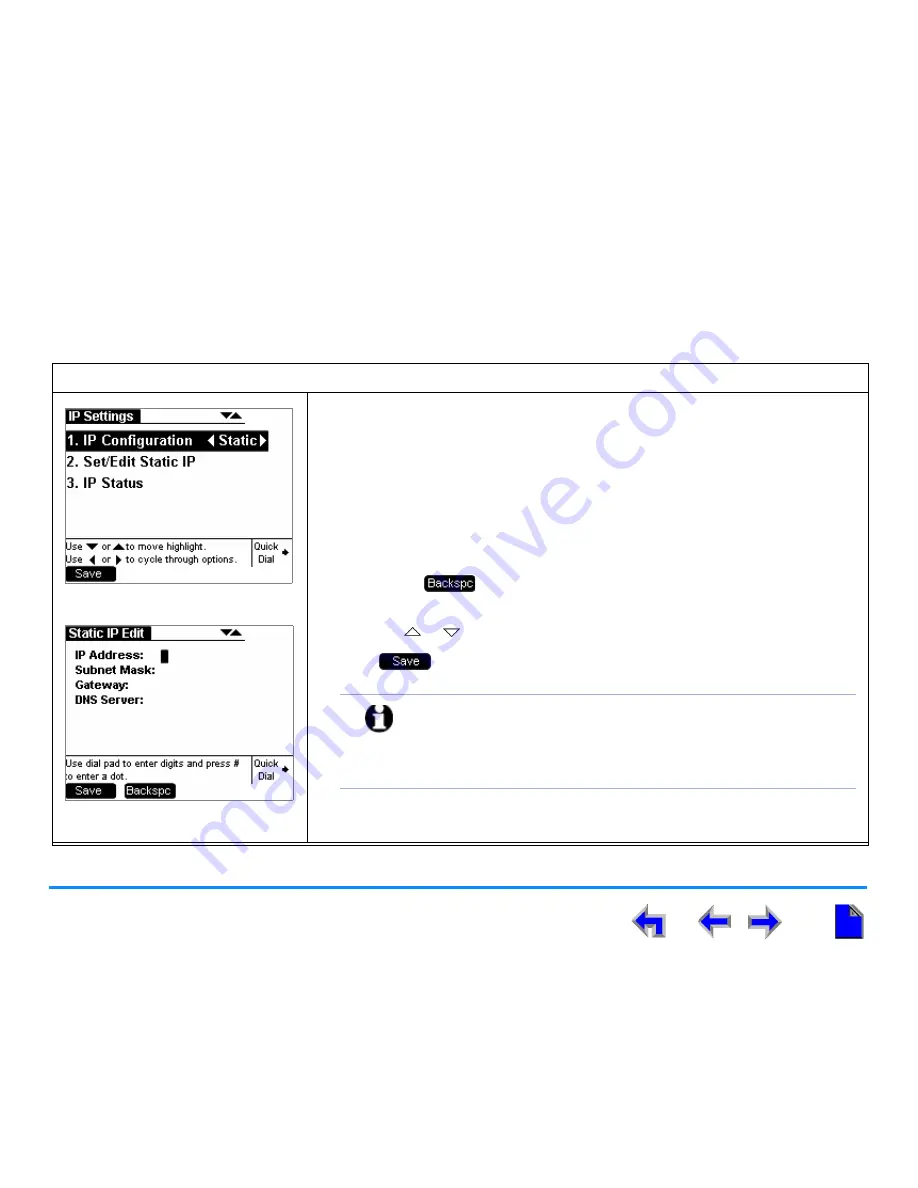
Getting Started
49
AT&T SB67010 Gateway, SB67030 Deskset System Administrator’s Guide
Set/Edit Static IP
If your business requires a static IP address, contact your network administrator.
.
To set and edit static IP Address:
Figure 46. IP Configuration
1. Perform the
“To display the Admin Settings menu:”
procedure on
page 37
.
2. Press
4
on the dial pad to display the IP Settings screen shown in Figure 46.
3. Press
2
to display the Static IP Edit screen shown in Figure 47.
4. Enter digits.
There is a 12-digit limit on the number field (not including dots)
Pressing the pound key (#) inserts a dot.
Pressing
when the cursor is positioned next to a dot deletes the dot
and the digit to the left of the dot.
5. Press the or navigation key to cycle through the four different fields.
6. Press
to accept the changes and return to the Admin Settings screen
shown in
Figure 33 on page 38
.
Figure 47. Set/Edit Static IP
NOTE:
IP Address format: Each octet of the IP address ranges from
0 to 255. The system does not check for the accuracy of the
address entered. You can enter single or double digits and
do not need to use zeros as place-markers. For example,
enter “192.168.0.1” instead of “192.168.000.001”.






























