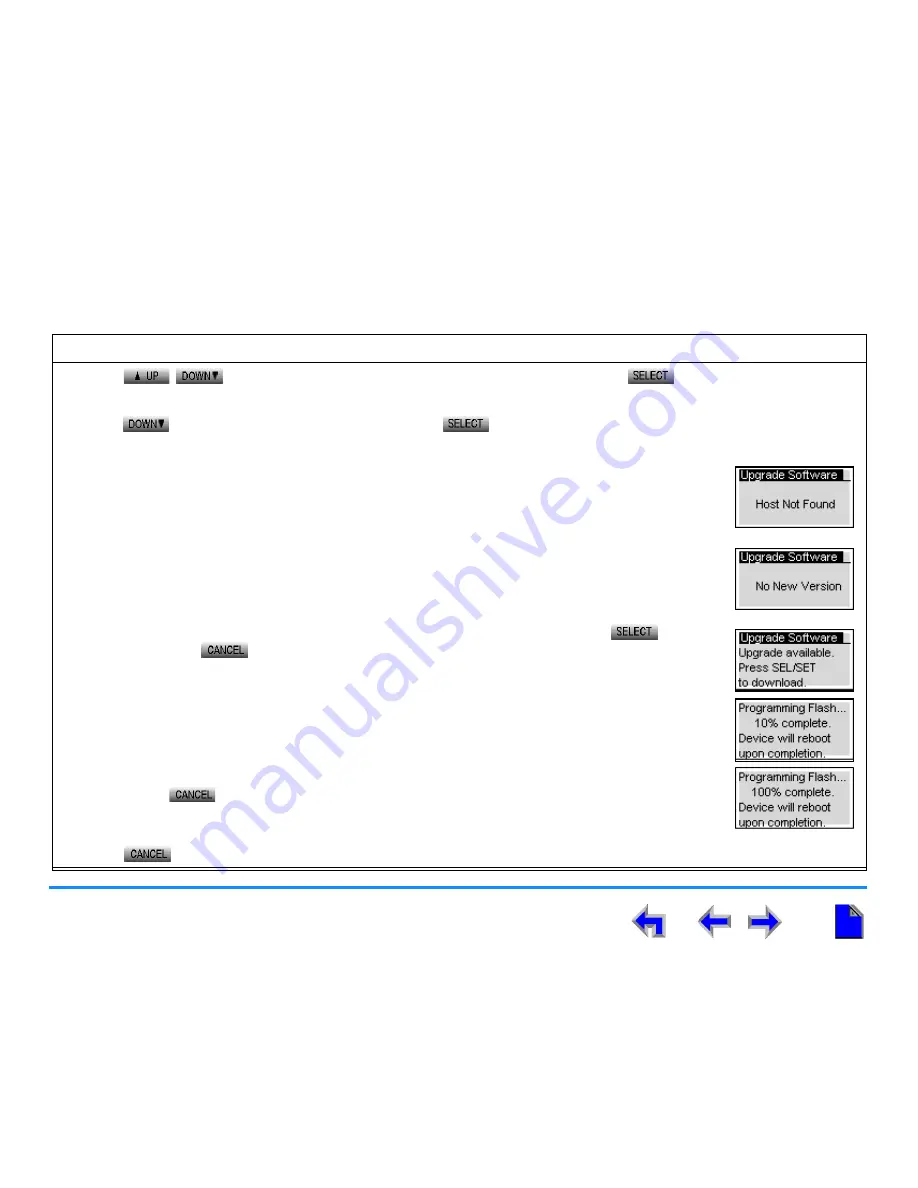
Getting Started
35
AT&T SB67010 Gateway, SB67030 Deskset System Administrator’s Guide
Upgrade Software
To upgrade the software to the latest version:
1. Press
/
in the main menu until
Configuration
is highlighted and press
to display the Configuration
menu.
2. Press
to highlight
Upgrade Software
and press
to initiate the software upgrade process. The device starts
searching for a host and new software.
If a host cannot be found, the
Host Not Found
message displays.
Upgrade the software from the PC, which can offer more information about connection issues.
If the host is found, but there is no new software available, then the
No New Version
message displays.
3. If new software is available, you are prompted to initiate the upgrade by pressing
, or to
abort by pressing
.
Once the downloading starts, the display indicates the progress as shown by the rising
percentage indicator on-screen. The device reboots automatically once the Flash
programming is completed.
If for any reason the Flash programming process is interrupted, the system reboots using the
last version of software.
Pressing
during programming process terminates the download mid-stream and
returns you to the Configuration menu. The previous software version remains in effect.
4. Press
repeatedly until you return to the main menu.






























