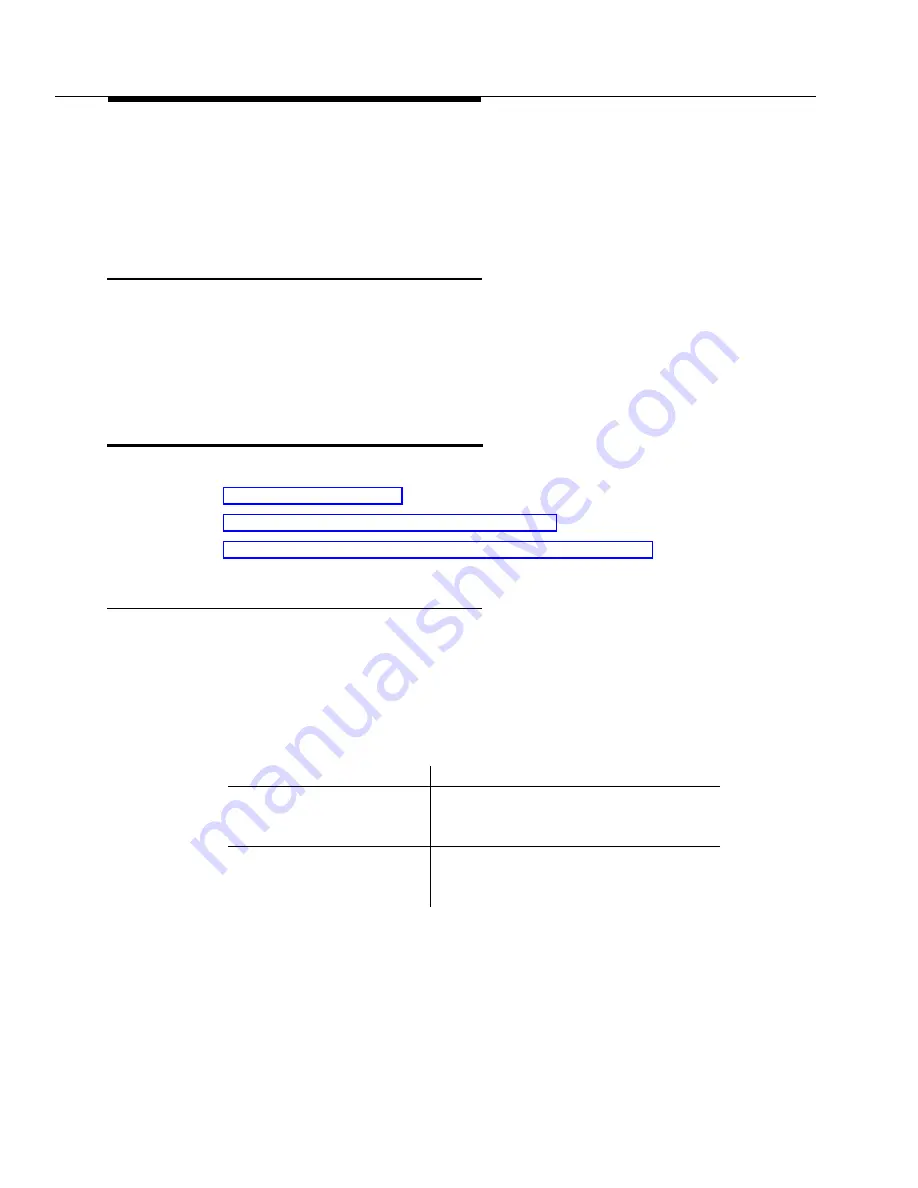
Starting/Stopping Fault Management
2-4
Issue 2 April 1996
■
Initializing...
This message indicates that Fault Management is retrieving data stored
by the Proxy Agent instead of getting new data from the PBX. This startup
method is quicker, but it retrieves cached data.
Exit Button
During the startup process, you can click on the Exit button on the startup screen
to stop Fault Management from refreshing and initializing.
If you click on the Exit button during the startup process, Fault Management
stops initializing, closes its window, and returns you to the NMS.
The Startup Process
During the startup process, Fault Management can:
■
■
Fail to retrieve data because your cache is empty
■
Stop requesting data after a predetermined number of attempts
Retrieving Data
Fault Management retrieves data when you first start it up. Fault Management:
1. Uses the sysObjectID object from the MIB-II to get the switch type from
the Proxy Agent.
2. Compares the switch type of the sysObjectID object to the switch type of
the vintage object in the G3 MIB.
3. Gets the alarms and errors, changes the color of cabinet borders to
indicate the highest severity alarm, and adds the alarm counts to the
alarms box.
4. Gets the circuit pack and DS1 information using the configuration in the
G3-MIB.
If the switch types ...
Then Fault Management ...
Match
Gets all of the cabinet and external
devices data and draws the appropriate
icons
Mismatch
Displays an informational message that
explains the mismatch and stops
processing
Содержание OneVision DEFINITY G3 Fault Management and integration
Страница 26: ...Introduction 1 14 Issue 2 April 1996 Figure 1 4 Trap Message for External Devices ...
Страница 59: ...The Configuration Map 4 16 Issue 2 April 1996 Figure 4 5 Circuit Pack Information Screen Showing a Conflict ...
Страница 64: ...Port Information Issue 2 April 1996 4 21 Figure 4 6 Port Information Pooled Modem ...
Страница 65: ...The Configuration Map 4 22 Issue 2 April 1996 Figure 4 7 Port Information Station ...
Страница 66: ...Port Information Issue 2 April 1996 4 23 Figure 4 8 Port Information Data Module ...
Страница 74: ...External Devices Issue 2 April 1996 4 31 Figure 4 10 External Devices View ...
Страница 114: ...Report Builder 7 4 Issue 2 April 1996 Figure 7 1 Report Builder Screen ...
















































