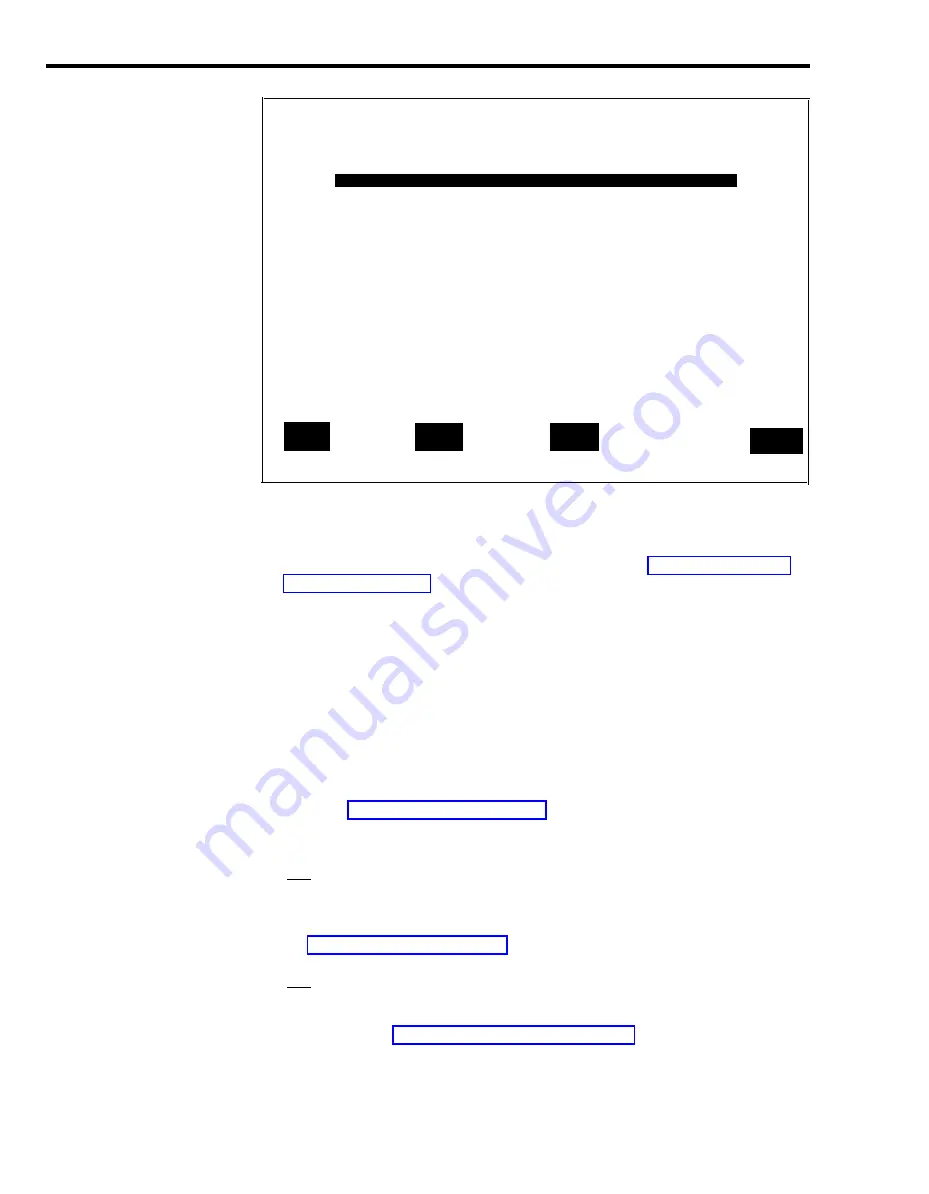
Bon Voyage Travel
DAY CMSIIR2
3 : 4 7 p 0 6 / 0 2
INITIALIZATION COMPLETE ... READY FOR INPUT
F
Config
F
System
F
Reports
1
Screen
3
Status
5
F 1 0 - Help
F
Exit
8
Call Mgt
NOTE:
You can choose to have a particular shift configuration begin
automatically during system startup, CMS performs another series of
system checks. For more information on activating a configuration
automatically, refer to the Select Startup function in “Building or Editing
Shift Configurations” in Section 4.
When call management begins, all agents are automatically in the logged
out state, To make themselves available, they have to touch the Available
button on their voice terminals. This turns on the light next to the
Available button and signals CMS that they are ready to receive calls.
If administered, the Auto ACW feature begins working after an agent
receives his first call. Upon completion of the call, the agent is placed into
ACW for the administered time and then returned to the Available state
automatically.
7
Press the function key for the activity you want to perform next. For
information on moving the cursor in
-
prompts, entering data, and editing
data, see “Using Your PC with CMS” in Section 3.
The function keys active on this screen are:
[ F1 ]
Config Screen. Use this function key to select the Configuration
screen, which displays the current shift configuration, From this screen
you can change the configuration while it is managing calls. For instance,
you may want to replace an agent who is absent. For more information,
see “Dynamic Reconfiguration, ” in this section.
[ F3 ]
System Status.
Use this function key to select the System Status
screen, the “home” screen of the running CMS. It summarizes the
activity in each agent split and line group. For information on interpreting
this screen, see “Using the System Status Screen.”
5-10 Startup Procedures
















































