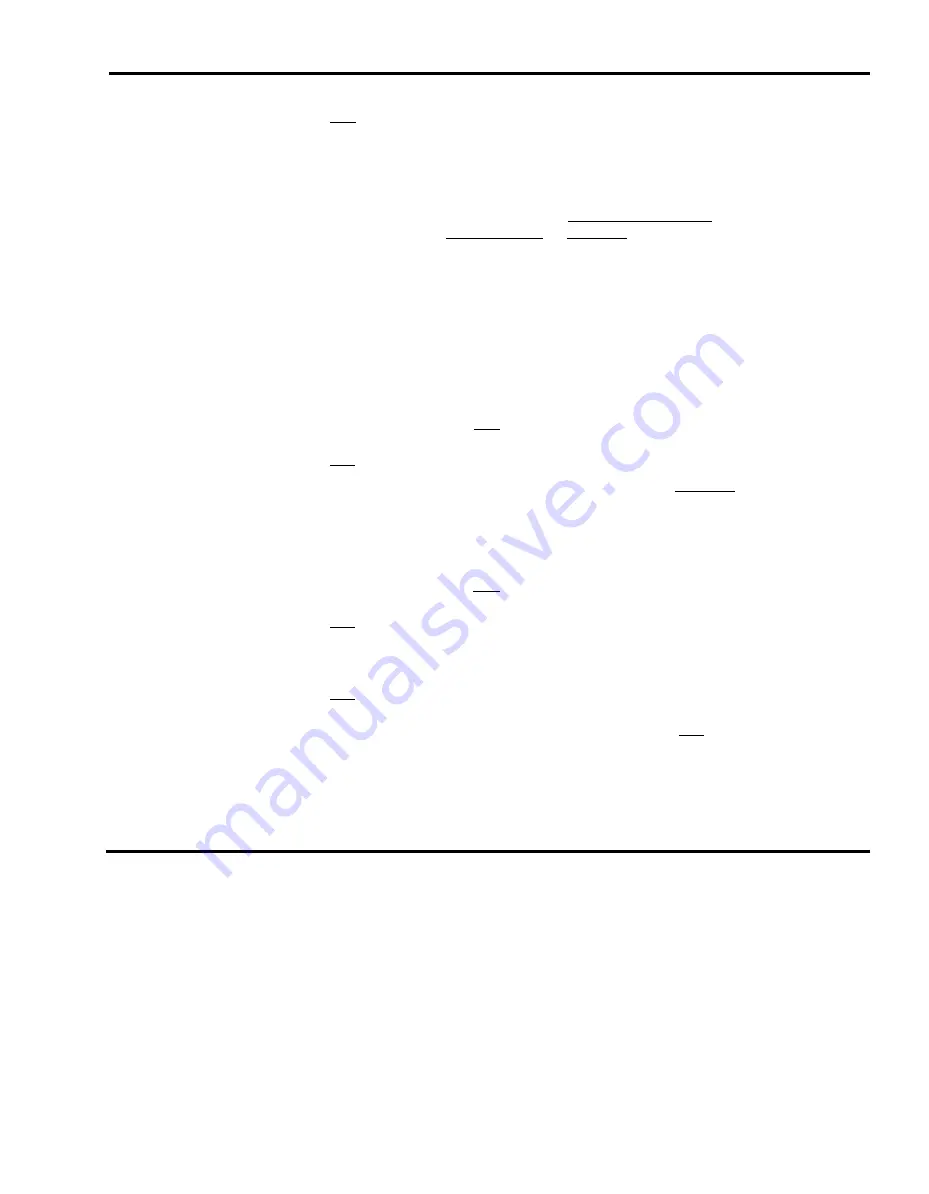
[ F5 ]
New Agent.
Use this function key to add a new agent (one who is not
listed in the Agent Directory) to the current configuration. Agents added
using the Configure Splits screen are simultaneously added to the Agent
Directory. When new agents are added to a split, they are placed
automatically in the logged out state.
Prompt:
NEW AGENT: Last Name:
First:
ID:
P o s : _ Split #: —
Action:
1
Make entries in each of these fields as follows:
Last name: up to 12 letters, numbers, or special characters
First: up to 8 letters, numbers, or special characters
lD: up to 5 letters, numbers, or special characters
Position: a 2-digit MERLIN II system intercom number
Split: a number from 1 through 6
2
Press
[ F8 ]
(labeled “Enter Data”) after your last entry.
[ F6 ]
Change Split ID.
Use this function key to assign or change a split ID.
Prompt:
CHANGE SPLIT ID: Split #: _ New Split ID:
Action:
1
Enter a split number (1 through 6).
2
Enter a split ID (up to 5 letters, numbers, or special
characters).
3
Press
[ F8 ]
(labeled “Enter Data”).
[ F7 ]
Config Screen.
Use this function key to return to the Configuration
screen. The box around the agents section of the screen disappears and the
functions keys are relabeled.
[ F8 ]
Agent Directory.
Press this function key to view the Agent Directory
screen if you need to look up an agent’s ID in order to add the agent to a
split, You can also edit the Agent Directory. Press
[ F7 ]
(labeled “Config
Splits” ) to return to the Configure Splits screen.
Changing Answer Delay, Force Delay, or Auto ACW
You can change the current setting for the answer delay, force delay, or Auto
ACW options at any time.
ANSWER DELAY
If an agent is not available when a call first rings, CMS lets the call continue
to ring for a certain number of seconds before it answers the call and connects
it to the voice announcement unit. The number of seconds calls ring before
CMS answers them is called the answer delay.
Dynamic Reconfiguration
5-31
















































