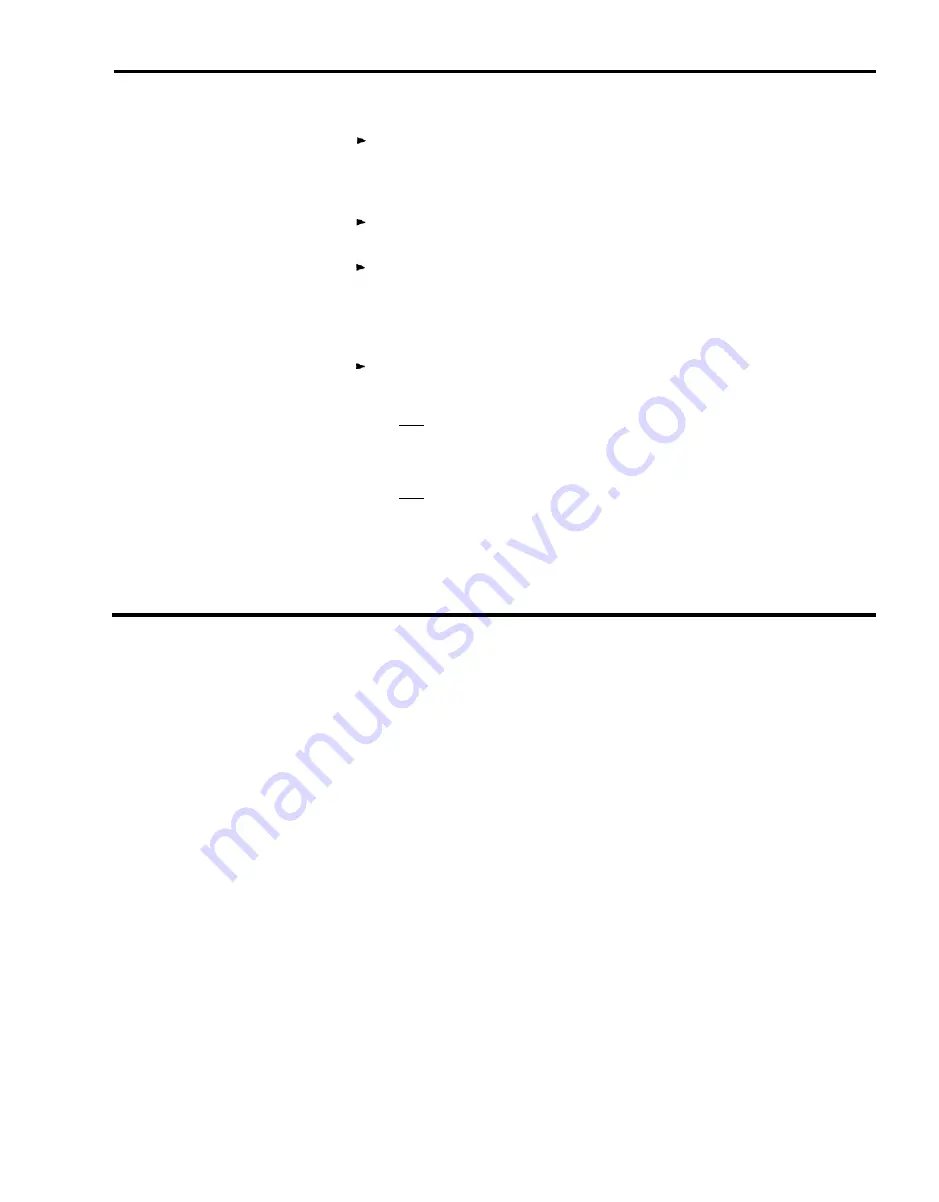
4
5
6
7
8
Enter thresholds for splits or line groups. Keep these points in mind:
You do not need to enter a threshold for each split or line group. If
you don’t want to enter a threshold for a particular split or line group,
simply leave it blank. This feature allows you to turn on an exception
for some splits or groups, but not all of them.
To delete a threshold value, type a hyphen (-) over the value you want
to erase.
You may enter thresholds even if you turn off an exception, For
example, you may want to turn on the talk time exception when call
traffic is heavy. During slow periods, however, you might not care
how long an agent talks to customers. You may want to turn off the
talk time exception then, but still keep the thresholds.
Skip over fields that you don’t want to change.
Assign an alert number for an external alert at this point, if desired.
Press
[ F8 ]
(labeled “Enter Data”) after you make an entry in the last field.
Press a different function key to administer another exception on that
screen.
Press
[ F8 ]
(labeled “Admin Exceptns”) to return to the Administer
Exceptions screen when you finish administering exceptions.
Assigning External Alerts to Exceptions
External alerts are small incandescent lamps that are designed to be mounted
on a wall in full view of the CMS supervisor and, possibly, the agents. They
provide a visual alert by lighting up whenever an exception to which they are
assigned is occurring.
These alerts, like most other equipment compatible with the MERLIN II
system, must be installed, connected to the appropriate ports in the MERLIN
II system, and administered.
External alerts are connected to line jacks on the MERLIN II System control
unit either directly or through building wiring. CMS will support up to four
external wall-mountable visual alerts connected to one control unit. Each alert
must be clearly marked as to whether it is alert number 1, 2, 3, or 4.
During MERLIN II system administration, the alerts must be assigned to lines
that are not assigned to CMS. During CMS Administration, the alerts must be
assigned to the line button numbers that correspond to the outside lines to
which the alerts are connected.
IMPORTANT:
The line ports for the external alerts must first be
assigned during MERLIN II System administration at intercom 10 by
the MERLIN II system Display Console. The line button numbers for
the external alerts must correspond to those line ports and the alerts
must be connected to those line ports.
If a line port is not properly associated with the alert you assign
during CMS administration, the alert will not light up when an
exception threshold has been met or exceeded.
Selecting Exceptions 4-33






























