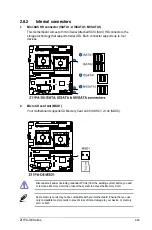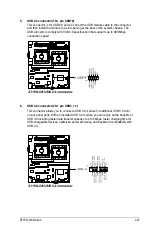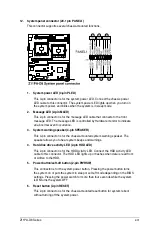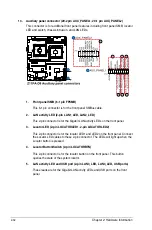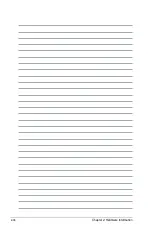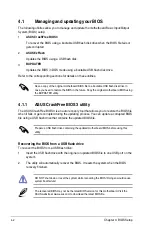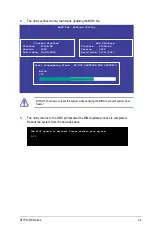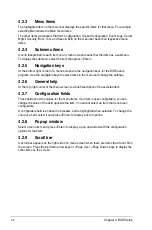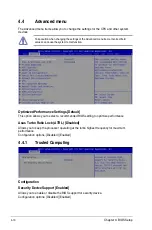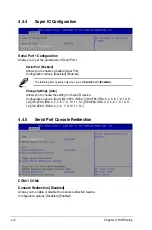3-3
Z11PA-D8 Series
Pressing the power switch for more than four seconds lets the system enter the soft-off
mode regardless of the BIOS setting.
3.2
Powering off the computer
3.2.1
Using the OS shut down function
Using Windows
®
Server 2012 R2:
1. Press <Ctrl>+<Alt>+<Del>.
2. Click on the Power icon on the lower right side of the screen.
3. Select
Shut down
.
4.
In the
Shutdown Event Tracker
, select the
Other (Planned)
option in the selection
list. Otherwise, select the option that best describes why you want to shut down the
computer.
5. Click
Continue
.
Using Windows
®
Server 2016:
1. Press <Alt>+<F4>.
2. In the
What do you want the computer to do?
, select
Shut down
.
3.
In the
Shutdown Event Tracker
, select the
Other (Planned)
option in the selection
list. Otherwise, select the option that best describes why you want to shut down the
computer.
4. Click
OK
.
3.2.2
Using the dual function power switch
While the system is ON, press the power switch for less than four seconds to put the system
to sleep mode or to soft-off mode, depending on the BIOS setting.
Содержание Z11PA-D8 Series
Страница 1: ...Z11PA D8 Series User Guide ...
Страница 22: ...2 4 Chapter 2 Hardware Information 2 2 3 Motherboard layout ...
Страница 37: ...2 19 Z11PA D8 Series 10 PCH_MFG1 setting 3 pin PCH_MFG1 This jumper allows you to update the BIOS ME block ...
Страница 54: ...2 36 Chapter 2 Hardware Information ...
Страница 58: ...3 4 Chapter 3 Powering Up ...
Страница 106: ...4 48 Chapter 4 BIOS Setup ...
Страница 130: ...5 24 Chapter 5 RAID Configuration ...
Страница 148: ...6 18 Chapter 6 Driver Installation ...
Страница 150: ...A 2 Appendix Z11PA D8 Series block diagram with SATA M 2 device Z11PA D8 Series block diagram without SATA M 2 device ...
Страница 158: ...A 10 Appendix ...