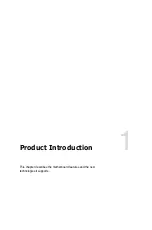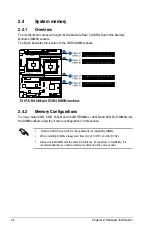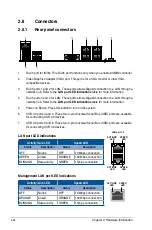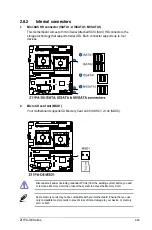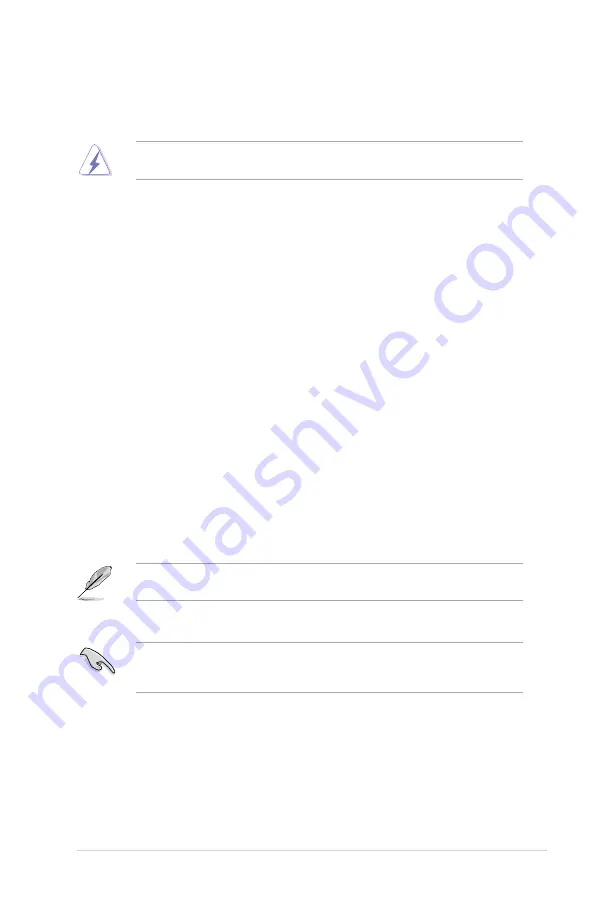
2-11
Z11PA-D8 Series
2.5
Expansion slots
In the future, you may need to install expansion cards. The following subsections describe the
slots and the expansion cards that they support.
2.5.1
Installing an expansion card
To install an expansion card:
1.
Before installing the expansion card, read the documentation that came with it and
make the necessary hardware settings for the card.
2.
Remove the system unit cover (if your motherboard is already installed in a chassis).
3.
Remove the bracket opposite the slot that you intend to use. Keep the screw for later
use.
4.
Align the card connector with the slot and press firmly until the card is completely
seated on the slot.
5.
Secure the card to the chassis with the screw you removed earlier.
6.
Replace the system cover.
2.5.2
Configuring an expansion card
After installing the expansion card, configure it by adjusting the software settings.
1.
Turn on the system and change the necessary BIOS settings, if any. See
Chapter 4
for
information on BIOS setup.
2.
Assign an IRQ to the card.
Refer to the table
Standard Interrupt assignments
in section
Interrupt assignments
for
more information.
3.
Install the software drivers for the expansion card.
Ensure to unplug the power cord before adding or removing expansion cards. Failure to do
so may cause you physical injury and damage motherboard components.
When using PCI cards on shared slots, ensure that the drivers support “Share IRQ” or that
the cards do not need IRQ assignments. Otherwise, conflicts may arise between the two
PCI groups, making the system unstable and the card inoperable.
Содержание Z11PA-D8 Series
Страница 1: ...Z11PA D8 Series User Guide ...
Страница 22: ...2 4 Chapter 2 Hardware Information 2 2 3 Motherboard layout ...
Страница 37: ...2 19 Z11PA D8 Series 10 PCH_MFG1 setting 3 pin PCH_MFG1 This jumper allows you to update the BIOS ME block ...
Страница 54: ...2 36 Chapter 2 Hardware Information ...
Страница 58: ...3 4 Chapter 3 Powering Up ...
Страница 106: ...4 48 Chapter 4 BIOS Setup ...
Страница 130: ...5 24 Chapter 5 RAID Configuration ...
Страница 148: ...6 18 Chapter 6 Driver Installation ...
Страница 150: ...A 2 Appendix Z11PA D8 Series block diagram with SATA M 2 device Z11PA D8 Series block diagram without SATA M 2 device ...
Страница 158: ...A 10 Appendix ...