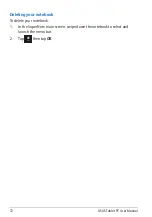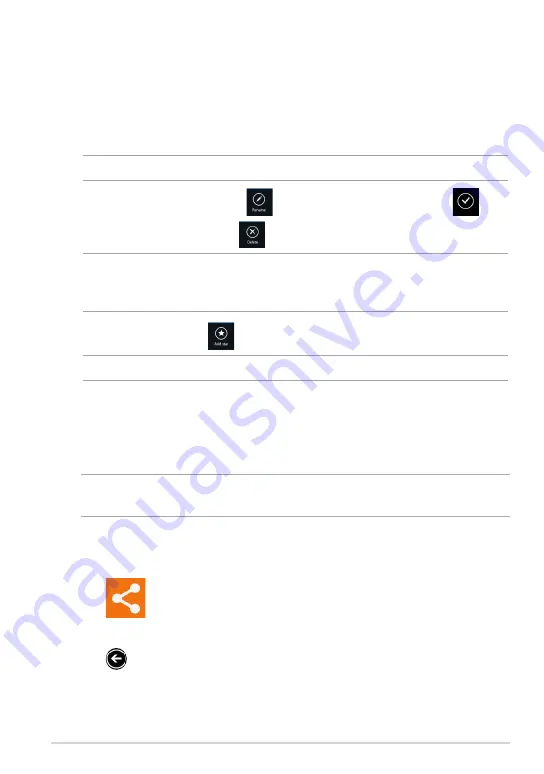
TF600T
Customizing music files
You can customize your music files in this folder like rename, share via e-mail or
link via ASUS WebStorage site.
To customize your music files in Recent music folder:
1. In the playlist pane, tap the music file that you want to customize.
NOTE: When selected, a blue checkmark appears on the left side of the file.
2. To rename the music file, tap
to key in the file name then tap
.
3. To delete the music file, tap
then tap OK.
IMPORTANT! Deleting music files from this folder will also delete the files from
their original locations. Ensure to make a backup of the music files before deleting
them.
4. To add as favorite, tap
.
NOTE: When you add as favorite, a star icon appears on the side of the music file.
My shared link
This folder allows you to view and access the contents that you linked in ASUS
WebStorage site.
NOTE: You can only customize links saved in MySyncFolder and My Collection
folders.
Viewing shared links
To view shared links:
1. Tap
to launch My shared link folder.
2. Tap the file or folder that you want to open.
3. Tap
to go back to main screen.
Содержание T600
Страница 10: ...ASUS Tablet PC User Manual 10 ...
Страница 11: ...TF600T 11 Chapter 1 Hardware Setup Chapter 1 Hardware Setup ...
Страница 17: ...TF600T 17 Chapter 2 Using your Tablet PC Chapter 2 Using your Tablet PC ...
Страница 19: ...TF600T 19 Turning yourTablet PC on To turn your Tablet PC on Press the power button ...
Страница 34: ...ASUS Tablet PC User Manual 34 ...
Страница 35: ...TF600T 35 Chapter 3 Working with Windows RT Chapter 3 Working with Windows RT ...
Страница 48: ...ASUS Tablet PC User Manual 48 ...
Страница 49: ...TF600T 49 Chapter 4 ASUS apps Chapter 4 ASUS apps ...
Страница 78: ...ASUS Tablet PC User Manual 78 ...