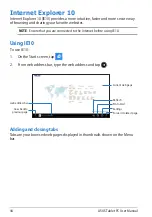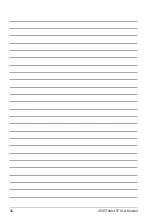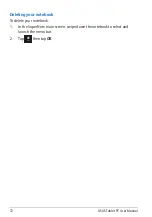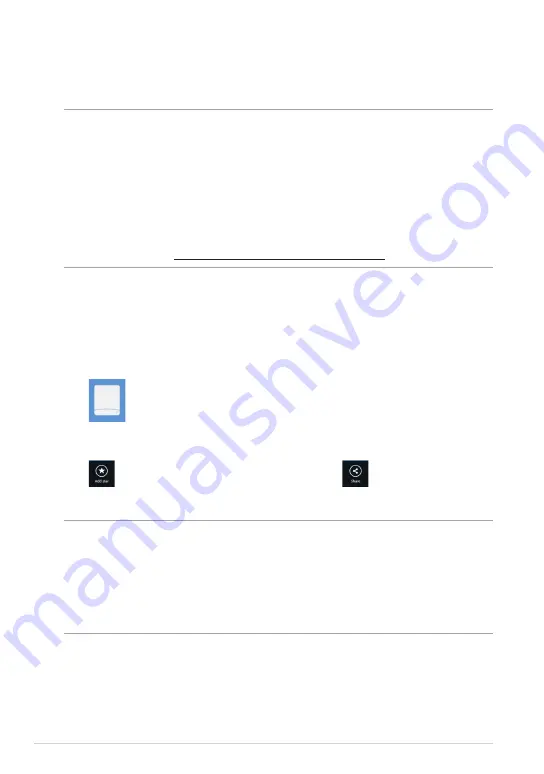
ASUS Tablet PC User Manual
Tagging and sharing contents in Backed-up Data
You can tag a file or folder as favorites and share it via e-mail or link via ASUS
WebStorage site.
To tag and share files in Backed-up data folder:
1. Tap
to launch Backed-up Data.
2. Swipe down the file or folder to select and launch the settings bar.
3. Tap
to tag the file or folder as favorite or tap
to share via link in
ASUS WebStorage site.
NOTES:
•
You must have a Microsoft account to share your contents via e-mail.
•
You can mark and share your files or folders at the same time.
•
The files that you marked as favorites or shared as links are automatically added
to Starred folder and My shared link folder respectively.
Backed-up Data
This folder allows you to open the files that you backed up from your computer.
It also allows you to tag files as favorites and share files via e-mail or link via ASUS
WebStorage site.
NOTES:
•
ASUS WebStorage registers your computer’s name and will reflect to your
Backed-up Data folder as the name of your backed-up folder.
•
The paths and names of your backed-up contents are the same with the paths
and names of your contents in your computer.
•
To back up files from more computers or upgrade your storage capacity, you
have to purchase WebStorage plans from our support site. For more
information, visit https://service.asuswebstorage.com/store.
Содержание T600
Страница 10: ...ASUS Tablet PC User Manual 10 ...
Страница 11: ...TF600T 11 Chapter 1 Hardware Setup Chapter 1 Hardware Setup ...
Страница 17: ...TF600T 17 Chapter 2 Using your Tablet PC Chapter 2 Using your Tablet PC ...
Страница 19: ...TF600T 19 Turning yourTablet PC on To turn your Tablet PC on Press the power button ...
Страница 34: ...ASUS Tablet PC User Manual 34 ...
Страница 35: ...TF600T 35 Chapter 3 Working with Windows RT Chapter 3 Working with Windows RT ...
Страница 48: ...ASUS Tablet PC User Manual 48 ...
Страница 49: ...TF600T 49 Chapter 4 ASUS apps Chapter 4 ASUS apps ...
Страница 78: ...ASUS Tablet PC User Manual 78 ...