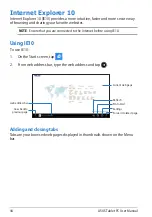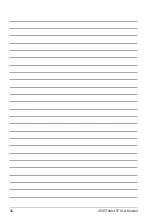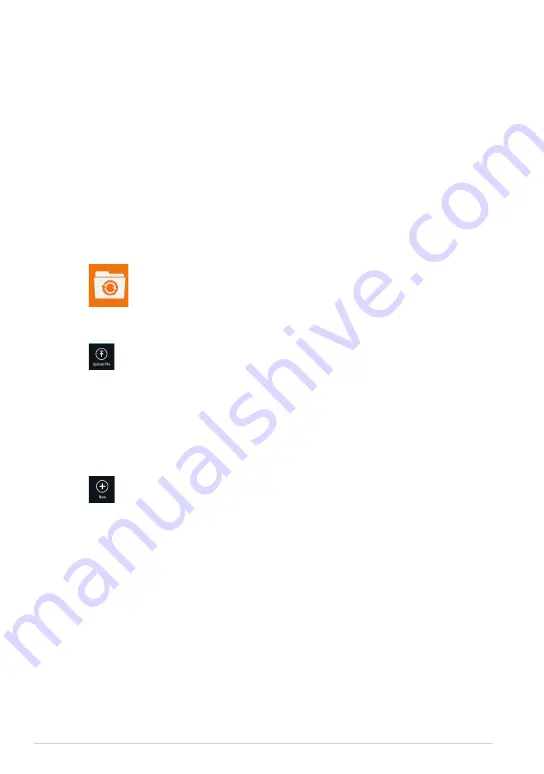
ASUS Tablet PC User Manual
Working with ASUS WebStorage
ASUS WebStorage contains the following folders that you can utilize for different
functions:
MySyncFolder
This folder allows you to access, share and modify your file that you sync with your
computer via your Tablet PC. The file that you modified and saved will apply to the
synced computer.
With MySyncFolder, you can also take notes, pictures, videos and record audios
and upload directly to this folder.
Uploading files to MySyncFolder
To upload files to MySyncFolder:
Adding files to MySyncFolder
To add files to MySyncFolder:
1. Tap
to launch MySyncFolder.
2. Swipe from the top or bottom edge of the screen to launch the settings bar.
3. Tap
then locate the file that you want to upload to your MySyncFolder.
1. Swipe from the top or bottom edge of the screen to launch the settings bar.
2. Tap
then select which action that you want to do:
a. Tap Note taking to take down notes.
b. Tap Snapshot to take photos.
c. Tap Video record to record videos.
d. Tap Audio record to record audios.
3. Key in a filename and tap Save. The file that you saved will be automatically
uploaded to your MySyncFolder.
Содержание T600
Страница 10: ...ASUS Tablet PC User Manual 10 ...
Страница 11: ...TF600T 11 Chapter 1 Hardware Setup Chapter 1 Hardware Setup ...
Страница 17: ...TF600T 17 Chapter 2 Using your Tablet PC Chapter 2 Using your Tablet PC ...
Страница 19: ...TF600T 19 Turning yourTablet PC on To turn your Tablet PC on Press the power button ...
Страница 34: ...ASUS Tablet PC User Manual 34 ...
Страница 35: ...TF600T 35 Chapter 3 Working with Windows RT Chapter 3 Working with Windows RT ...
Страница 48: ...ASUS Tablet PC User Manual 48 ...
Страница 49: ...TF600T 49 Chapter 4 ASUS apps Chapter 4 ASUS apps ...
Страница 78: ...ASUS Tablet PC User Manual 78 ...