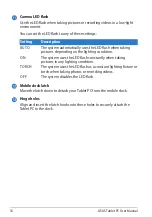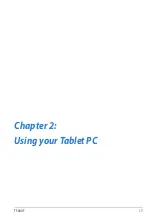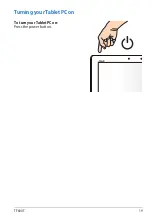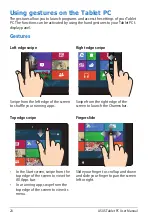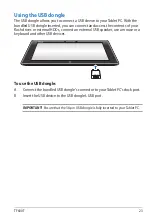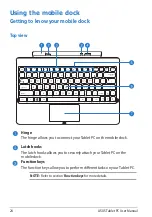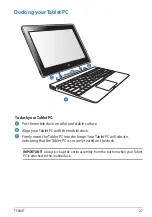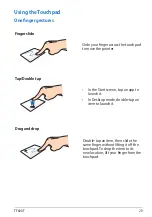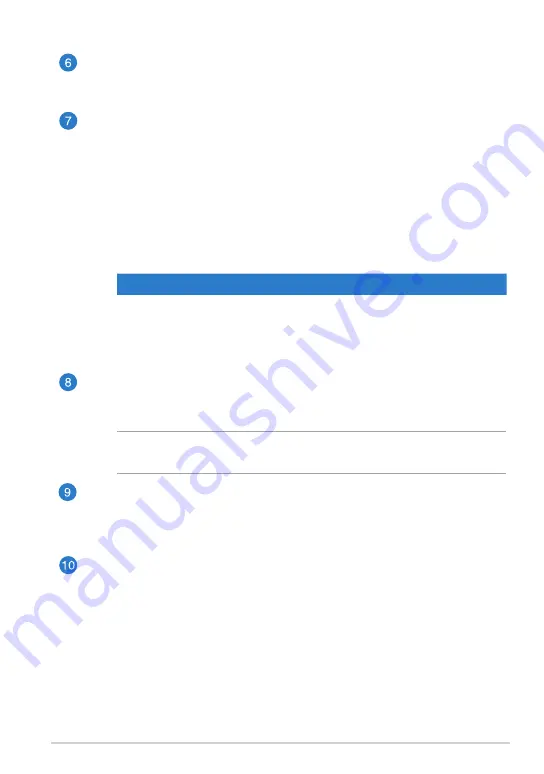
TF600T
1
Rear camera
This built-in 8-megapixel camera allows you take high-definition pictures
or record high definition videos using your Tablet PC.
Power button
Press the power button to turn your Tablet PC on, put it to sleep or
hibernate and wake it up from sleep or hibernate mode.
Press and hold the power button for about eight (8) seconds to force shut
down your Tablet PC when it becomes unresponsive.
Battery charge indicator
This two-color LED, located on the power button, provides the
following visual indications of the battery’s charge status:
Color
Status
White
Fully charged.
Orange
Charging mode.
Dim
The AC adapter is not plugged to the Tablet PC.
Manual reset hole
If the system becomes unresponsive, insert a straightened paper clip into
the hole to force-restart your Tablet PC.
WARNING! Forcing the system to restart may result to data loss. We strongly
recommend that you back up your data regularly.
Micro HDMI port
This port is for a micro HDMI (High-Definition Multimedia Interface)
connector and is HDCP compliant for HD DVD, Blu-ray and other protected
content playback.
MicroSD card slot
The Tablet PC comes with an additional built-in memory card reader slot
that supports microSD, microSDHC and microSDXC card formats.
Содержание T600
Страница 10: ...ASUS Tablet PC User Manual 10 ...
Страница 11: ...TF600T 11 Chapter 1 Hardware Setup Chapter 1 Hardware Setup ...
Страница 17: ...TF600T 17 Chapter 2 Using your Tablet PC Chapter 2 Using your Tablet PC ...
Страница 19: ...TF600T 19 Turning yourTablet PC on To turn your Tablet PC on Press the power button ...
Страница 34: ...ASUS Tablet PC User Manual 34 ...
Страница 35: ...TF600T 35 Chapter 3 Working with Windows RT Chapter 3 Working with Windows RT ...
Страница 48: ...ASUS Tablet PC User Manual 48 ...
Страница 49: ...TF600T 49 Chapter 4 ASUS apps Chapter 4 ASUS apps ...
Страница 78: ...ASUS Tablet PC User Manual 78 ...