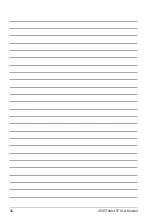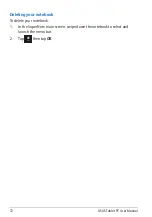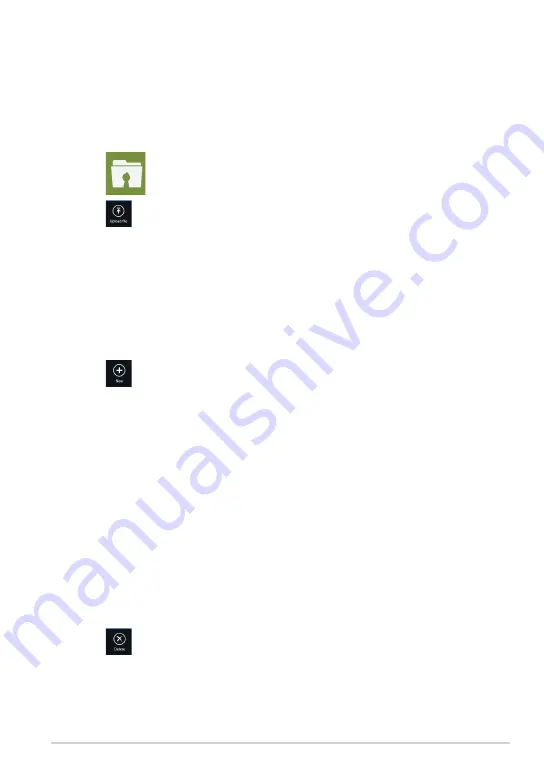
TF600T
My Collection
This folder allows you to upload your favorite contents without the need of
syncing them with your computer. It also allows you to take notes, pictures, videos
and record audios and upload directly to this folder.
1. Tap
to launch My Collection folder.
2. Tap
then locate and select the file that you want to upload.
3. Tap Open to upload the file to your My Collection folder.
Uploading files
To upload files:
Adding files to My Collection folder
To add files to My Collection folder:
1. Swipe from the top or bottom edge of the screen to launch the settings bar.
2. Tap
then select which action that you want to do:
a. Tap Note taking to take down notes.
b. Tap Snapshot to take photos.
c. Tap Video record to record videos.
d. Tap Audio record to record audios.
3. Key in a filename and tap Save. The file that you saved will be automatically
uploaded to your My Collection folder.
Deleting contents from My Collection folder
To delete contents from My Collection folder:
1. Swipe down the file or folder to select and launch the settings bar.
2. Tap
to delete the file or folder that you selected then tap OK.
Содержание T600
Страница 10: ...ASUS Tablet PC User Manual 10 ...
Страница 11: ...TF600T 11 Chapter 1 Hardware Setup Chapter 1 Hardware Setup ...
Страница 17: ...TF600T 17 Chapter 2 Using your Tablet PC Chapter 2 Using your Tablet PC ...
Страница 19: ...TF600T 19 Turning yourTablet PC on To turn your Tablet PC on Press the power button ...
Страница 34: ...ASUS Tablet PC User Manual 34 ...
Страница 35: ...TF600T 35 Chapter 3 Working with Windows RT Chapter 3 Working with Windows RT ...
Страница 48: ...ASUS Tablet PC User Manual 48 ...
Страница 49: ...TF600T 49 Chapter 4 ASUS apps Chapter 4 ASUS apps ...
Страница 78: ...ASUS Tablet PC User Manual 78 ...