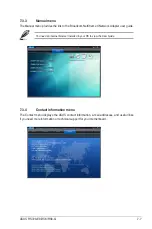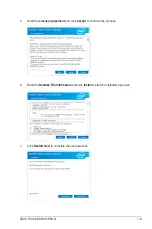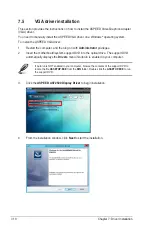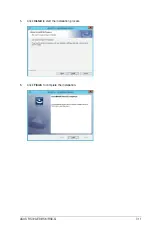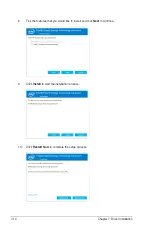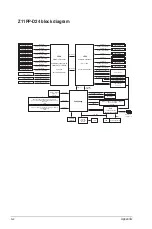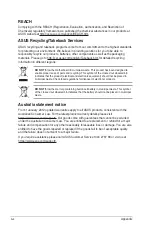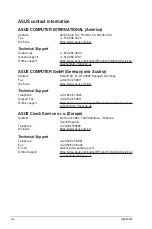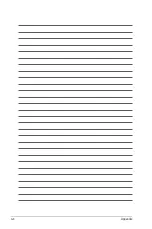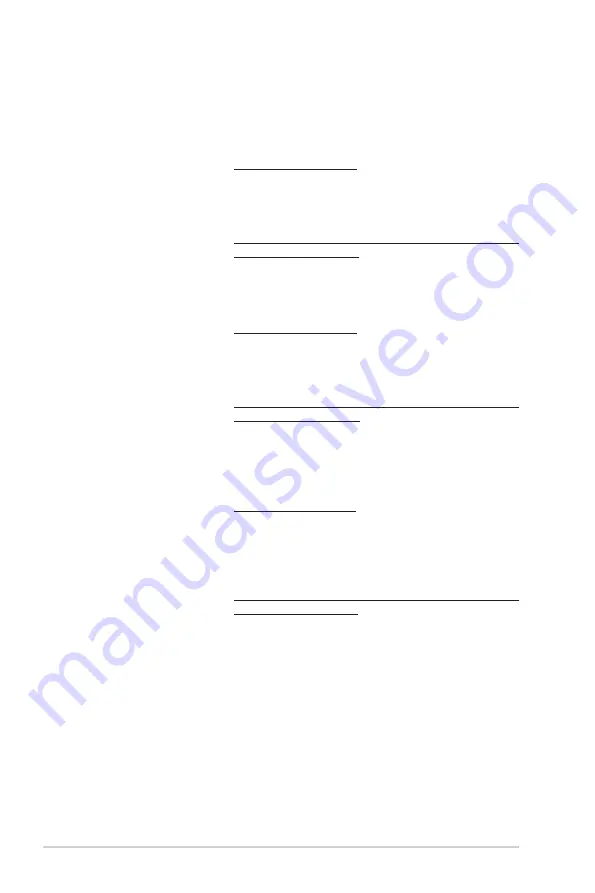
A-6
Appendix
ASUS contact information
ASUS COMPUTER INTERNATIONAL (America)
Address
48720 Kato Rd., Fremont, CA 94538, USA
Fax
+1-510-608-4555
Web site
/us/
Technical Support
Support fax
+1-812-284-0883
General support
+1-812-282-2787
Online support
https://www.asus.com/support/Product/ContactUs/Services/
ASUS COMPUTER GmbH (Germany and Austria)
Address
Harkort Str. 21-23, 40880 Ratingen, Germany
Fax
+49-2102-959911
Web site
/
Technical Support
Telephone
+49-1805-010923
Support Fax
+49-2102-959911
Online support
https://www.asus.com/support/Product/ContactUs/Services/
ASUS Czech Service s.r.o. (Europe)
Address
Na Rovince 887, 720 00 Ostrava – Hrabová,
Czech Republic
Telephone
+420-596766888
Web site
/
Technical Support
Telephone
+420-596-766-891
Fax
+420-596-766-329
Online Support
Содержание RS720-E9-RS8
Страница 1: ...2U Rackmount Server User Guide RS720 E9 RS8 RS8 G ...
Страница 28: ...Chapter 1 Product Introduction 1 18 ...
Страница 84: ...Chapter 2 Hardware Information 2 56 ...
Страница 90: ...Chapter 3 Installation Options 3 6 3 3 Rail kit dimensions 589mm 43 6mm 900mm 43 6mm ...
Страница 92: ...Chapter 4 Motherboard Information 4 2 4 1 Motherboard layout ...
Страница 116: ...Chapter 4 Motherboard Information 4 26 ...
Страница 158: ...5 42 Chapter 5 BIOS Setup ...
Страница 193: ...Appendix Appendix This appendix includes additional information that you may refer to when configuring the motherboard ...
Страница 200: ...A 8 Appendix ...