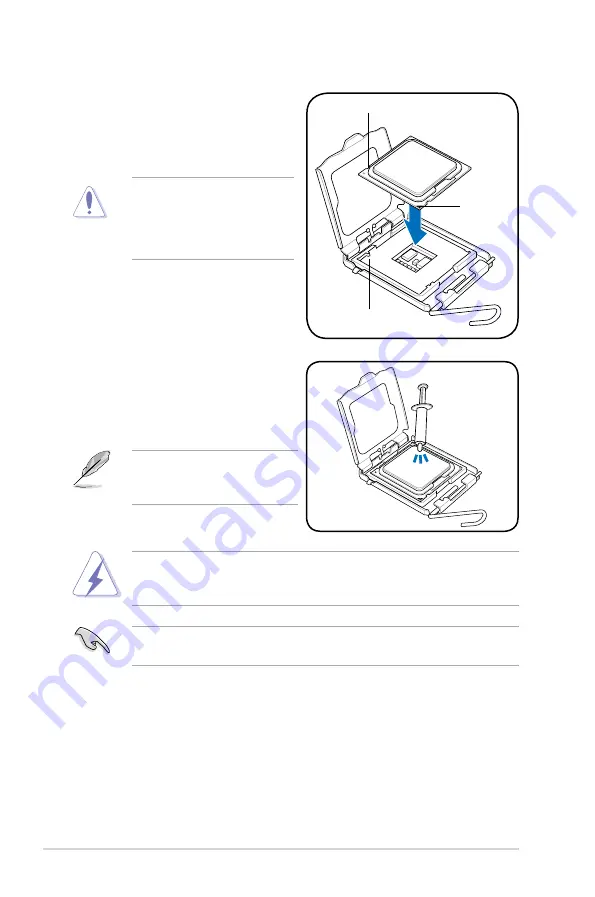
2-8
Chapter 2: Hardware information
5. Position the CPU over the socket,
ensuring that the gold triangle is on
the bottom-left corner of the socket
then fit the socket alignment key
into the CPU notch.
Gold
triangle
mark
Alignment key
CPU notch
6. Apply several drops of Thermal
Interface Material to the exposed
area of the CPU that the heatsink will
be in contact with, ensuring that it is
spread in an even thin layer.
DO NOT
eat the Thermal Interface Material. If it gets into your eyes or touches
your skin, ensure that you wash it off immediately, and seek professional
medical help.
Some heatsinks come with pre-
applied thermal paste. If so, skip
this step.
To prevent contaminating the paste,
DO NOT
spread the paste with your finger
directly.
The CPU fits in only one correct
orientation. DO NOT force the
CPU into the socket to prevent
bending the connectors on the
socket and damaging the CPU!
Содержание P5Q SE R
Страница 1: ...Motherboard P5Q SE R ...
Страница 15: ...1 Product introduction This chapter describes the motherboard features and the new technologies it supports ...
Страница 16: ...ASUS P5Q SE R Chapter summary 1 1 1 Welcome 1 1 1 2 Package contents 1 1 1 3 Special features 1 2 ...
Страница 22: ...1 Chapter 1 Product Introduction ...
Страница 58: ...2 34 Chapter 2 Hardware information ...
Страница 60: ...ASUS P5Q SE R Chapter summary 3 3 1 Starting up for the first time 3 1 3 2 Turning off the computer 3 2 ...
Страница 105: ...5 Software support This chapter describes the contents of the support DVD that comes with the motherboard package ...
Страница 156: ...5 50 Chapter 5 Software support ...
Страница 157: ...A CPU features The Appendix describes the CPU features and technologies that the motherboard supports ...
Страница 162: ...A Appendix CPU features ...















































