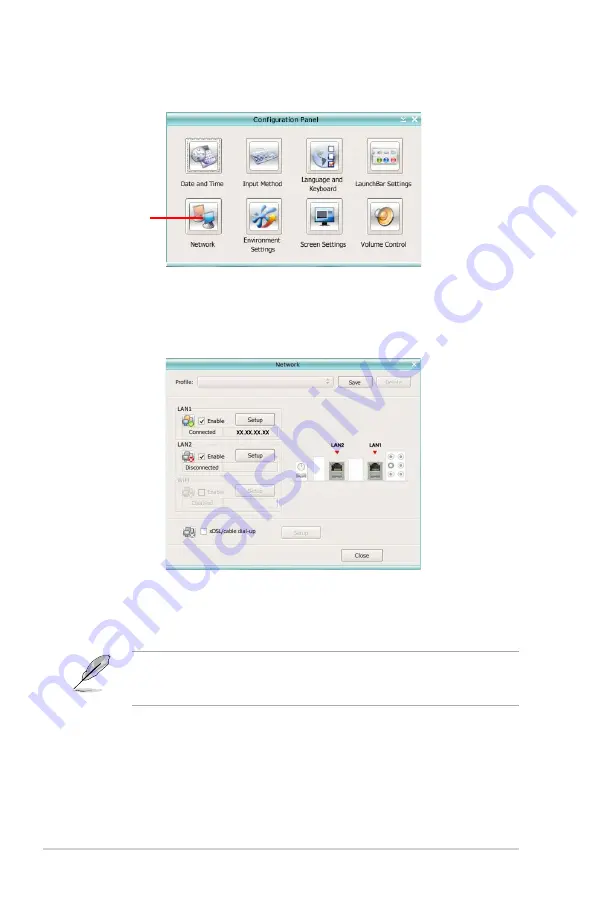
5-36
Chapter 5: Software support
2. Open Network.
Network
3. Make the proper network configurations.
Each network interface is enabled immediately when you check the box next
to it.
• If you use a network cable connected to a home router (which is then
connected to your DSL/cable modem), enable both LAN1 and LAN2. Express
Gate will automatically use whichever port (LAN1 or LAN2) is connected.
If you plug the network cable into a different port while Express Gate is running
(e.g. move the cable from LAN1 to LAN2), you may need to press the “Refresh”
button to detect the change.
• The most common scenario is for your computer to automatically obtain
network settings (i.e. DHCP). If this is the case, you don’t need to click
Setup
for any LAN port. If this is not the case, click
Setup
to configure the static IP
settings manually.
Содержание P5Q SE R
Страница 1: ...Motherboard P5Q SE R ...
Страница 15: ...1 Product introduction This chapter describes the motherboard features and the new technologies it supports ...
Страница 16: ...ASUS P5Q SE R Chapter summary 1 1 1 Welcome 1 1 1 2 Package contents 1 1 1 3 Special features 1 2 ...
Страница 22: ...1 Chapter 1 Product Introduction ...
Страница 58: ...2 34 Chapter 2 Hardware information ...
Страница 60: ...ASUS P5Q SE R Chapter summary 3 3 1 Starting up for the first time 3 1 3 2 Turning off the computer 3 2 ...
Страница 105: ...5 Software support This chapter describes the contents of the support DVD that comes with the motherboard package ...
Страница 156: ...5 50 Chapter 5 Software support ...
Страница 157: ...A CPU features The Appendix describes the CPU features and technologies that the motherboard supports ...
Страница 162: ...A Appendix CPU features ...






























